Selling Pricing Rules
Selling pricing rules let you create personalized sales rules at the organization or agency (Buyer) level.
On this page, you will find a table with all the configured sales rules. The table shows the conditions on which each rule applies, such as: hotels, markets, refundable, check-in dates, suppliers, and so on.
The first and second columns show the rule code and name. The third column shows the applied pricing. The Actions column contains buttons that you can use to:
- Information: View the last update and rule comments.
- Edit: Edit the rule.
- Delete: Delete the rule.
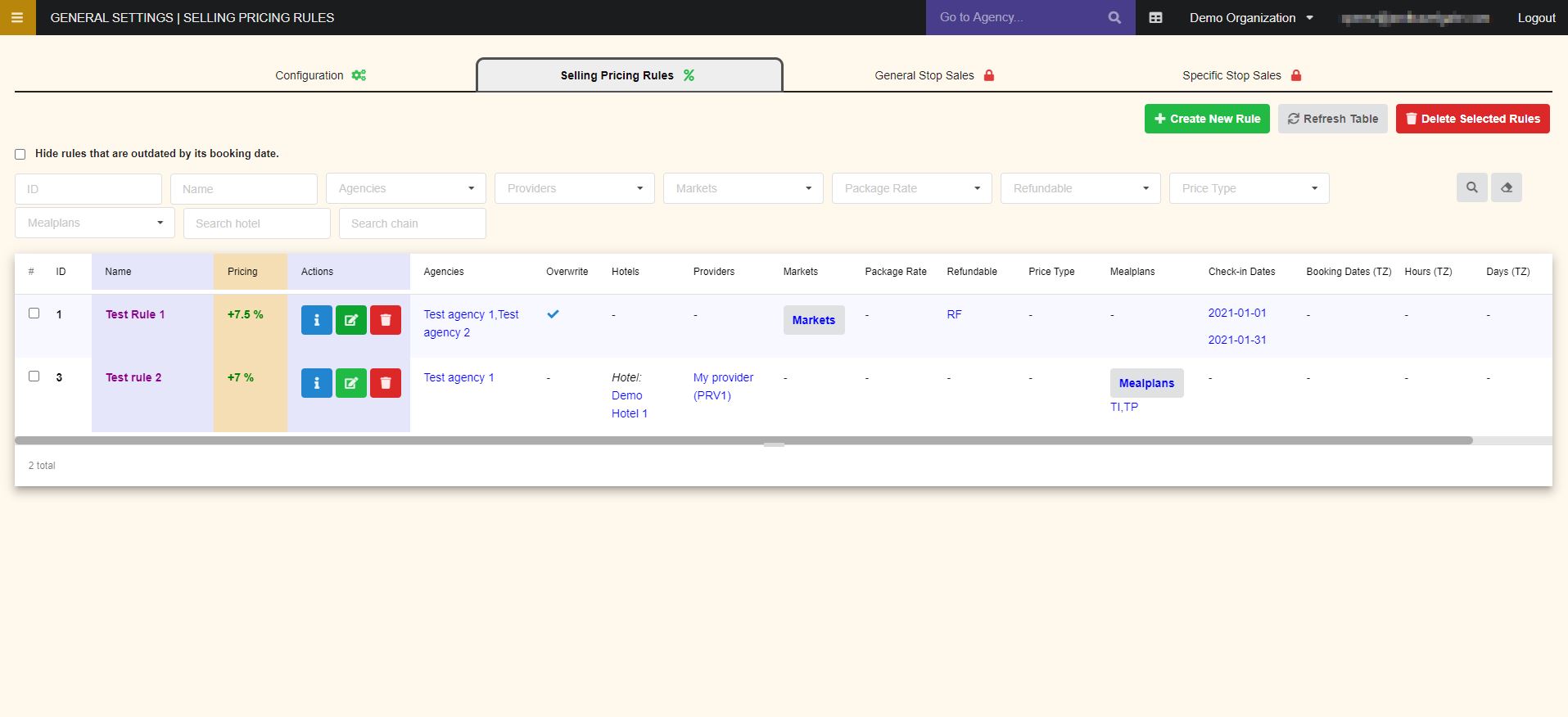
If in one of the columns you have a button, it means that you have configurated a list of values, and the condition will be fulfilled if it has at least one of those values. To see the values that are applied, you can click the button and a modal will be displayed showing them.
Create and configurate a new rule
To create a specific selling pricing rule in this section, we have to use the Create New Rule button and a modal similar to the following image will be displayed:
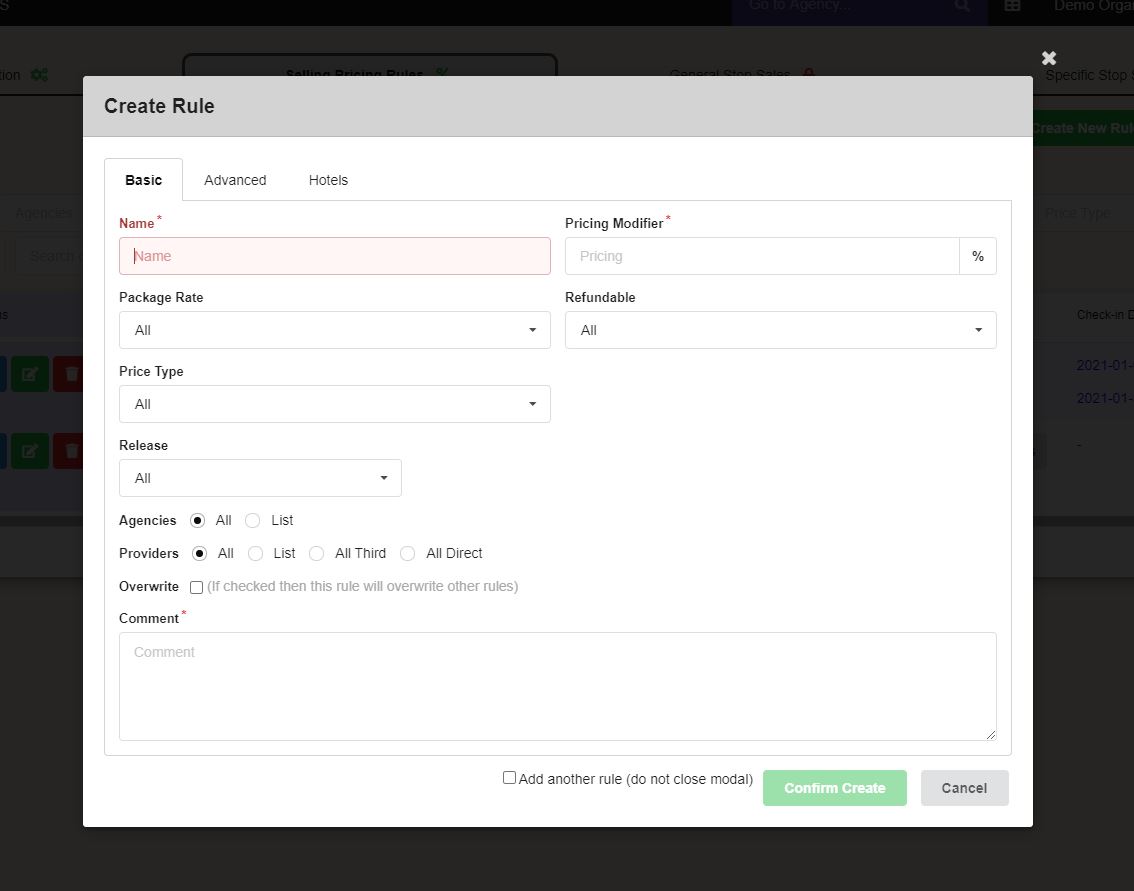
In the Basic tab you should add basic information about the rule as the name to identify it, the pricing percentage to be modified and rate conditions as package, refundable or its price type. You can also select from this tab if the rule should be applied to all agencies and providers or indicate an specific list of each group. A comment is mandatory to create the rule.
In the Advanced tab you can choose some additional settings that the system will consider to apply the rule, such as a specific list of mealplans, markets, check-in dates or booking dates.
In the Hotels tab, you can select a list of hotels, hotel country or city, chains and destinations to decide to which this rule applies.
Outdated Rules
There are some rules that can only be applied to certain dates, for example, if you have created a specific pricing rule applying to check-in dates in December. These rules must be gradually eliminated so that inactive rules do not accumulate and in order to streamline operations.
When you have expired rules, its rows will be displayed in red and the following message will be displayed in the extranet:
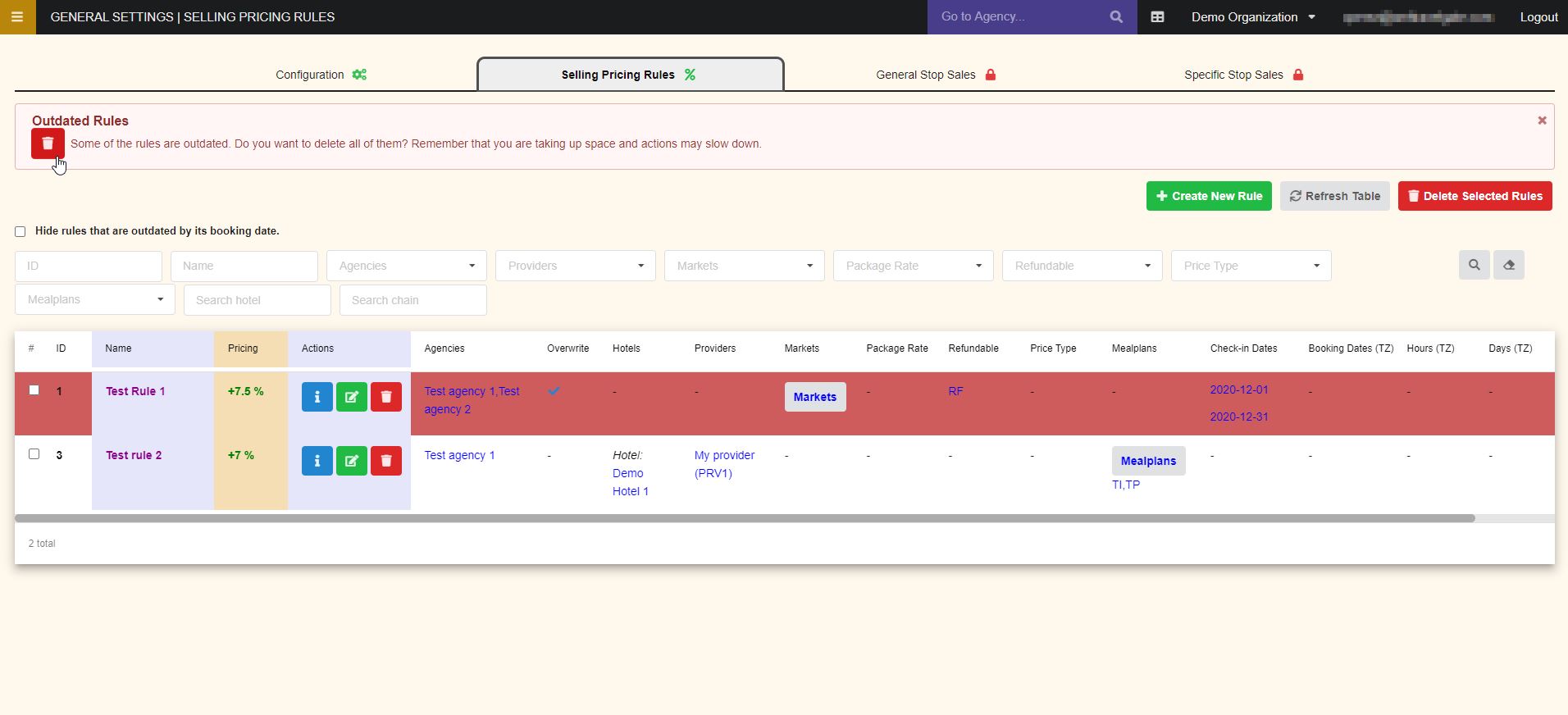
If you select the trash button, all the rules whose date has already passed will be eliminated.