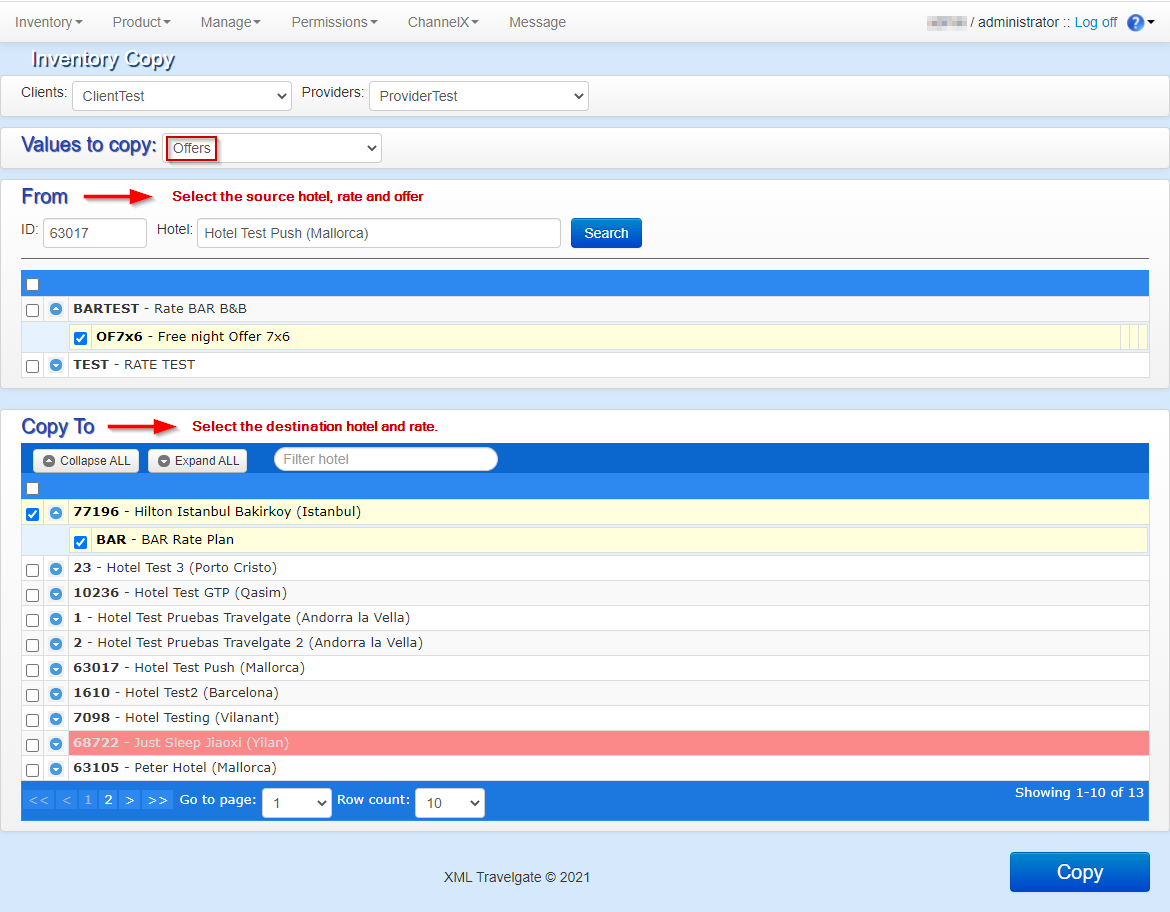Copy Tool
If you need to make numerous configurations during the SetUp process, it might become wearisome. For a more efficient and less time-consuming setup, you can take advantage of the Copy Tool in the Inventory tab of the extranet.

This option will copy the complete SetUp from one or more hotels to a different provider connection. This can be useful if you have the same hotel configured in different Channel Managers and you want to use the same configuration (Rates and rooms).
To copy the SetUp you will only need to indicate the provider to add the new hotels in the Target Provider field. Then, you will be able to mark with the check fields the hotels you want to copy and click on the Copy button.
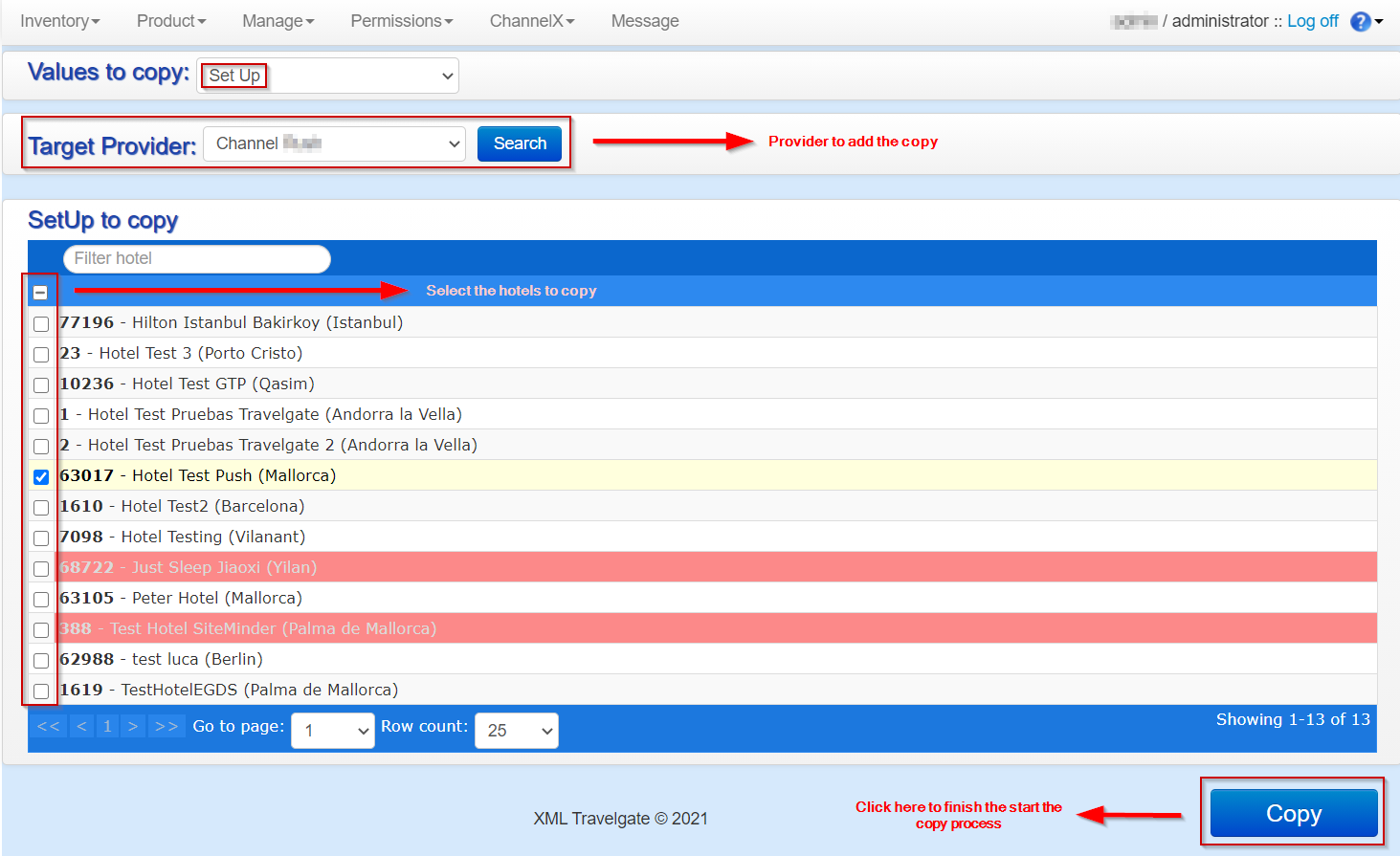
Copy Rate in Same Hotel
This option is used to copy rates within the same hotel. You'll need to indicate the hotel ID or name and check the rate to be copied. Once selected the rate you should click on the Copy button and you will be asked to introduce a new rate code (remember that this code must be unique per hotel), a new name and a new meal plan.
Once the new values are set, click the SEND button to save the changes or the CANCEL button if you want to reject them.
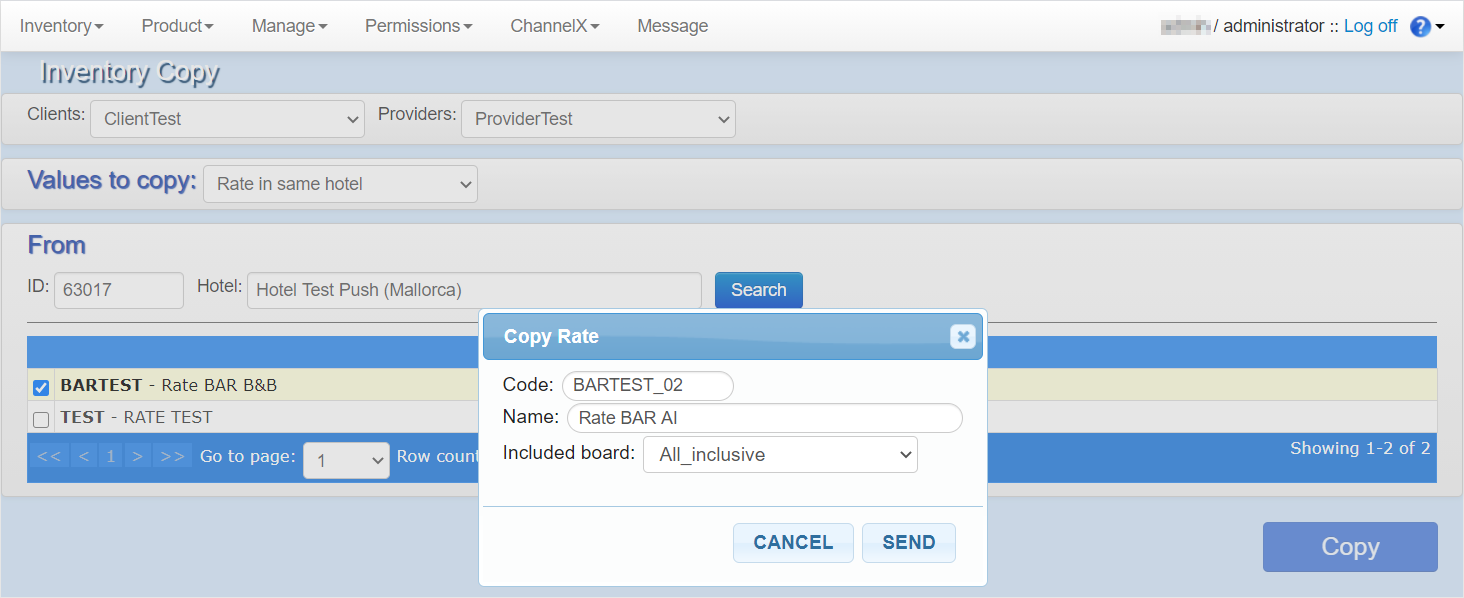
Copy Rate Information
This option allows you to copy rate information from one hotel to a different one or within the same hotel as the original. As an example, this tool can be used in case you want to substitute the cancellation policies of a rate with those of a preexisting rate.
First, you need to indicate the hotel ID or name and the source rate. After that, all its information fields will shown so you will be able to select which information you want to copy. By last, select the hotel and rate destination and click on the Copy button.
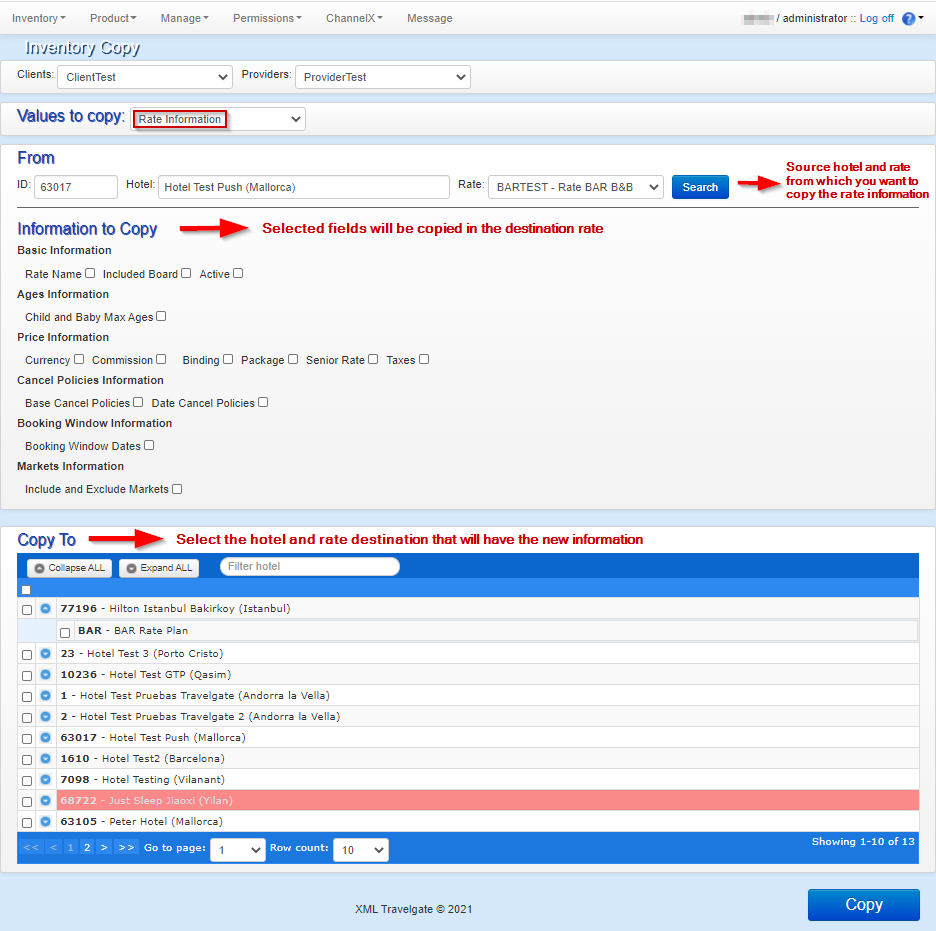
Copy Price & Allotments
This option allows you to copy the prices or the allotment that has been loaded for a certain room to other rooms in other hotels. Those two options will also include the copy of the supplements, conditions or restrictions that may be loaded.
You can copy a specific range of dates or all the dates for which the product has been loaded. By default, the information will be copied for all dates, unless a date range is specified. You can also copy both allotment and prices at the same time or just one of the two. This method allows you to copy multiple destination rooms from multiple rates and multiple hotels.
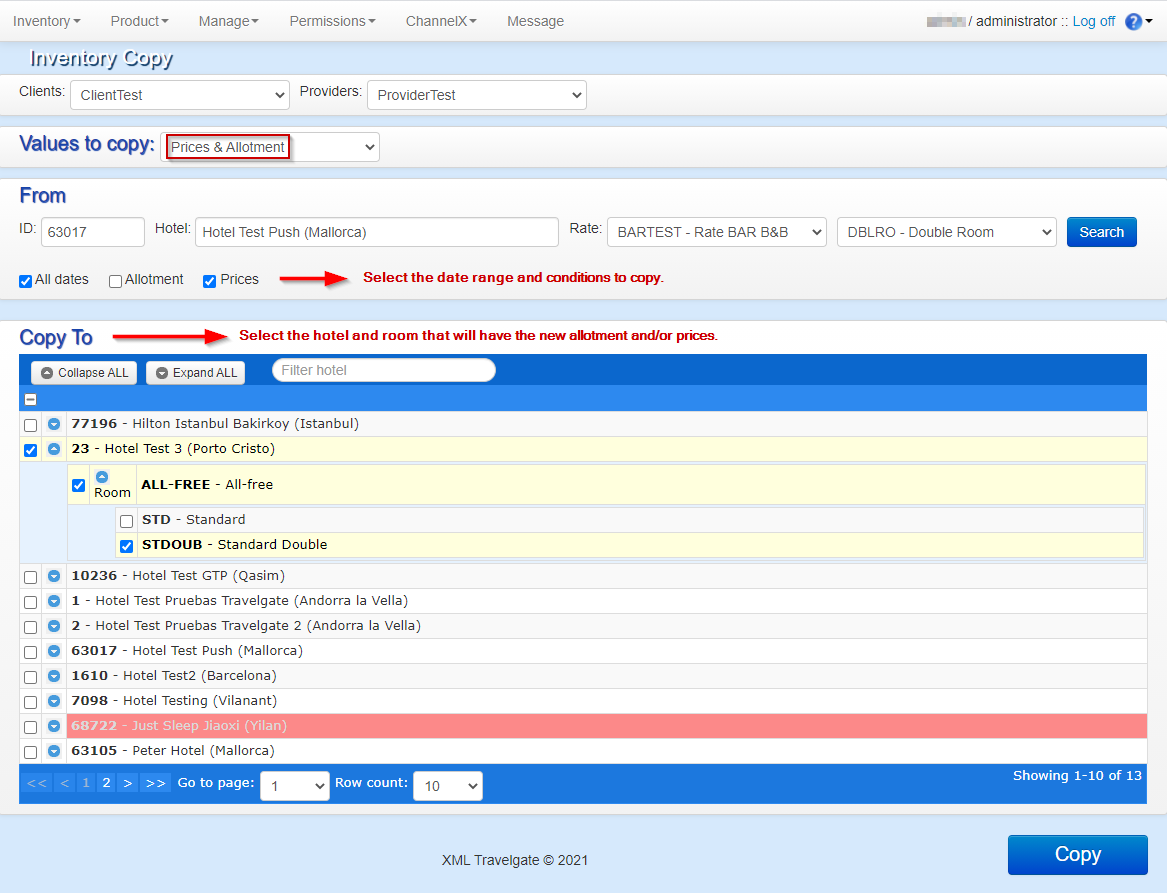
In case of copying prices, it is important to check that the destination rooms are configured with the same occupancies as the selected room. This tool does not take responsibility for differences in occupancy prices that could appear if this rule is not followed.
Copy Derived Rates
This option allows you to copy derived rates from a source hotel to a destination hotel. Notice that the source hotel can be the same as the destination hotel. In addition, it is also possible to copy more than one derived rate from more than one source base rate to several destination rates in different destination hotels.
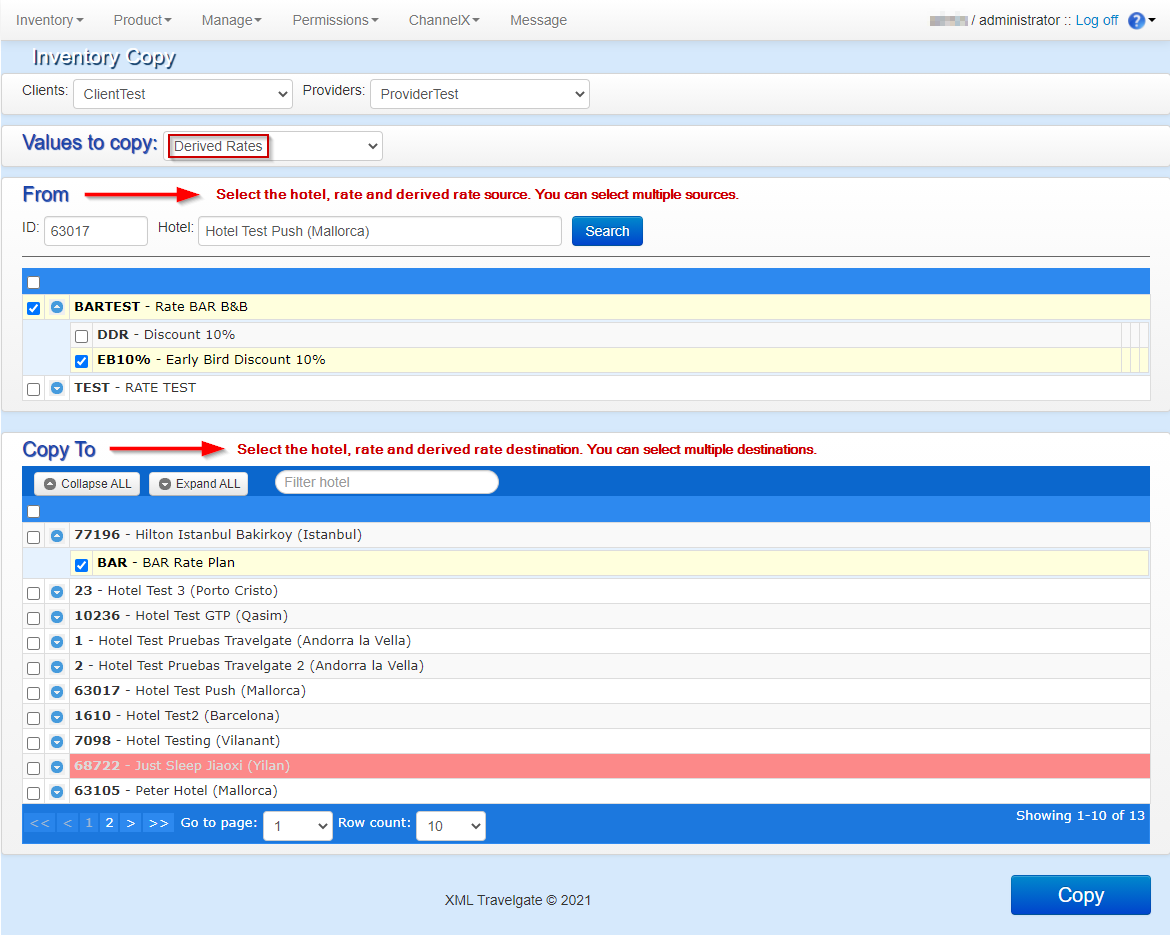
When you click the Copy button, a pop-up window will appear where you will be able to select the rooms that you want to apply this derived rate to. You would have to select at least one room.
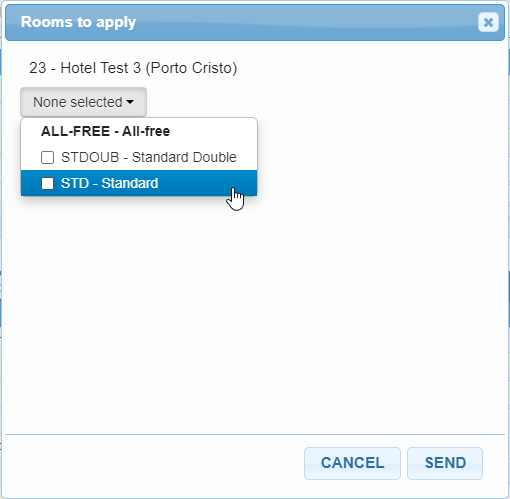
In case you want to copy the derived rate to a rate without rooms, the following pop-up window will appear:
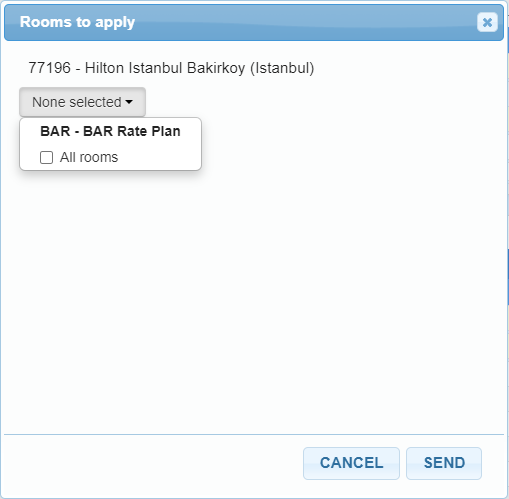
In this case, you will have to select All rooms,in order to indicate that the derived rate will be applied to all rooms that will be added to this rate in the future. If you don't want the derived rate to be applied to all future rates, you will first have to add the rooms you want the derived rate to apply to, then select them when copying the derived rate.
It should be pointed out that some properties of derived rates are copied directly and do not inherit from the base rate. Specifically, properties such as Rate Rule, Senior Rate, and Specific Clients will be set directly in the copied derived rate, rather than inheriting these settings from the new base rate.
For example, if a derived rate has a Rate Rule of "Package" inherited from its original base rate, the copied derived rate will retain the "Package" Rate Rule and will not inherit the Rate Rule from the new base rate it is copied to.
Copy Rates & Rooms
This option allows you to copy rates and rooms from one hotel to another one. To use it, you have to select the source hotel and the rates and rooms you want to copy from the From tab and then select the hotels to which you want to copy the information to.
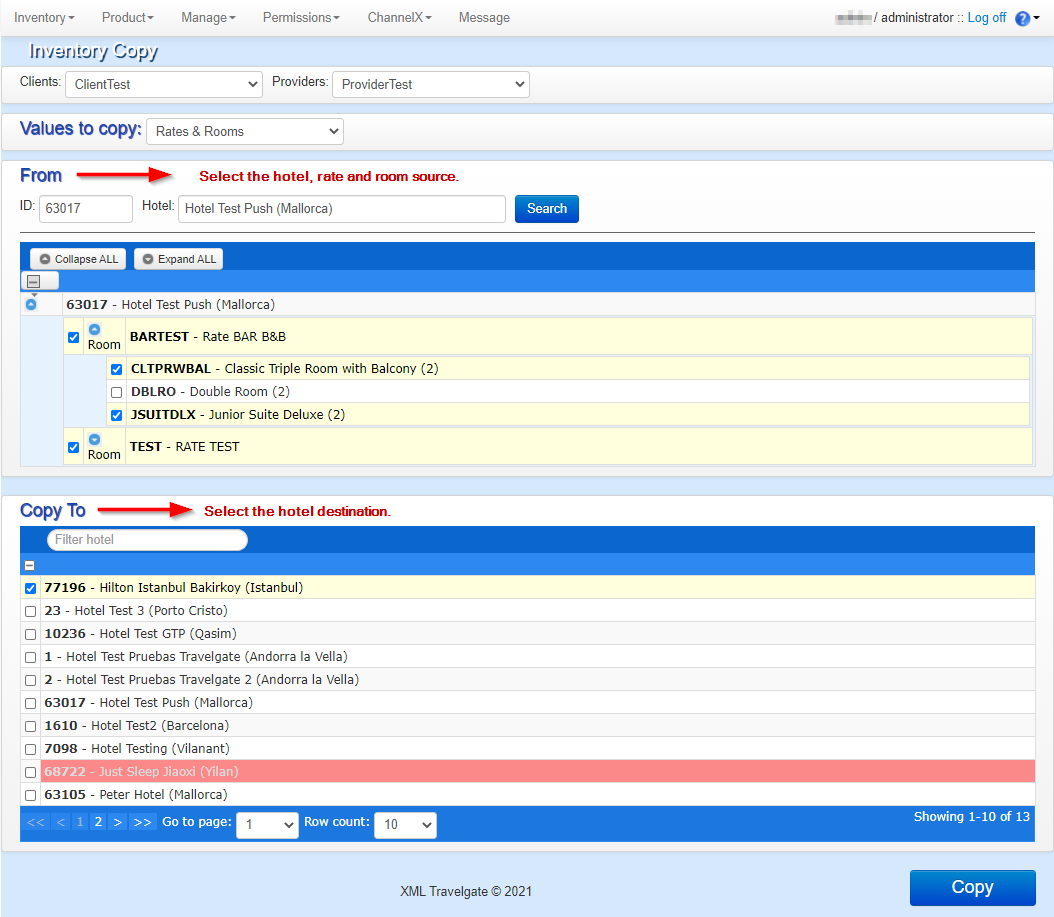
Copy Rooms
This option allows you to copy the selected rooms from one rate to another within the same hotel. You have to indicate the hotel ID or name and then the rate and rooms you want to copy. By last, select the rate destination and click the Copy button.
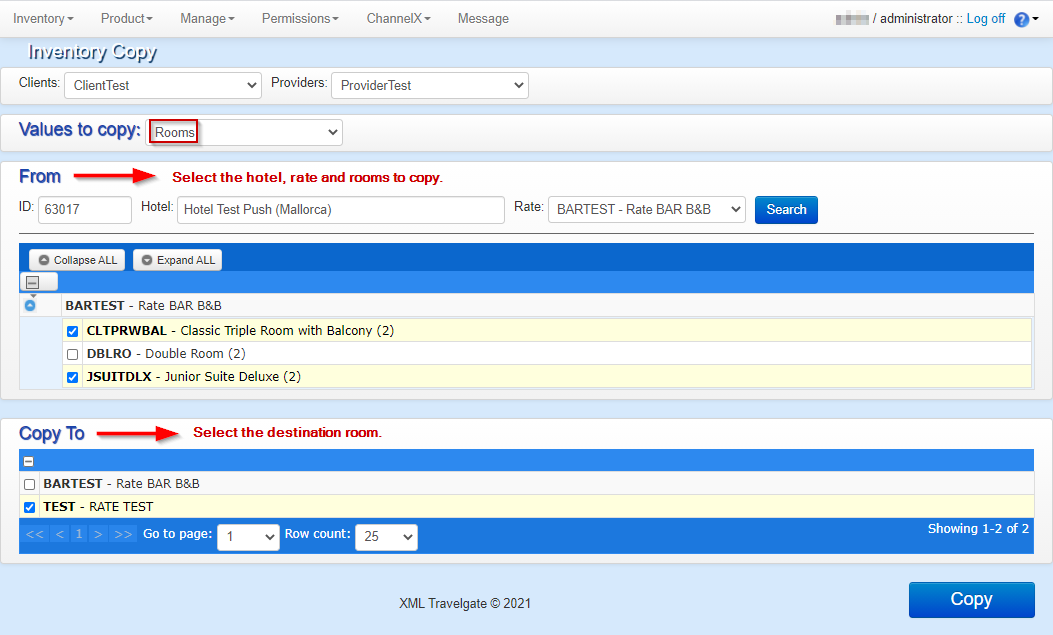
Copy Offers
This option allows you to copy offers from a source hotel to a destination hotel. Notice that the source hotel can be the same as the destination hotel. In addition, it is also possible to copy one offer to several destination rates in different destination hotels.