B2B Virtual Agency
The B2B Virtual Agency is a web-based tool powered by the Hotel-X Pull Buyers API, designed to simplify the booking process for travel professionals. This intuitive platform allows users to search for hotel availability, book reservations, and manage cancellations—all from a single interface.
How to Search and Book with B2B Virtual Agency
Single Search
Single Mode (Single Search) allows Buyers to search the inventory of one Seller at a time.
Follow these steps to search for availability and make a booking via Single Search:
-
Log in to our Platform as a Buyer (only Buyers have access to this solution.).
-
Navigate to Solutions > B2B Virtual Agency.
-
The search form will appear. Select the Single Search tab and enter the following details - make sure the required connections/accesses are active in 'My Connections', otherwise, they will not appear in the dropdown:
- Client
- Connection
- Supplier
- Access
- Destination (hotel or destination)
- Dates
- Rooms
- Show advanced search (market, nationality, language and currency)

-
Click Search to view available hotel options. The results display:
- Cheapest available rates by hotel
- Essential details such as price, board type, cancellation policies, and offers
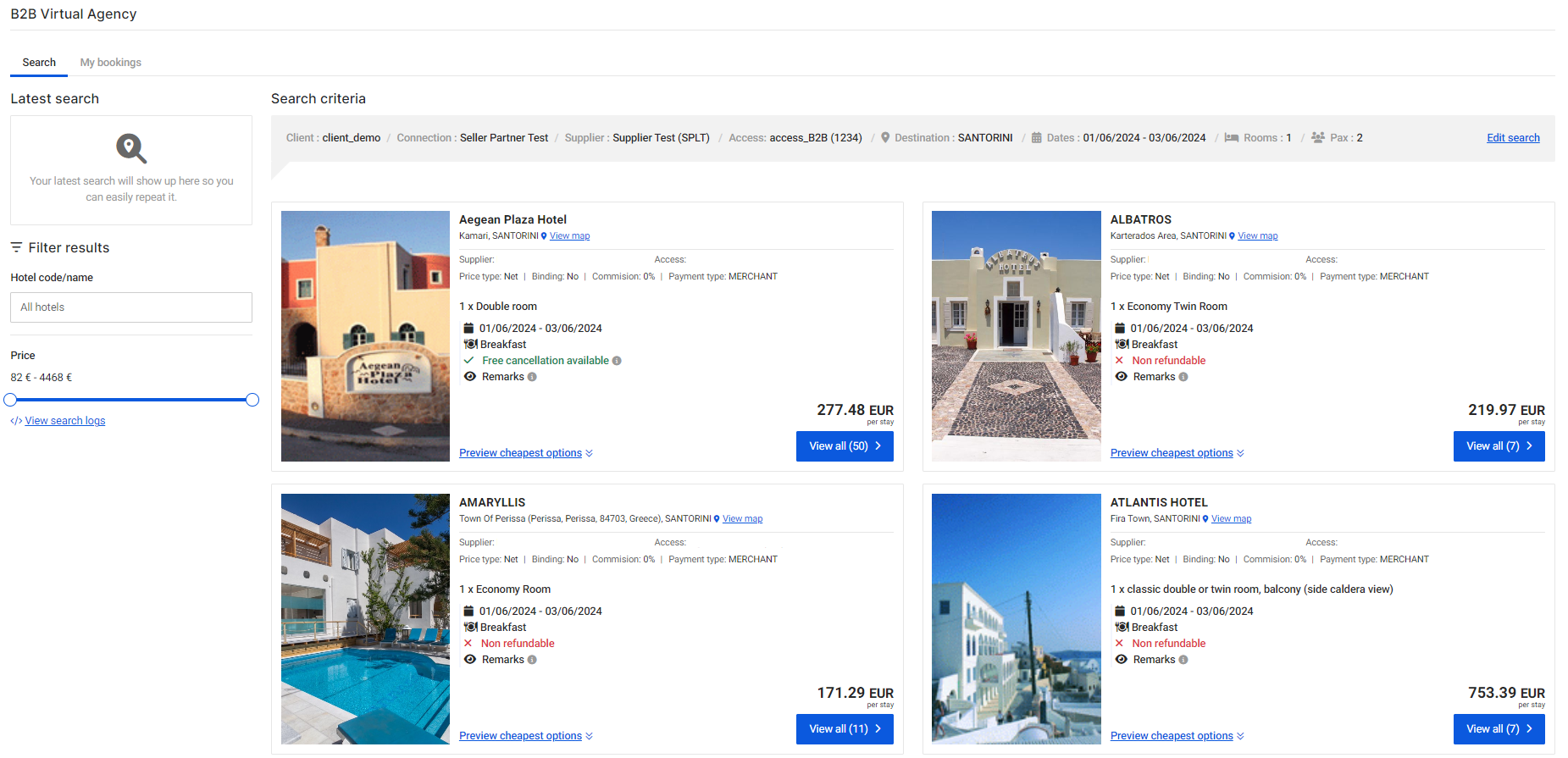
To explore additional options from a specific hotel, click View all.
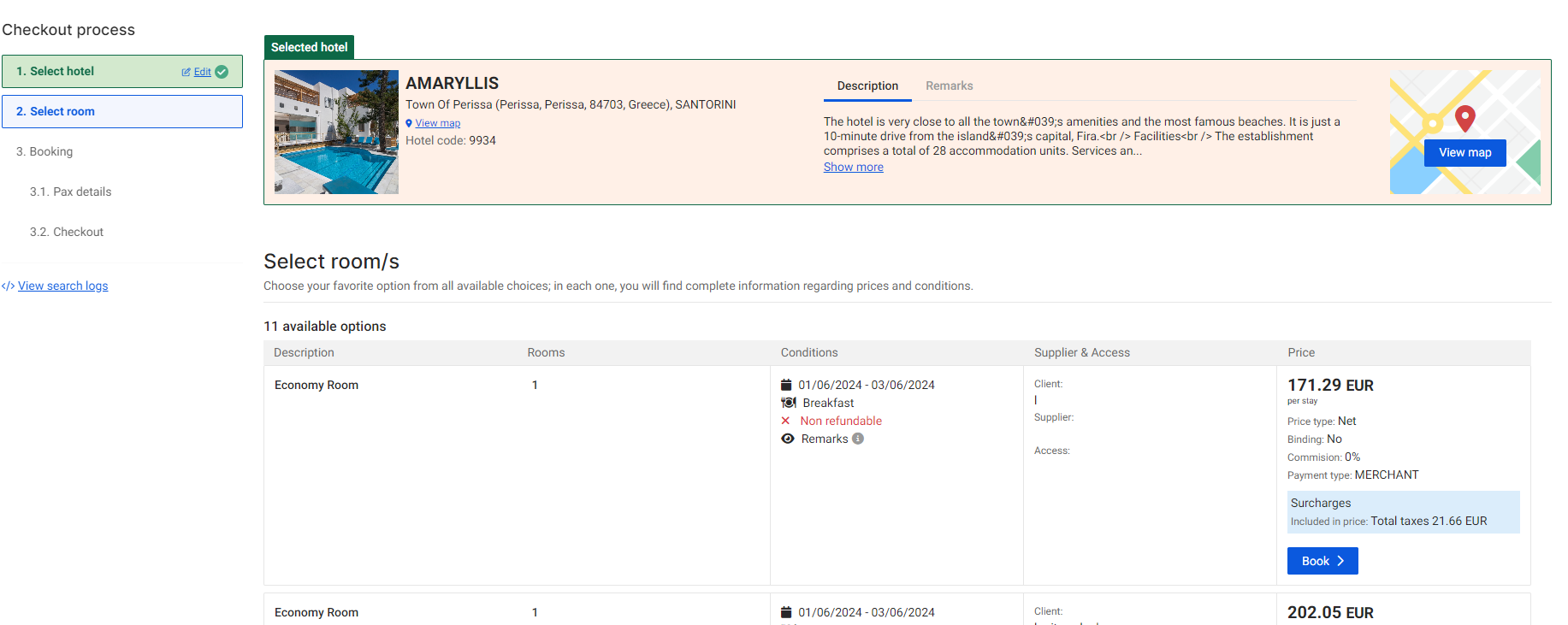 B2B Virtual Agency Search Logs
B2B Virtual Agency Search LogsYou can access the logs of your availability requests through the B2B Virtual Agency, directly from the "Search Availability" screen. After clicking Search, a "View Search Logs" option will appear in the left-hand menu. Click it to open a new window where you can view both the request and response logs. To copy them, simply click the "Copy Logs button".
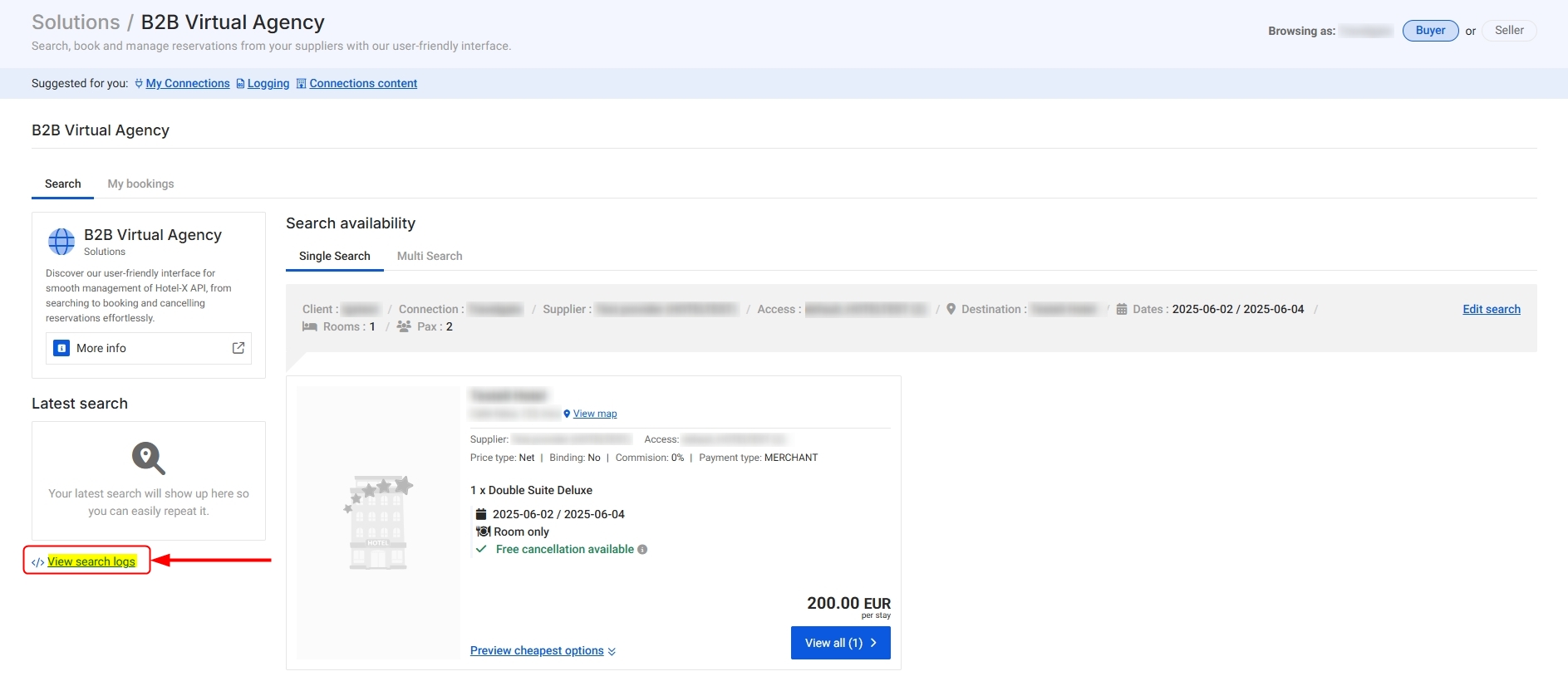
-
Select the best option and click Book. The system will retrieve an updated quote from the supplier.
- Review the final price and cancellation policy before proceeding.
-
Enter all required details:
- Client reference
- Holder information
- Passenger details (default ages: 30 for adults, 12 for children)
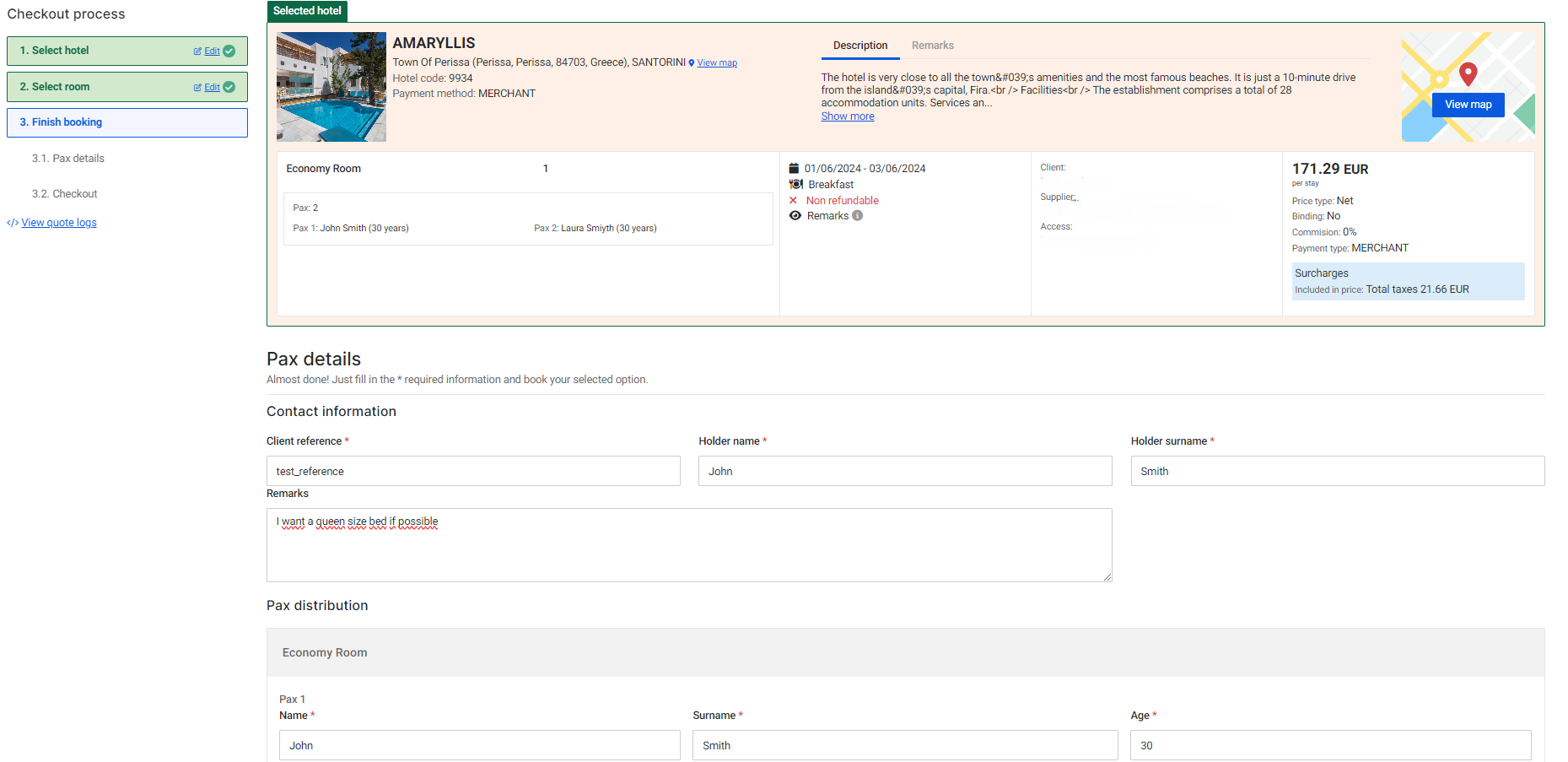
-
Depending on the option's payment type, you may need to:
- Enter credit card details
- Confirm the booking without additional payment steps

-
Click Confirm booking:
- If successful, you will receive a success message and key booking details.
- If unsuccessful, make sure to run a Booking Query to check the latest status of the reservation. Contact the Seller if needed.
-
To review a booking, navigate to My Bookings.
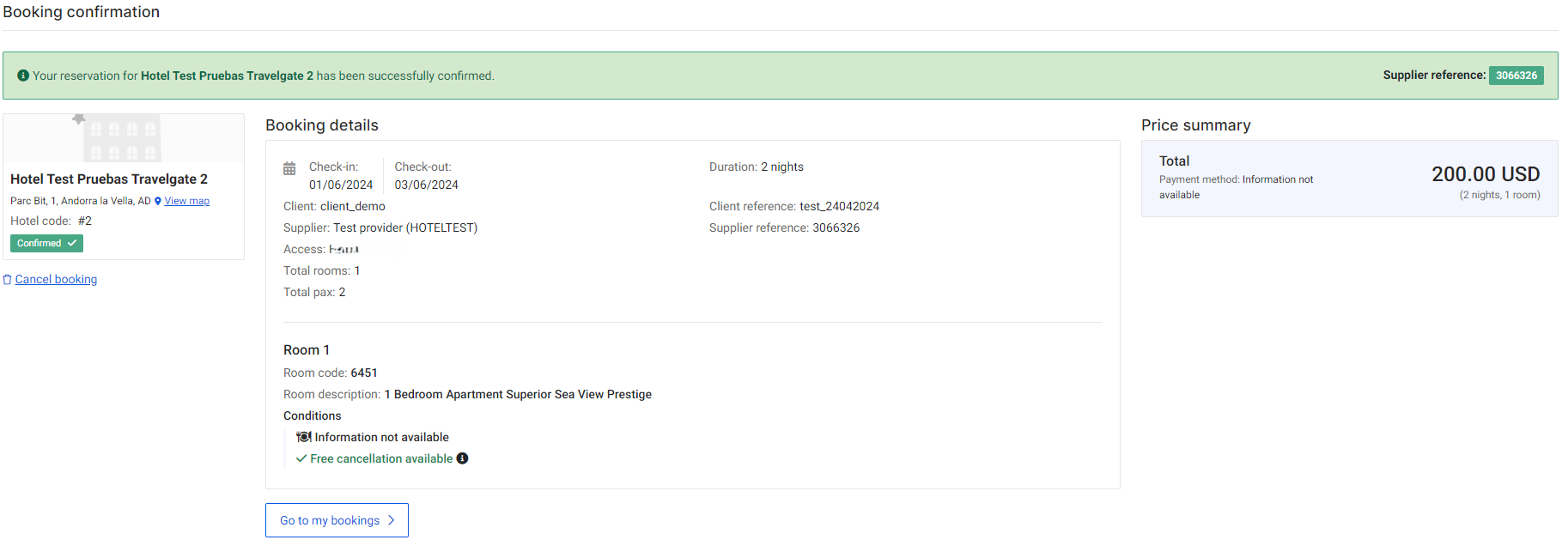
Multi Search
Multimode Search allows Buyers to search across different Sellers or multiple accesses from the same Seller, as long as they are linked to the client specified in the request.
Follow these steps to search for availability and make a booking via Multi Search:
-
Log in to our Platform as a Buyer (only Buyers have access to this solution.).
-
Navigate to Solutions > B2B Virtual Agency.
-
The search form will appear. Select the Multi Search tab and enter the following details - make sure the required clients and accesses are active in 'My Connections' and properly configured according to your needs in the section API Settings:
- Client
- Context (set "FASTX" if you are using FastX codes)
- Hotel codes
- Dates
- Rooms
- Aggregation criteria: This option lets you aggregate results from all active accesses/suppliers that return results. If left unchecked, nothing is aggregated and all available options are returned (see the Cheapest Price plugin documentation for details on available aggregation fields).
- Show advanced search (market, nationality, language and currency)
- Other Plugins
- Blacklist: Applies blacklist rules if any have been configured.
- Preference: Applies aggregation rules from the Preference plugin if configured.
- Use test access: If the client has both live and test accesses, live is used by default. Enable this option to use test access instead.
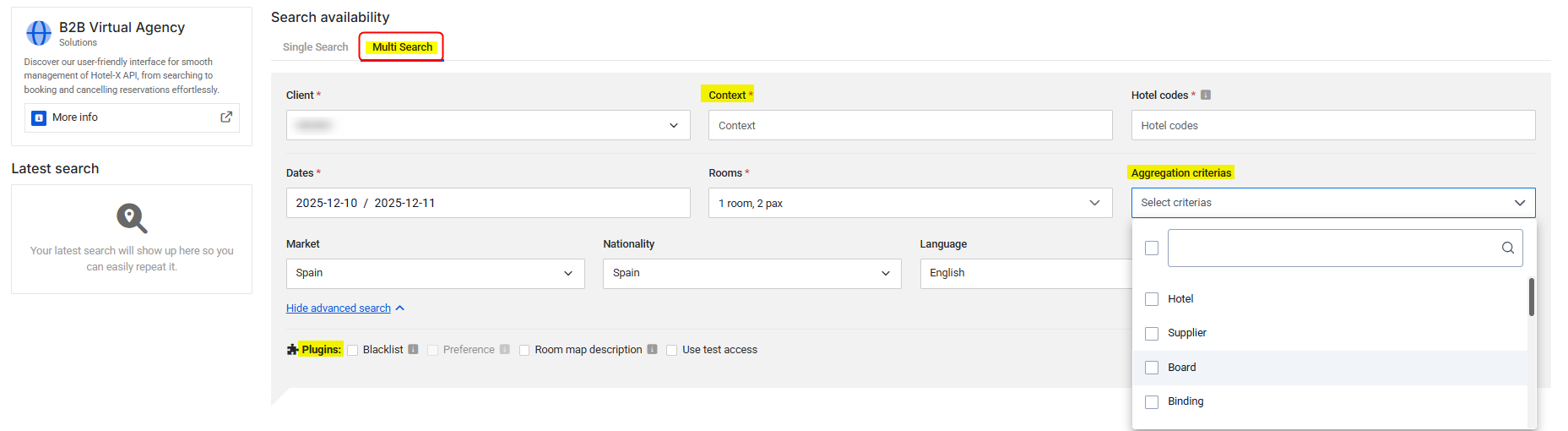

-
Click Search and all available options from suppliers that returned results will appear under the same hotel card. If you used the aggregation option, and a result was discarded in favor of another due to aggregation rules, a link will appear allowing you to view the discarded option.
The results display essential details such as price, board type, cancellation policies, and offers. To explore additional options from a specific hotel, click View all.
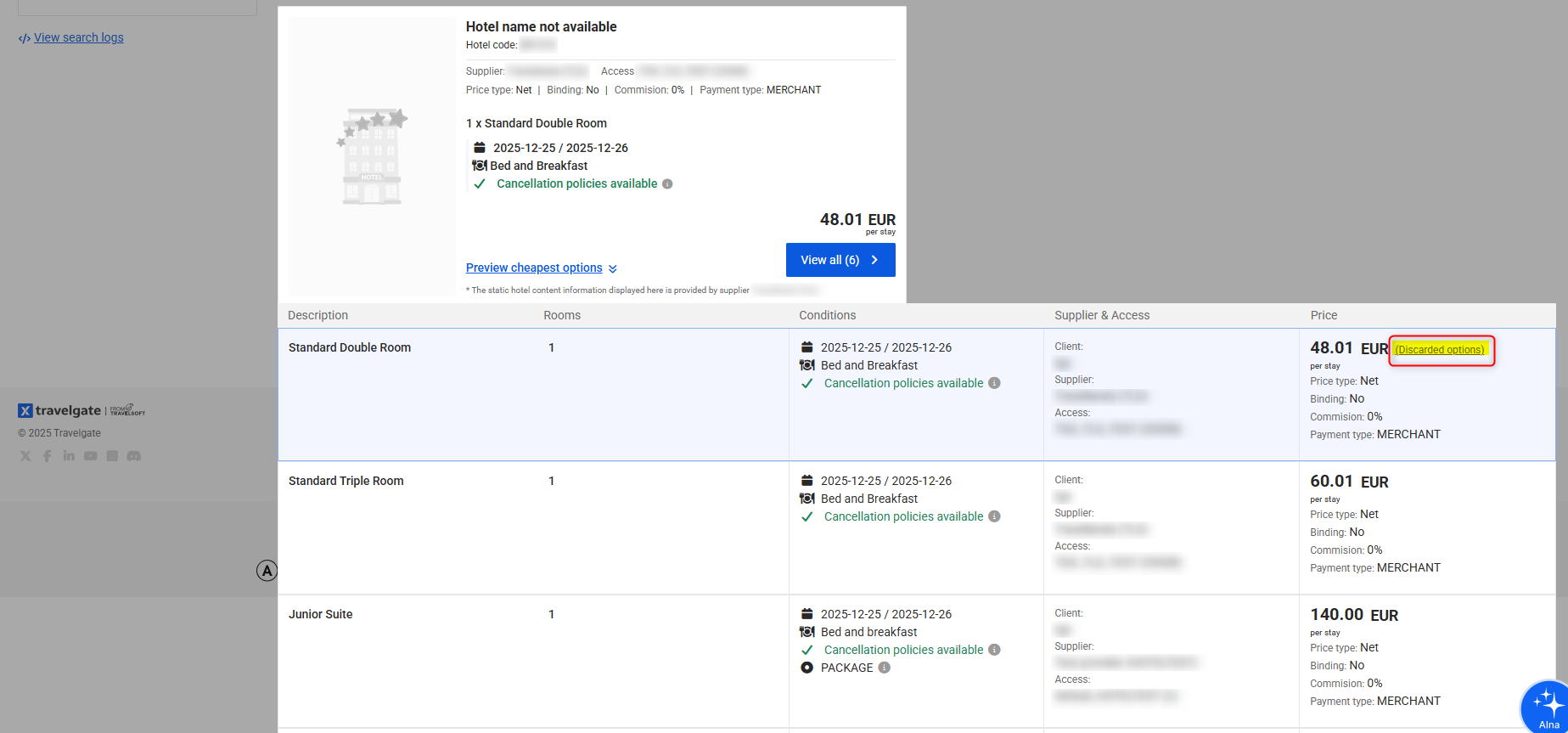
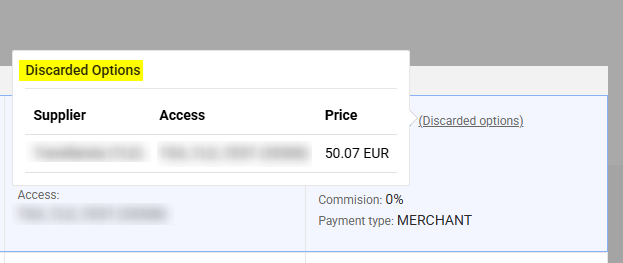 B2B Virtual Agency Search Logs
B2B Virtual Agency Search LogsYou can access the logs of your availability requests through the B2B Virtual Agency, directly from the "Search Availability" screen. After clicking Search, a "View Search Logs" option will appear in the left-hand menu. Click it to open a new window where you can view both the request and response logs. To copy them, simply click the "Copy Logs" button.
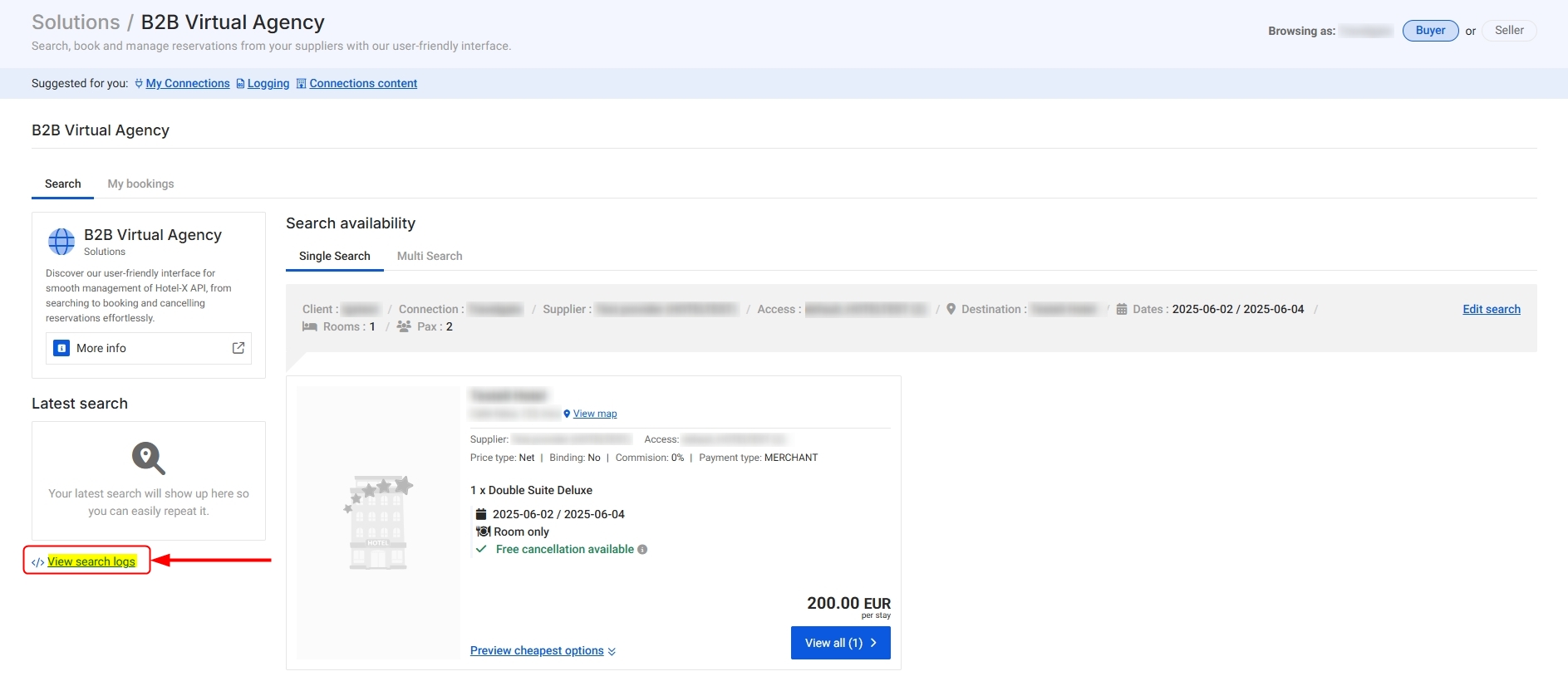
-
Select the best option and click Book. The system will retrieve an updated quote from the supplier.
- Review the final price and cancellation policy before proceeding.
-
Enter all required details:
- Client reference
- Holder information
- Passenger details (default ages: 30 for adults, 12 for children)
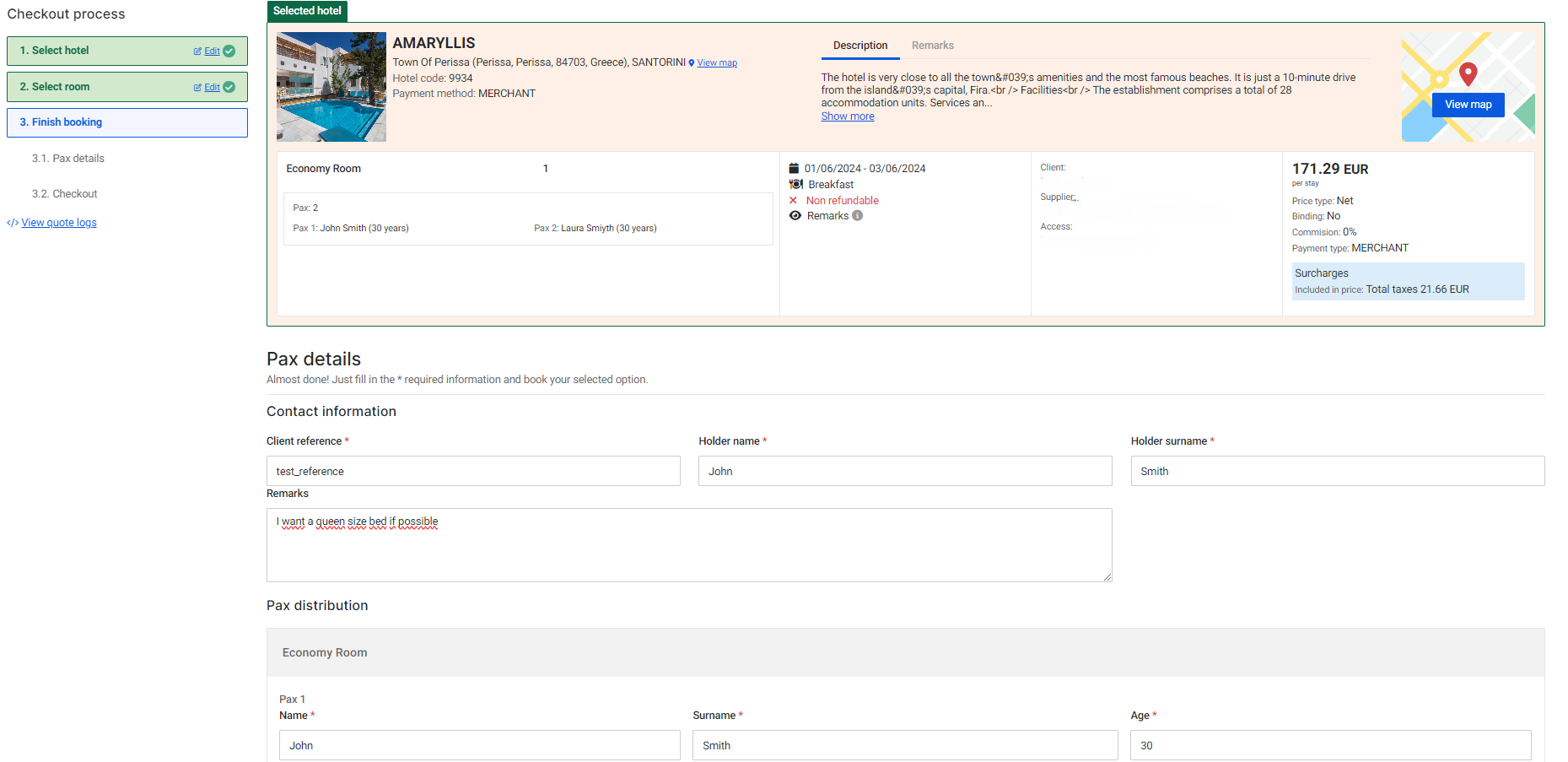
-
Depending on the option's payment type, you may need to:
- Enter credit card details
- Confirm the booking without additional payment steps

-
Click Confirm booking:
- If successful, you will receive a success message and key booking details.
- If unsuccessful, make sure to run a Booking Query to check the latest status of the reservation. Contact the Seller if needed.
-
To review a booking, navigate to My Bookings.
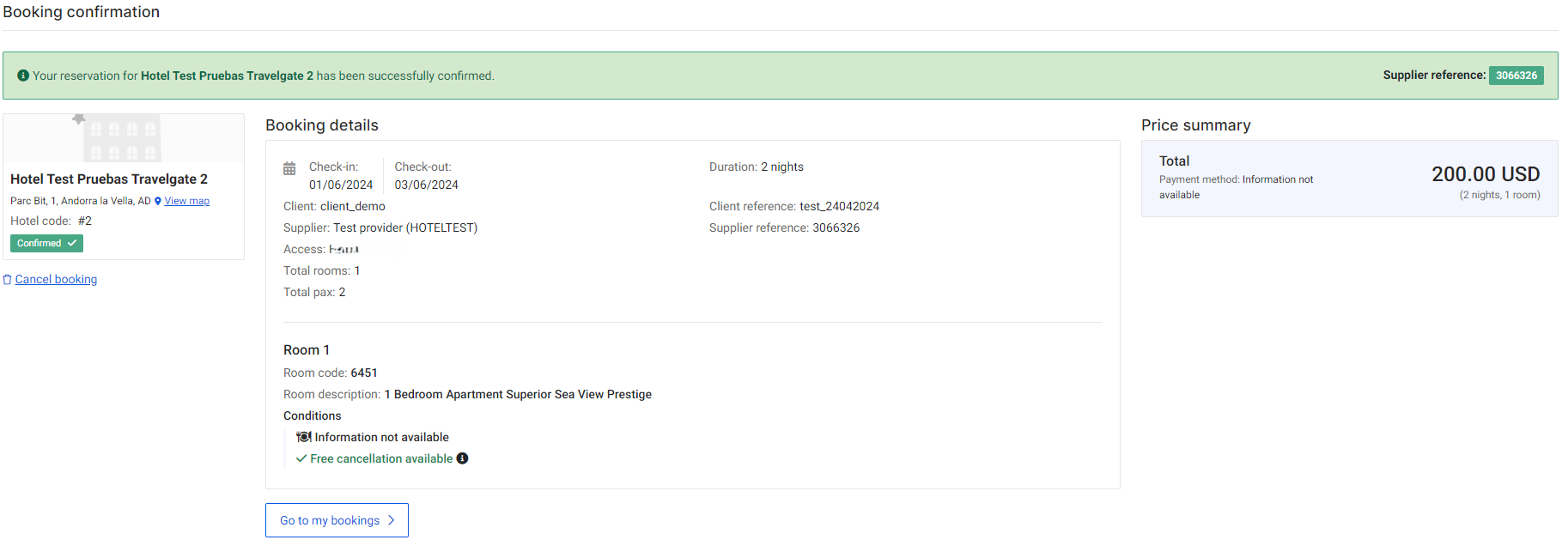
I can’t find a hotel in the dropdown menu on the "Search Availability" screen in the B2B Virtual Agency. What can I do?
If a hotel (or destination) doesn’t appear in the dropdown menu on the Search Availability screen, it may be due to outdated static content for that Supplier. To resolve this, go to the Connections > Content section and click the "Force Update Now" button to refresh the static content.
When performing a "Force Content Now" update to refresh a Seller's portfolio, keep in mind that the duration of the update depends on the size of the content. The update is processed through a queue system and will begin once it reaches its turn. This could take anywhere from a few minutes to 72 hours.
- If the update hasn't completed after 72 hours, you may attempt the update again.
- Updates within the 72-hour window are considered normal, and there’s no need to contact support until this period has passed.
- Large updates (e.g., updating multiple accesses for a Supplier across all Buyers) will result in a longer queue and may take additional time.
If you've followed all the steps and still do not have the most up-to-date content, feel free to contact our Support Team. We’re here to ensure you have the best possible experience!
The message “Multiple Warnings (click to see)” appears in my Search response — what should I do?
Warnings indicate potentially problematic situations or errors that do not require the service to be terminated. These warnings can originate either from the Hotel-X layer or from the Seller’s system.
To better understand and resolve the warnings in your Search response, follow these steps:
- Click on the “Multiple Warnings (click to see)” notification. A list of all received warnings will be displayed. Review the details and refer to our documentation on errors and warnings for more information and resolution steps.
- Retrieve the Search logs by clicking “View Search Logs” in the left-hand menu. These logs provide detailed insights to help you analyze the cause of the warnings and determine how to address them.