Booking Management
Booking Search through the B2B Virtual Agency
To check or manage existing reservations, follow these steps:
- Log in to our Platform.
- Navigate to Solutions > B2B Virtual Agency.
- Go to the My Bookings tab.
- Apply search filters based on:
- Dates (arrival or booking creation)
- Reference (supplier, client, or hotel)
- Advanced filters
Some Suppliers require specific details—such as hotel codes or currency—or may not support certain filters, like searching by booking creation date or client locator. Always consult the Supplier’s Metadata to confirm which filters are supported.
If mandatory filters are missing in the “Booking Search” screen (Booking Read method), you may receive a “No results found! Try updating your search criteria” message.
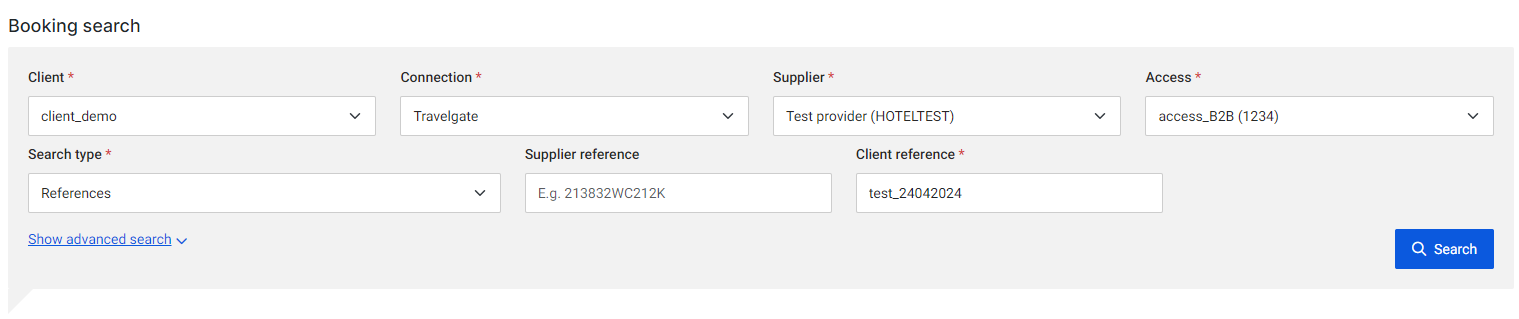
-
Click Search. If bookings match your criteria, they will be displayed in a table.
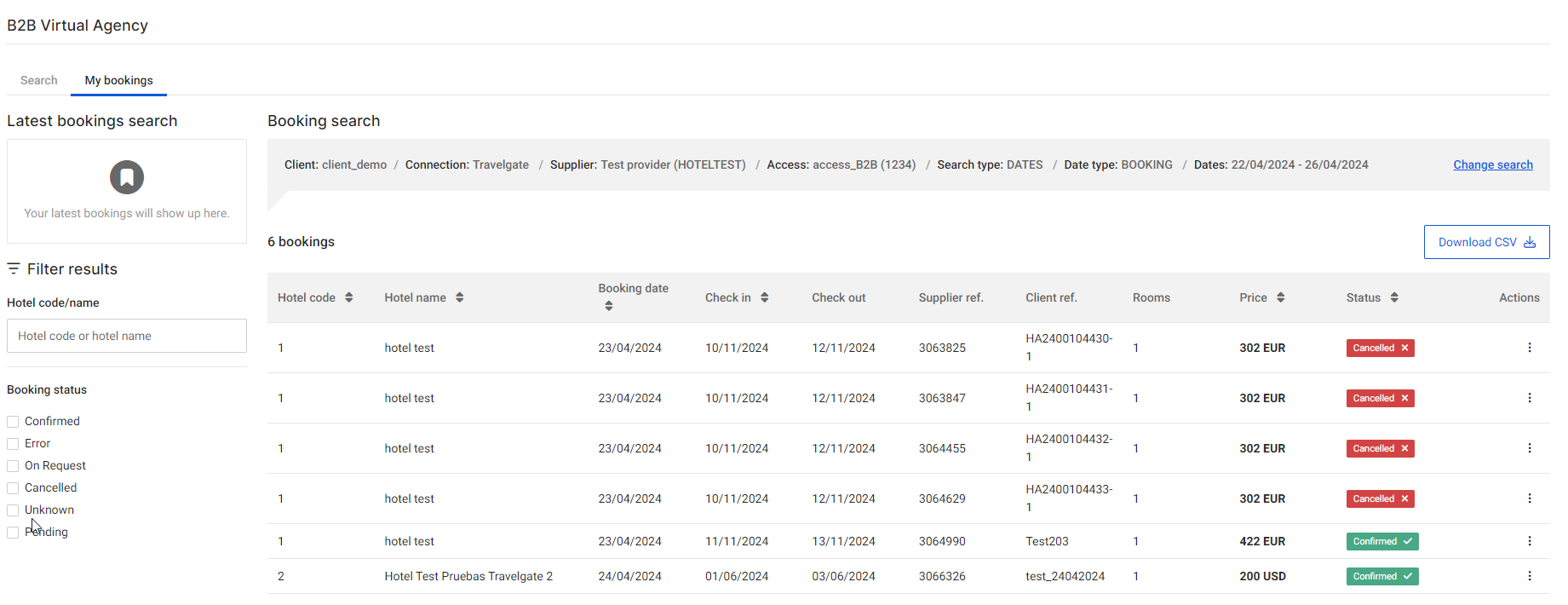
-
To view details of a booking, select it and click Actions > View details.
CSV Booking Reports
You can download your booking list reports directly from the 'My Bookings' screen. First, perform a booking search. Then, click the 'Download CSV' button located above the booking results.
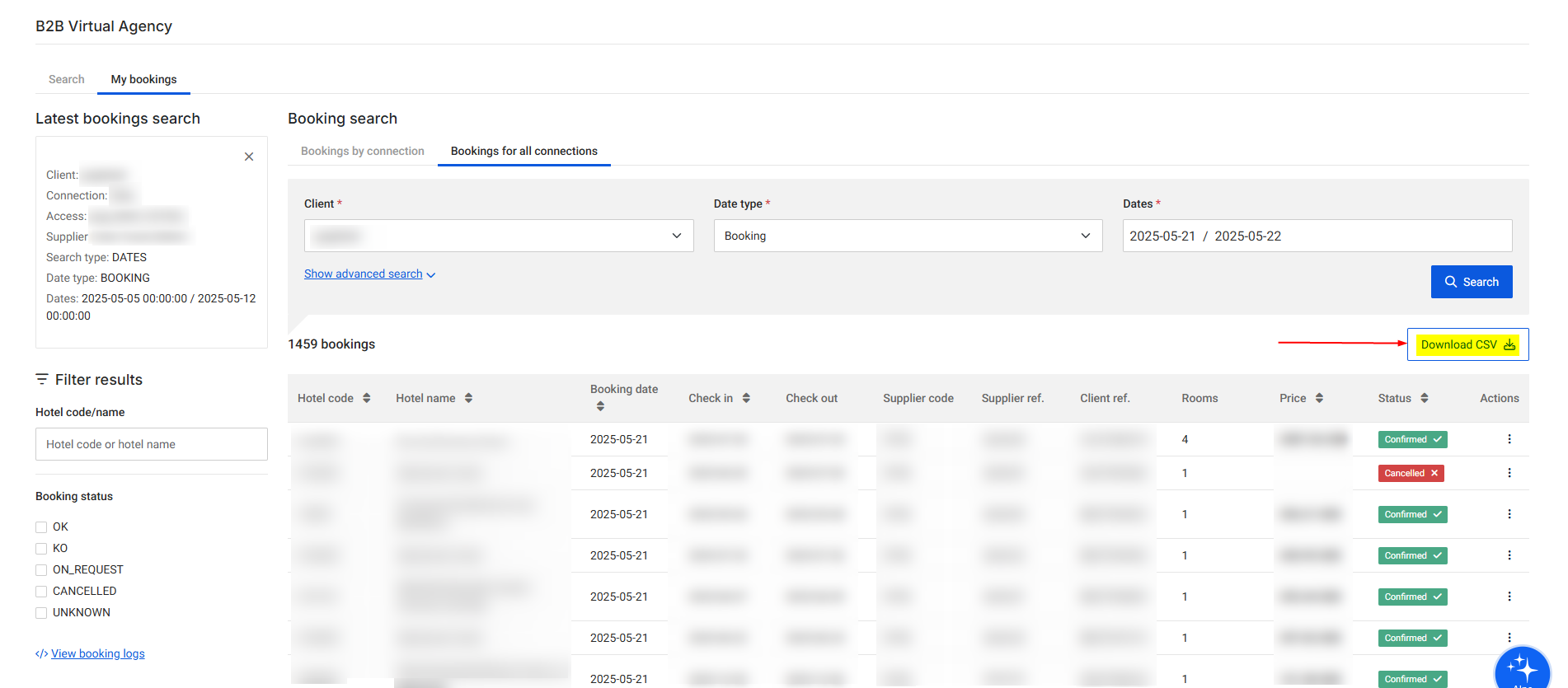
No Results in "My Bookings"
If you see the message "No results found! Try updating your search criteria" in 'My Bookings' consider the following causes:
- Mismatched Filters: There may be no bookings matching the filters you’ve applied. Please review your filter settings to ensure they reflect any existing bookings.
- Supplier Restrictions: Some suppliers do not support certain filters, such as searching by booking creation date or client locator. Check the supplier’s Metadata to confirm supported filters.
If the necessary filters are unsupported, contact the supplier to explore the possibility of them making this data available.
The message “Multiple Warnings (click to see)” appears when searching for reservations on the 'My Bookings' screen — what should I do?
Warnings indicate potentially problematic situations or errors that do not require the service to be terminated. These warnings can originate either from the Hotel-X layer or from the Seller’s system.
To better understand and resolve the warnings in your 'My Bookings' screen, follow these steps:
- Click on the “Multiple Warnings (click to see)” notification. A list of all received warnings will be displayed. Review the details and refer to our documentation on errors and warnings for more information and resolution steps.
- Retrieve the relevant logs by clicking “View Booking Logs” in the left-hand menu. These logs provide detailed insights to help you analyze the cause of the warnings and determine how to address them.
Be sure to check the suppliers’ Metadata for the Booking Read method to confirm the supported search type. For example, using a date filter with a supplier that only allows reference-based booking searches will result in an error.
Why does "My Bookings" show reservations not made through Travelgate?
When Travelgate retrieves booking data from a supplier, it displays all reservations the supplier returns based on your credentials. This may include bookings made outside of Travelgate. If you'd rather not see those, you can ask the supplier to filter the list to show only Travelgate bookings.
If the supplier does not provide hotel information when retrieving a booking, you will see a message stating: "Hotel information not available. Please contact your supplier. Hotel code: Not available."
You can still check the status of your reservations on the My Bookings screen by referring to the Status label.
How to Cancel a Booking through the B2B Virtual Agency
-
Log in to our Platform.
-
Navigate to Solutions > B2B Virtual Agency.
-
Go to the My Bookings tab and apply filters to find the booking you want to cancel.
-
Click Cancel booking.
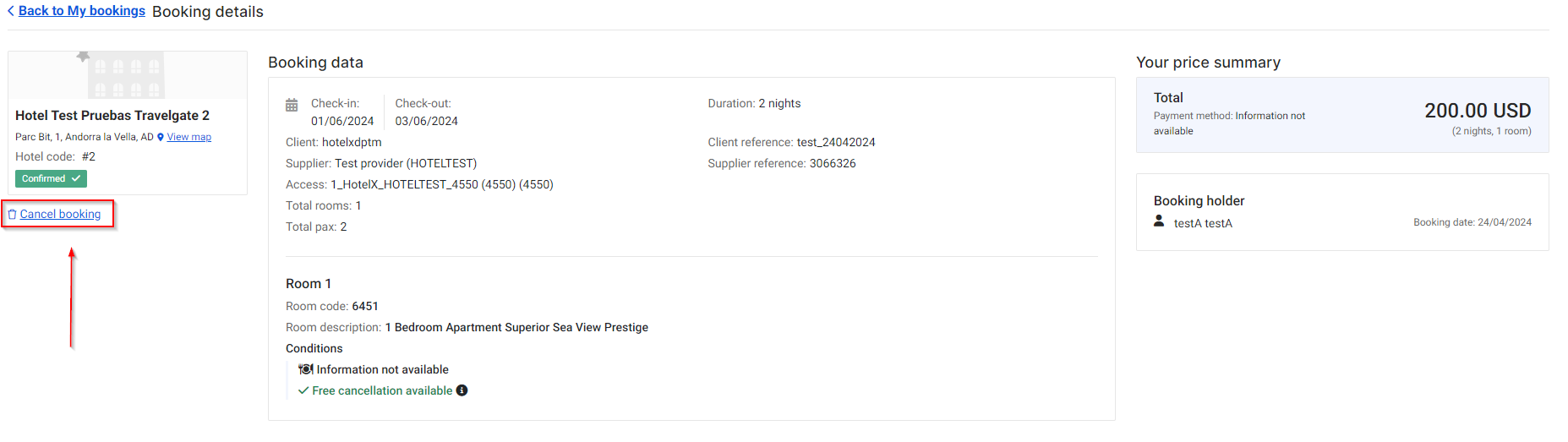
-
A pop-up will display the cancellation costs. Click Confirm ('Yes, cancel booking') to proceed.
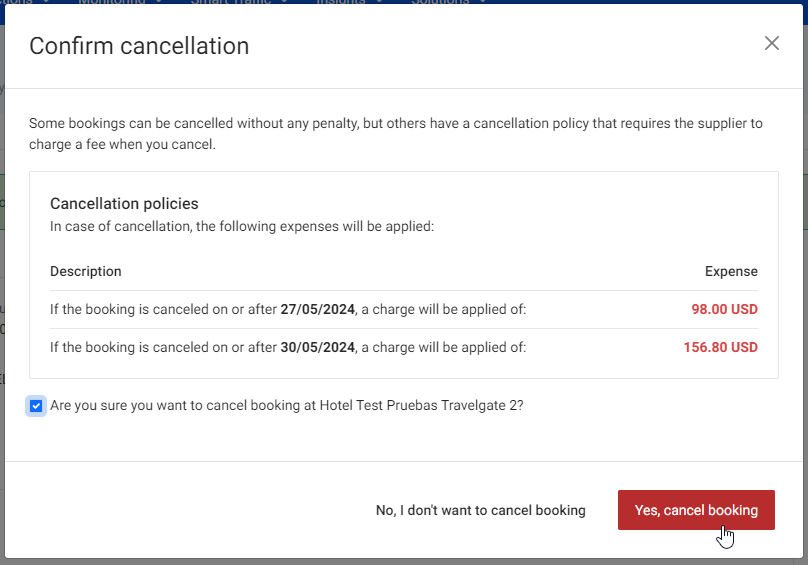
Learn all about Cancel Status at Travelgate here.
I’m receiving a ‘Booking cancellation failed: Empty hotel code’ error — what can I do?
To cancel a booking, our system requires the hotel code provided by the supplier. Without it, the cancellation process cannot be completed.
This hotel code is typically obtained through the Booking Search Screen (Booking Read method). However, whether it's provided depends on the supplier—if the supplier doesn't return the hotel code in that response, our system won’t be able to use it later for cancellations.
If you encounter this error:
- Go to the Booking Search screen.
- Fill in the necessary fields and click on Advanced Filter, where you can manually enter the Hotel Code.
- Proceed with the cancellation.
We strongly recommend contacting your supplier to request that they include the hotel code in their Booking Read response. This ensures that Travelgate can retrieve it directly, so you won't need to input it manually in future cancellations.