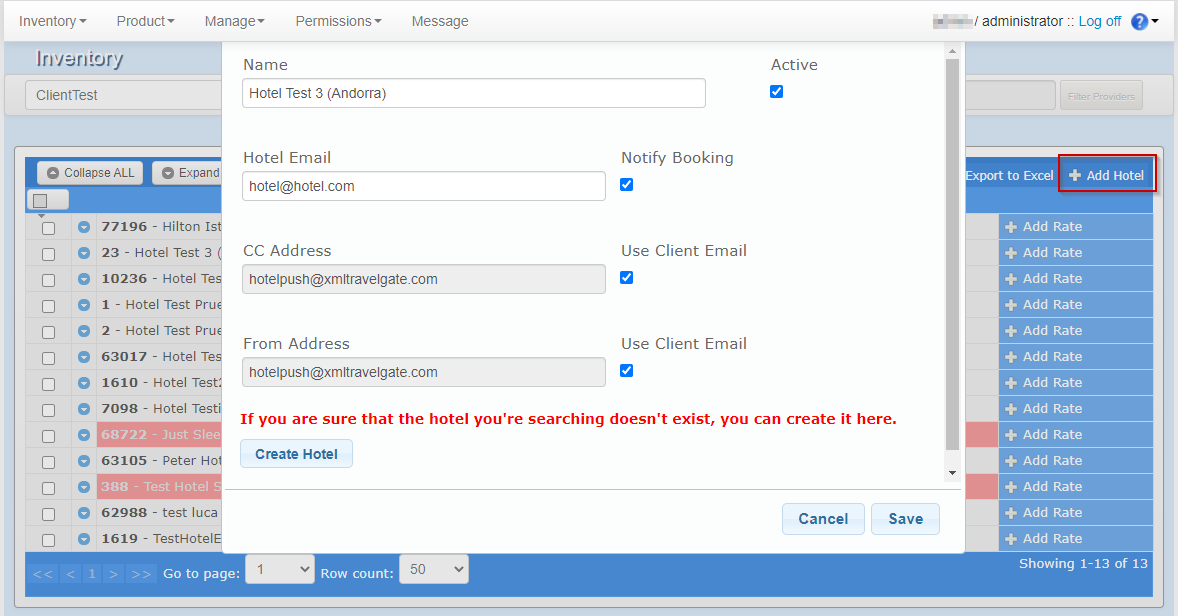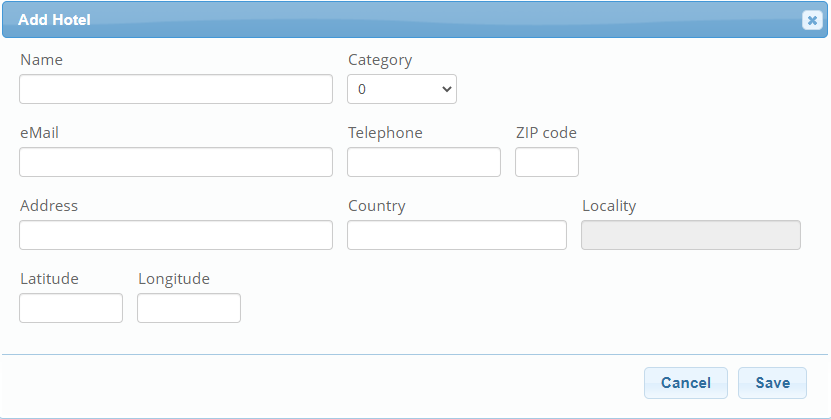Add Hotel
Adding a Hotel to Your Inventory Setup
The Inventory system operates with a master hotel database, where we store all basic hotel information configured by our partners. To add a new hotel to your setup, follow these steps:
-
Access the Inventory Extranet.
-
Navigate to Inventory > SetUp (top menu).
-
Click on +Add Hotel and enter the hotel name in the Autocomplete field. The system will display all matching properties.

-
Select the desired property. The hotel will only appear as a suggestion in the autocomplete field if it is not already added to the client-provider relationship.
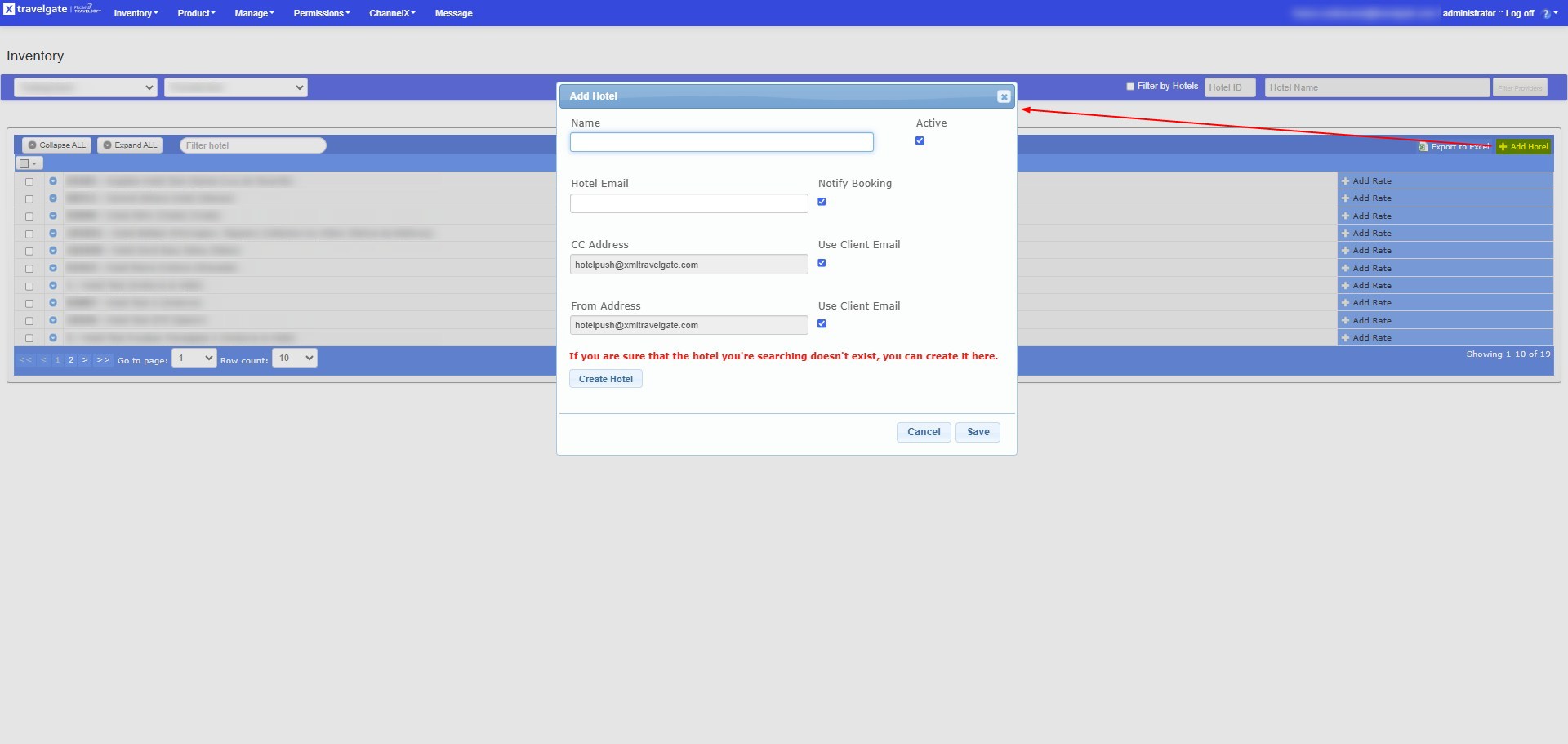
Adding a New Hotel to Travelgate’s Inventory Extranet
Important:
- This feature is only available for client and provider admin users.
- Ensure all information entered is accurate and corresponds to the real hotel details.
- The email and telephone number must belong to the hotel.
If the hotel does not appear in the Autocomplete field, follow these steps to create a new entry:
-
Click on "Create Hotel".
-
Fill in the required hotel details:
- Name: Enter the hotel name. The hotel will only appear as a suggestion if it is not already added to the client-channel relationship and has the appropriate Inventory Context (if the Channel Manager uses its own hotel codes).
- Category: Specify the hotel’s category.
- Code: Enter the Channel Manager's Hotel Code (only required if the Channel Manager uses its own codes; otherwise, leave it blank).
- Inventory Context: Indicate the Channel Manager that owns the hotel (only required if "Code" is specified).
- Email: Provide the hotel’s contact email address.
- Telephone: Enter the hotel’s contact phone number.
- ZIP Code: Add the hotel’s postal code.
- Address: Input the full hotel location.
- Country: Select the country where the hotel is located.
- Locality: Specify the hotel’s area.
- Latitude & Longitude: Enter the hotel’s exact geographic coordinates.