Edit Room
Manage Room Type Changes Efficiently
Editing room types in Inventory is straightforward. Instead of creating a new room type, you can modify an existing one that has already been added to a rate.
How to Edit a Room Type in a Rate
1. Using an Existing Room Type
- Deselect the current room type from the field list.
- Select a different room type from your master list.
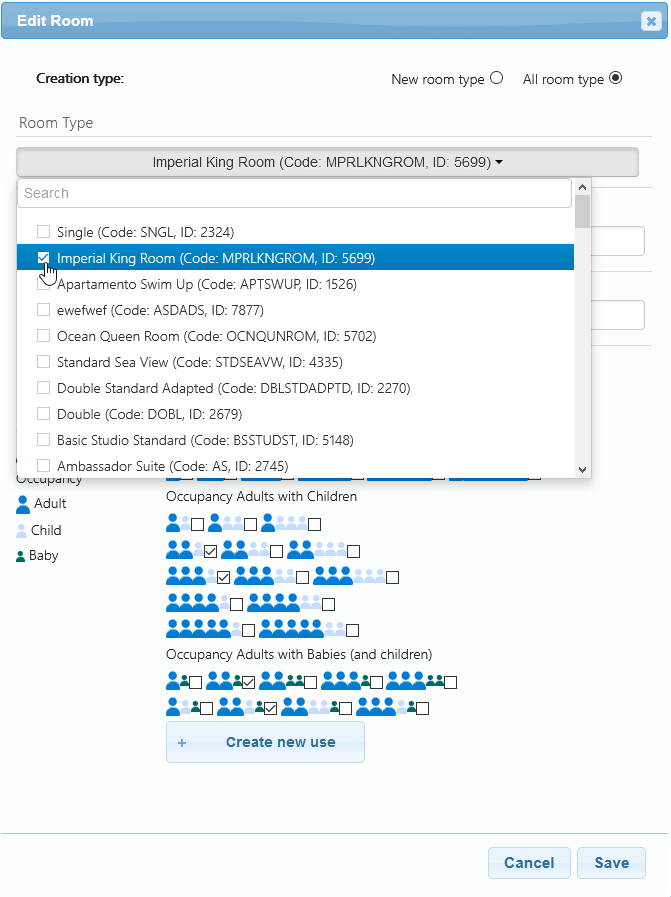
2. Replacing with a New Room Type
- If the required room type is not in your master list, create a new one.
- Provide a code and description for your reference.
- Save it, and the new room type will be added to your master list, making it available in the All Room Types section.
Can I Modify the Standard Occupancy of a Room in Inventory?
No, the Standard Occupancy cannot be modified. To make changes, follow these steps:
- Delete the affected room(s).
- Re-add the room(s) with the desired standard occupancy.
- Contact the Channel Manager to request a remap and reload based on the updated information.
This ensures the changes are correctly applied and reflected in the system.
info
For a complete understanding of how the Inventory Extranet works and its full functionalities, check our Documentation.