How to Add Users To Your Organization
Starting March 15, Platform notifications will only be sent to contacts listed in the Contacts Management section. Please take a moment to ensure this section is up to date. Additionally, Billing information will only be sent to the “Billing Contact(s)” specified in the Contacts Management section, regardless of any previously configured billing emails. Please make sure all the relevant details are aligned.
How to Add Users to Your Organization
Follow these steps to invite new users to your Organization:
-
Log in to the Travelgate Platform.
-
Click on the “Users & Contacts Management” section under your user data, located on the right side of the screen.
-
There, you will see two tabs: Users Management and Contacts Management.
-
Navigate to Users Management. Here, you’ll see a list of users already linked to your Organization.
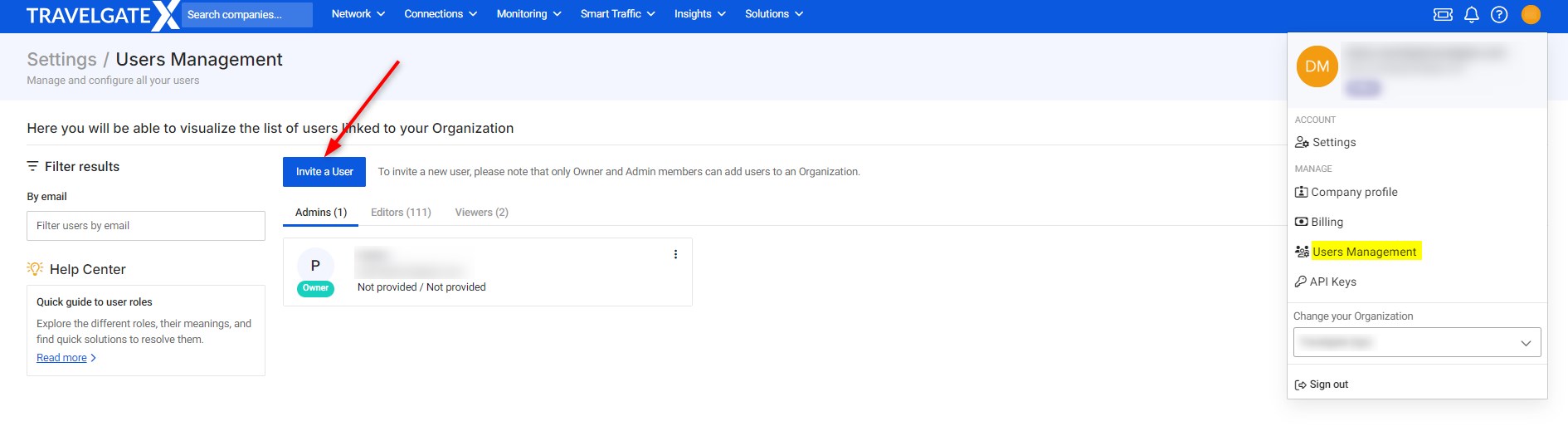
-
Click Invite a User and fill out the form with the requested information. Only Owner and Admin roles can invite new users.
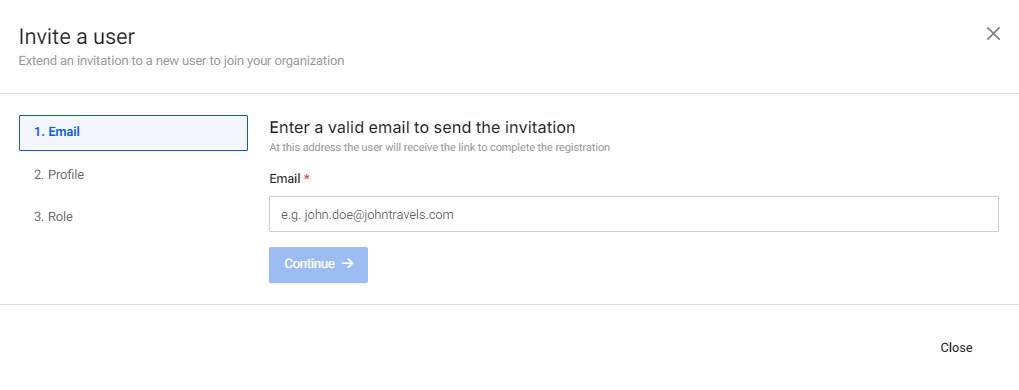
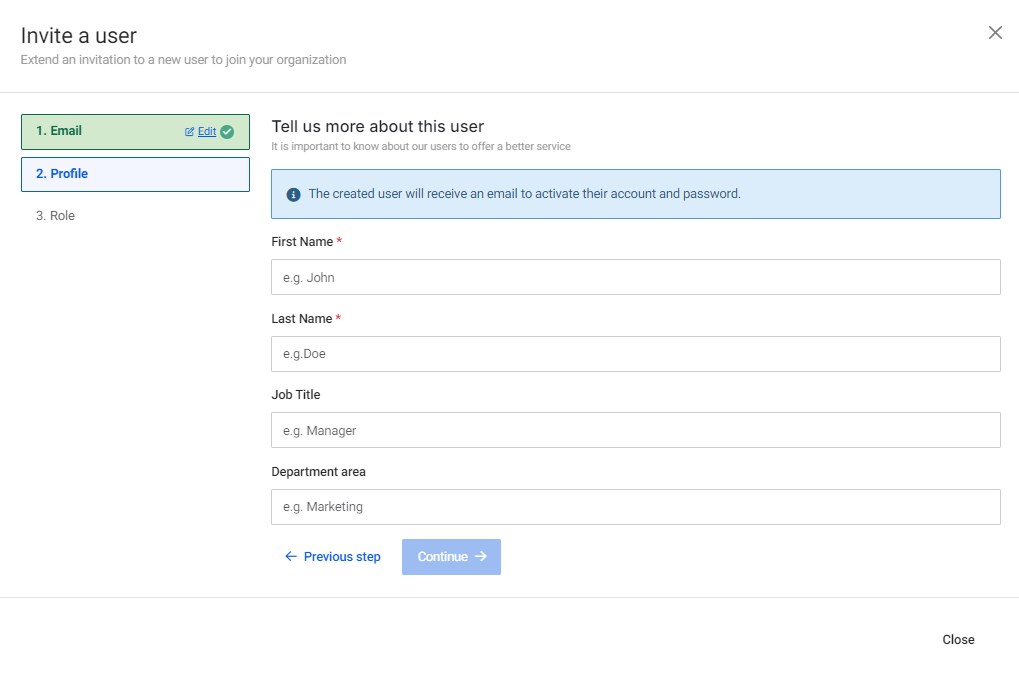
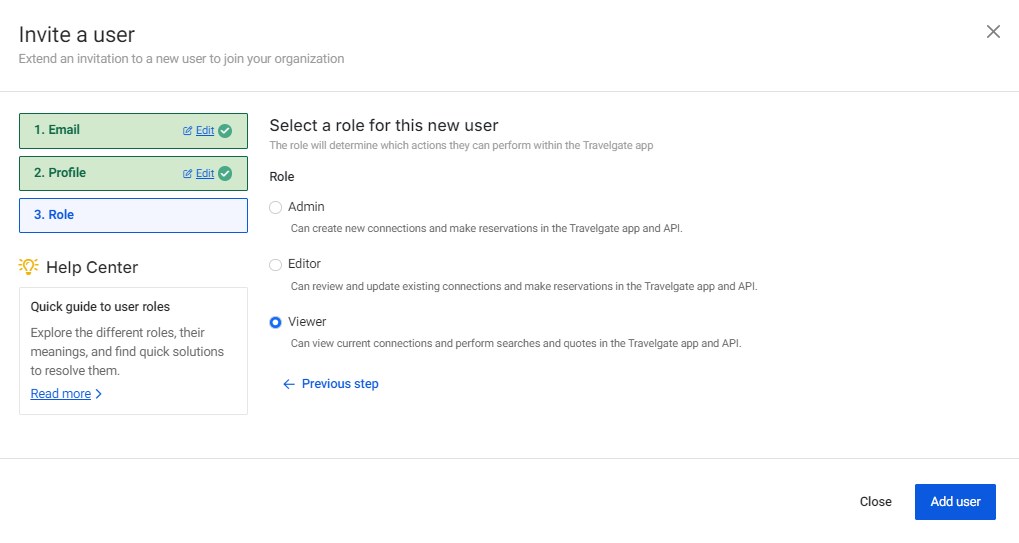
-
Complete the sign-up process: The new user will receive an email with instructions to either set a password or link their Google account for future logins. Once completed, they will be able to access and explore the Travelgate platform.
No, you cannot update an existing user's email address. Instead, you'll need to create a new user account with the desired email and delete the old one.
User Roles
Each user’s role determines what actions they can perform within the Travelgate APP:
- Admin: Can create new connections and make reservations via the Travelgate APP and API.
- Editor: Can review and update existing connections and make reservations.
- Viewer: Can view existing connections and perform searches and quotes.
Can I reactivate users in my Organization?
Yes, you can reactivate users if you have an Owner or Admin role. To do so, follow the same steps used to add a new user: Navigate to the User Management screen, click "Invite a User," and complete the process.
If you don’t have the required permissions, please reach out to someone in your Organization who does, so they can reactivate the user for you.
How to Assign a Contact User to Receive Notifications from Travelgate
- Log onto our Platform.
- Click on Settings.
- Click on Contacts Management: Here, you fill find the following contact types by Partner type (Buyer/Seller):
- Commercial decision maker.
- Technical decision maker.
- Billing contact - Only available for Admin or Owner users.
- Tech support contact.
Please note that website notifications will only be sent to contacts listed in the Contacts Management section.