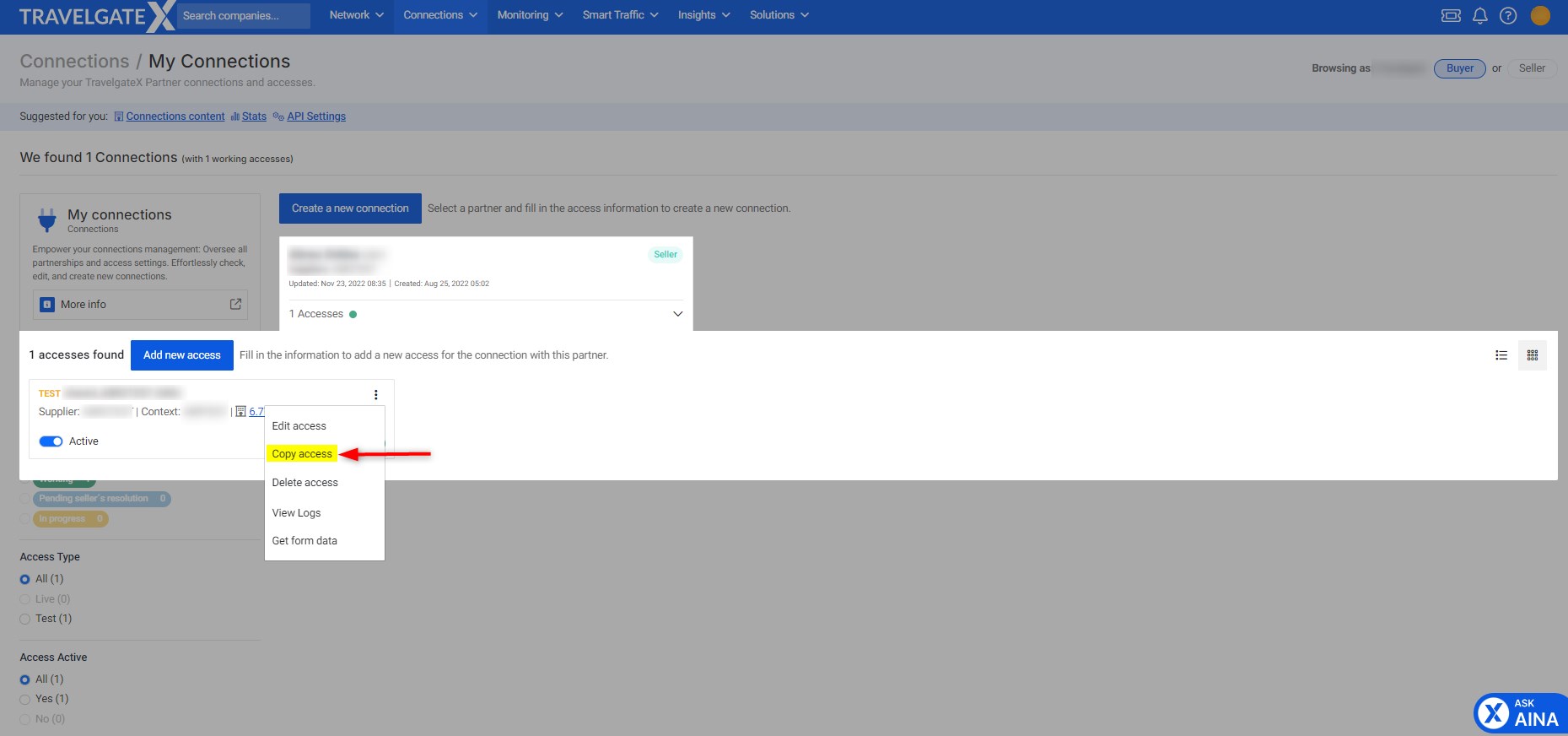How to Copy an Access
To speed up the process of copying a pre-existing access and reduce the risk of typographical errors when filling out the access form, we've enabled the "Copy Access" feature in the My Connections section.
Follow these steps to copy an access:
- Select Connection: Go to My Connections, filter the access you want to copy, click on “Actions,” and then select Copy Access.
- Complete the "Copy Access" Form: The form will be pre-filled with information from the copied access. However, some fields require you to review and update them:
- Access Name: The name is pre-filled with the original access name, plus the prefix
COPY_to differentiate it. Choose a distinctive name for the new access. - Notification Emails: Add your email(s) to receive notifications about the activation process.
- Credentials: Set the appropriate credentials for the connection. Be sure to review all fields and make any necessary edits before requesting activation.
- Access Name: The name is pre-filled with the original access name, plus the prefix
- Activation Process: The activation process for the copied access is similar to any other activation and may take some time. For more information, check out our Auto-Activations Guide.