How to Audit Search Logs
Given the massive volume of search transactions—exceeding 6 billion per day—Travelgate does not store search transaction logs by default. However, if you need to review search logs for troubleshooting, you can manually activate Search Auditing.
How Can I Retrieve Search Logs to Review an Error?
Follow these steps to audit Search logs:
- Log into Travelgate.
- Go to Monitoring > Logging.
- Select the "Audit Search Logs" option.
- Choose the connection or access for which you need Search logs. You can also review your Audit Searches History to track previous audits.
- Start the audit—our system will begin saving 5% of your Search traffic for 5 minutes.
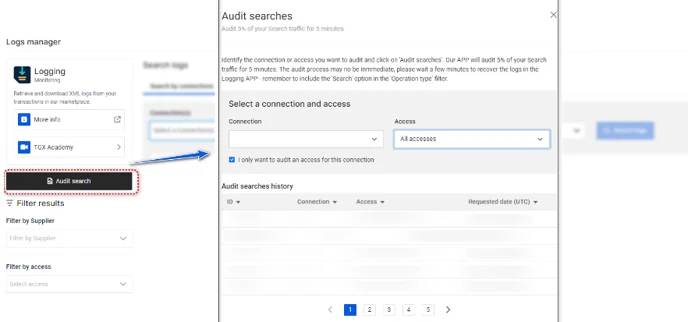
- Wait a few minutes for the logs to be processed, then retrieve them in the Logging screen.
- Apply the correct filter by selecting “Search” as the Operation Type to view the audited logs.
info
- Buyer connections using our Legacy API are audited at the connection level — access-level auditing is not available. This means that when retrieving logs using the Logging tool, you should not use the Access Filter, as it will return no results.
- If you're a Seller, you can check whether your Buyer is integrated via the Hotel-X API or the Legacy Pull Buyers API by looking for the “Hotel-X” label on the connection in the “My Connections” screen. If the Buyer is using the Hotel-X API, the “Hotel-X” label will appear next to the “Buyer” label.
Requirements to Use the 'Audit Searches' Functionality
- Travelgate's system needs a steady flow of traffic (not just isolated requests) to accurately register Search transactions.
- If you're in a testing phase or have low traffic, we recommend retrieving complete Search transactions at the request level. Follow the guidelines in this article for more information.
- If you need to log the full booking flow for a specific case, use the request-level option. The 'Audit Searches' functionality captures only a percentage of transactions over a period, so it cannot reliably retrieve the specific Search linked to the Quote-Book methods in the same booking flow.