Traffic Optimizer Activation
How Do I Activate Traffic Optimizer?
-
Log into Travelgate.
-
Navigate to Smart Traffic > Traffic Optimizer. This will take you to the Traffic Optimizer Dashboard, where you can review connections and accesses currently active or previously optimized.
-
Click on the "Optimize a Connection" button.
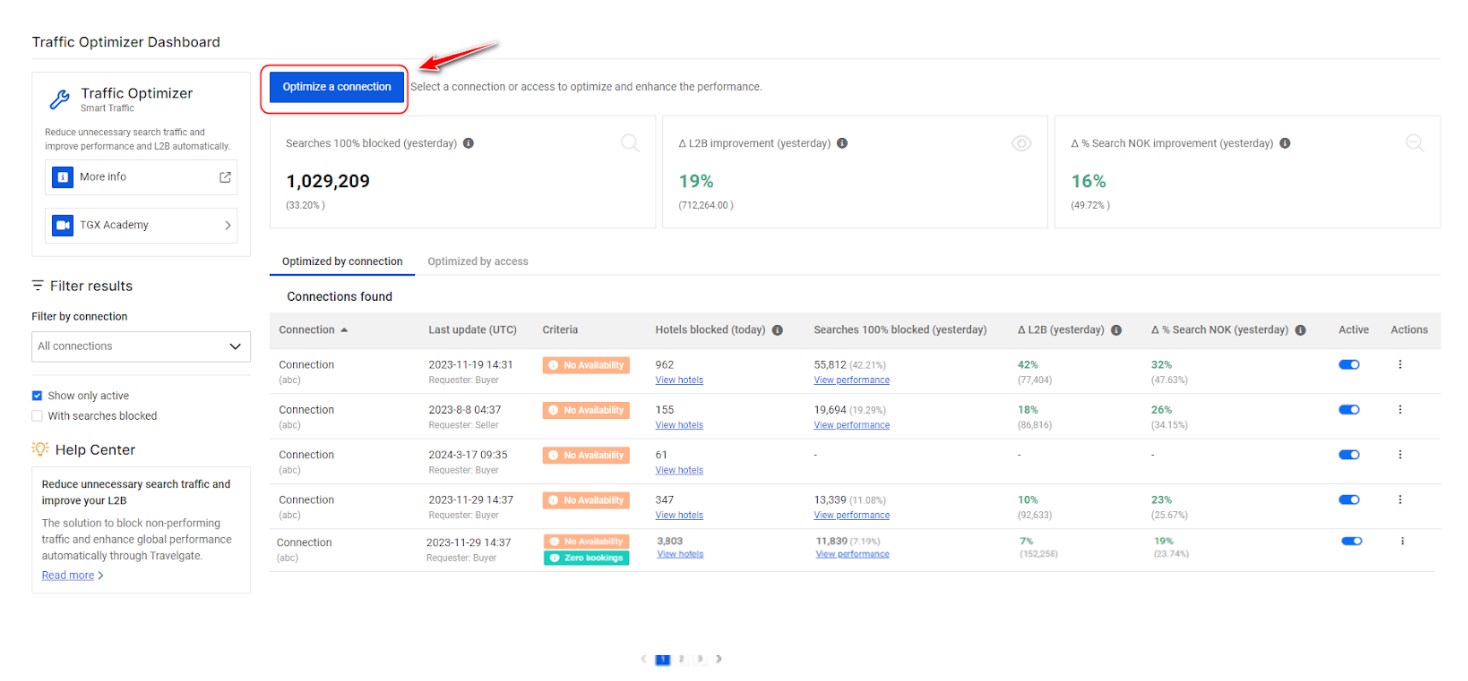
-
Select the connection or access to optimize: Only unconfigured connections or accesses will appear in the menu. If you can't find a connection/access, check the dashboard and review the filters. Connections of Buyers using the Legacy API should not be configured per access but rather for the whole connection.
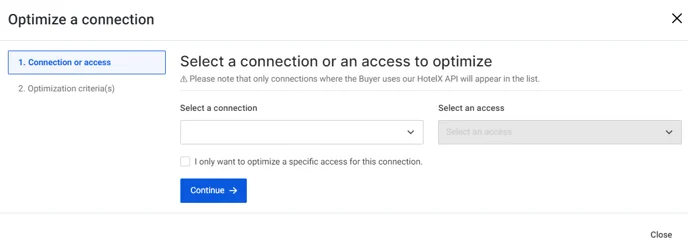 Traffic Optimizer Modes
Traffic Optimizer ModesTraffic Optimizer can operate in two modes:
- By Connection: Optimizes all current and future accesses under a Partner connection. If new accesses are added to the connection, they will also be automatically optimized.
- By Access: Optimizes only specific accesses under a Partner connection. Future accesses will not be automatically optimized.
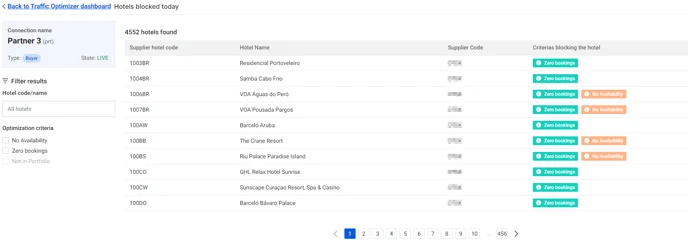
-
Configure the optimization criteria: Define the connection/access details and select the optimization criteria.
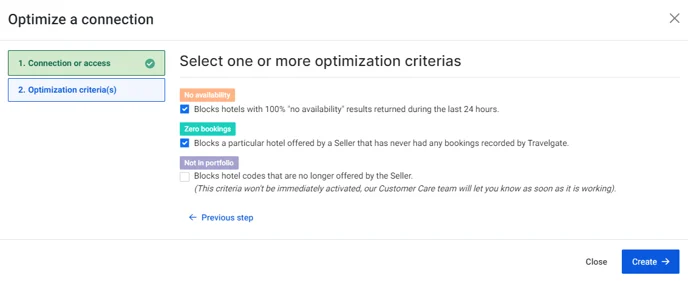
Can I Edit the Configuration?
Yes! To edit optimization criteria for connections or accesses:
- Click the three dots under 'Actions'.
- Select "Edit Configuration".
If you need to switch from access-level to connection-level optimization (or vice versa), please open a Case.
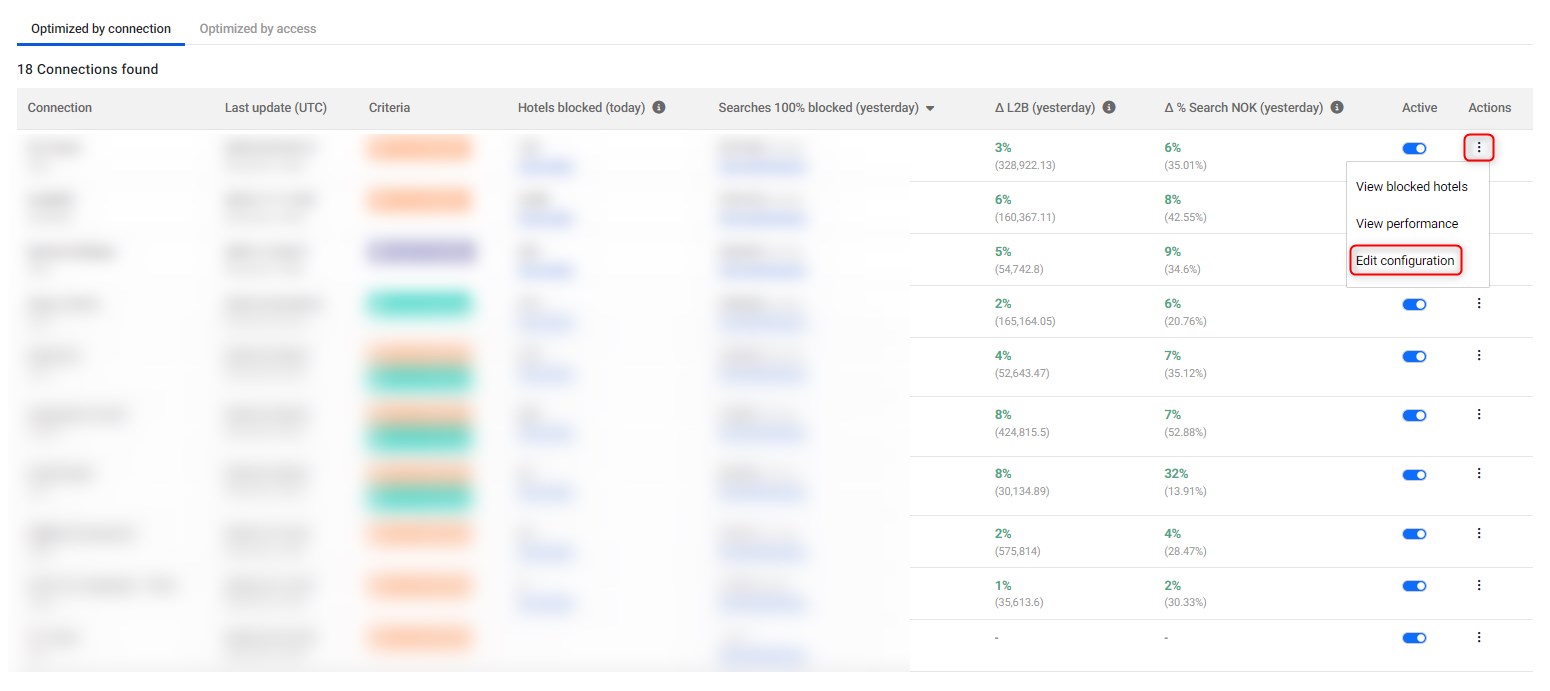
Why Can’t I Find a Specific Connection or Access?
If a connection or access is missing from Traffic Optimizer, consider the following:
- If a connection or access was previously activated but later deactivated, it will be hidden. To view and reactivate it, uncheck "Show only active" on the left side of the Traffic Optimizer dashboard.
What Information is Displayed in the Traffic Optimizer Dashboard?
At the top, three performance summary cards display:
- Searches 100% Blocked (Yesterday): Total searches completely blocked and saved.
- Δ L2B Improvement (Yesterday): Estimated Look-to-Book (L2B) improvement due to reduced search traffic. This L2B figure is distinct from the one you see in the Stats section.
- Δ Search NOK Improvement (Yesterday): Percentage of searches blocked due to the set criteria (No Availability, No Bookings, Not in Portfolio). This value is distinct from the one you see in the Stats section.
Additional details available in the dashboard:
- Connection/Access Name: By default, only active connections/accesses appear.
- Last Update (UTC) & Requester: Shows the latest configuration update and the user who made the change (Buyer, Seller, or Auto Opt.).
- Criteria: Lists all active criteria for the connection/access.
- Hotels Blocked (Today): Number of hotels blocked today.
- Searches 100% Blocked (Yesterday): Total searches blocked the previous day.
- Active Status: Toggle optimization on/off.
- Actions:
- View Blocked Hotels: See a list of hotels currently blocked.
- View Performance: Analyze search traffic optimization.
- Edit Configuration: Modify optimization criteria.
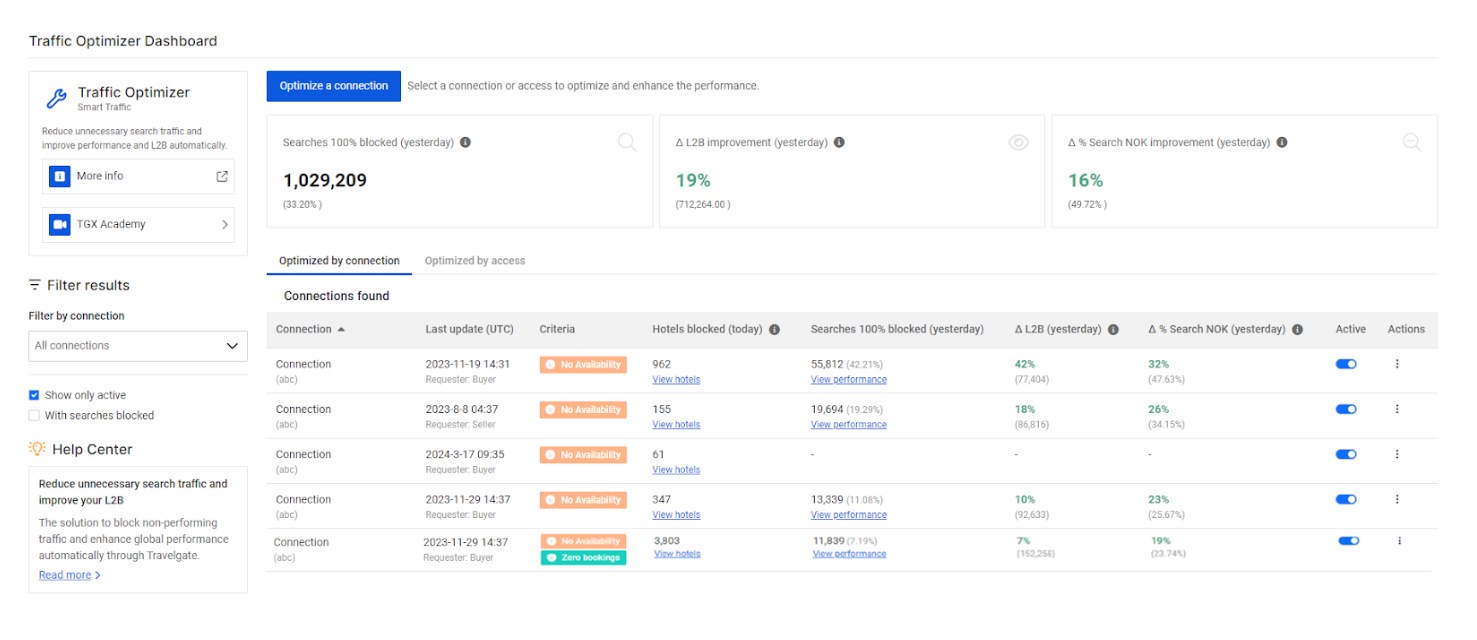
How Can I See Which Hotels Are Blocked?
To ensure transparency, a daily list of blocked hotels and their blocking criteria is available.
To view blocked hotels:
- Select the connection or access.
- Click on 'Actions' > 'View Blocked Hotels'.
- Use filters to search by hotel name, code, or optimization criteria.
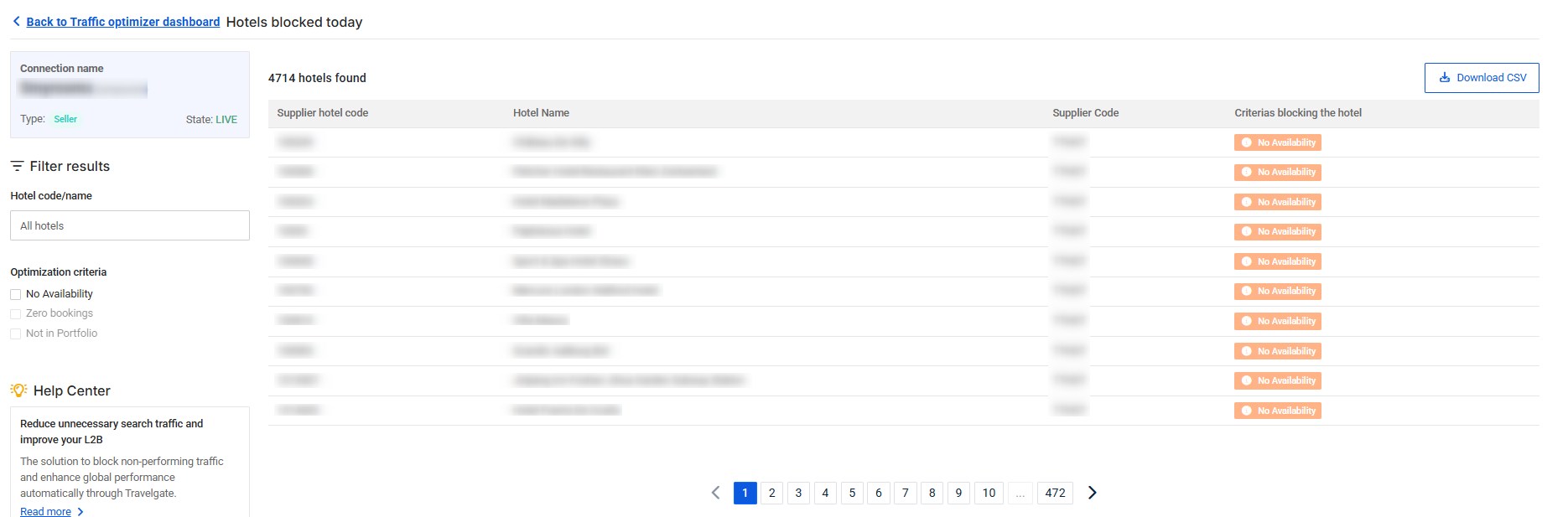
- You can also request a CSV file containing all the blocked hotels by clicking Download CSV. Once the file is generated, you will receive a notification to download it.
How is Traffic Optimizer Improving My Search Traffic?
To monitor performance:
- Select the connection or access.
- Click on 'Actions' > 'View Performance'.
- View the number of searches saved in the last 24 hours.
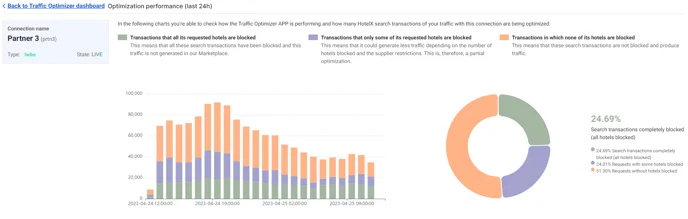
Can I Exclude Hotels from Being Blocked?
Yes, you can exclude specific hotels from the Traffic Optimizer blacklist by simply opening a case with our Customer Support team. Please note that exclusions are applied at the connection level.
Additionally, some hotels are be temporarily whitelisted to re-evaluate conversion performance. This grace period is automatically activated for hotels flagged under the "Zero bookings" criteria.
Use Cases:
-
Traffic Optimizer with "No Availability" Criteria:
- Day 1: "Hotel A" reports 100% no availability.
- Day 2: "No Availability" criteria is applied, blocking "Hotel A."
- Day 3: "Hotel A" is automatically removed from the blacklist.
- Day 4: If "Hotel A" still reports 100% no availability on day 3, it is blocked again.
-
Traffic Optimizer with "Zero Bookings" Criteria:
- Day 1: "Hotel A" has never been booked by any Buyer connected to the Supplier.
- Day 2: "Zero Bookings" criteria is applied, blocking "Hotel A."
- Day 3: "Hotel A" is temporarily whitelisted to allow new requests.
- Day n: If "Hotel A" receives a booking, it is removed from the blacklist.
- All criteria (No Availability, Zero Bookings, and Not in Portfolio) can be applied together. However, we recommend starting with one at a time.
- To activate the "Zero Bookings" criteria, the connection/access must have at least one booking per month for the past six months (excluding the current month).
- When a Buyer using Hotel-X API requests a blacklisted hotel, the following error/warning appears:
{
"code": "BLACKLIST",
"type": "TRAFFIC_OPTIMIZATION_ERROR",
"description": "Access: xxx has no codes left after filter hotel codes."
}- When a Buyer using Legacy API requests a blacklisted hotel, will return a 204 error (no availability).