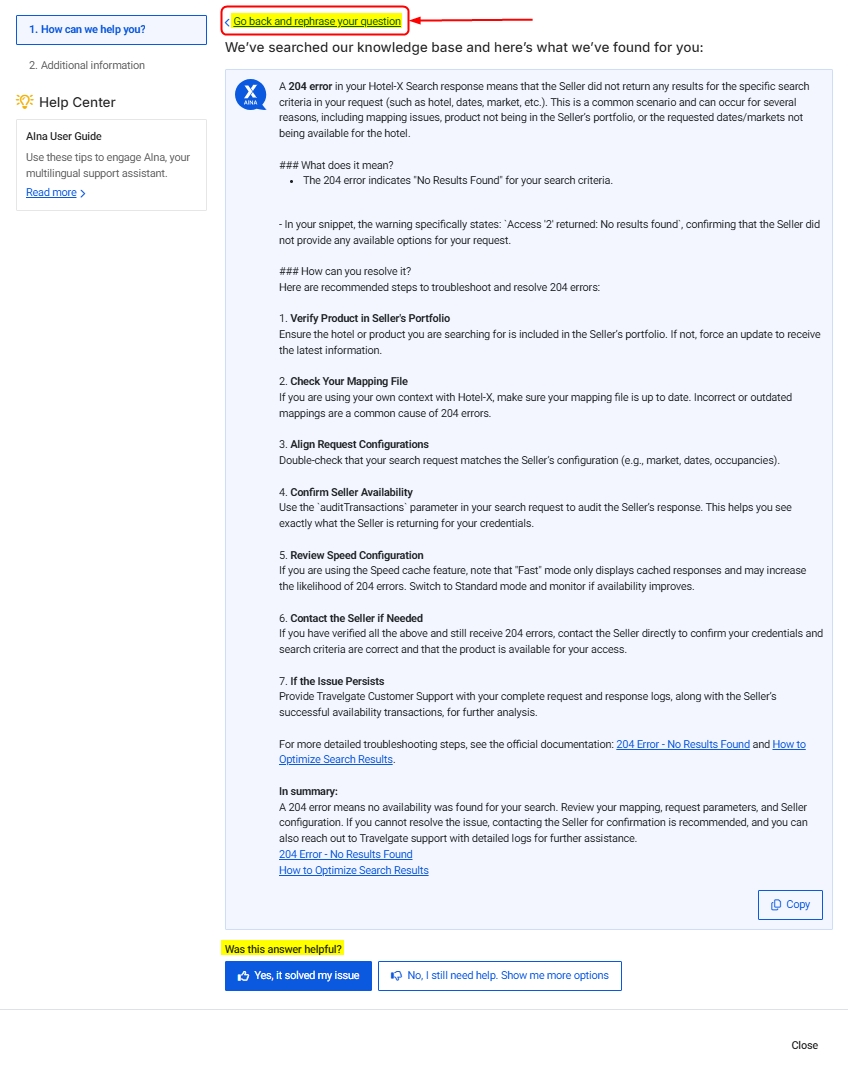How to Submit a Case
If you've ever submitted a Tech Support case, you know how important it is to stay updated on its status. At Travelgate, we have a structured process to ensure your case is handled efficiently and effectively. When you submit a case through our Support Portal, here’s what you can expect:
Support Portal Dashboard
- Access the Support Portal Dashboard by clicking the ticket icon in the upper-right corner of the screen, next to the bell icon.
- The dashboard provides an overview of all open cases for both your user and your company, organized into different tabs.
- You can sort cases by status, creation date, or update date, and view or close cases via “Actions > View Case” or “Actions > Close Case.”
- Filters: Use the left panel to filter by Case ID, name, or category.
- If you've reviewed the Guidelines for Opening a Case and AIna User Guide but still need help, click 'Create New Case' and follow the form instructions.
- Customer Care: Covers product maintenance and minor Seller API updates.
- Connections: Generated for new connection requests.
- Billing: For billing-related support.
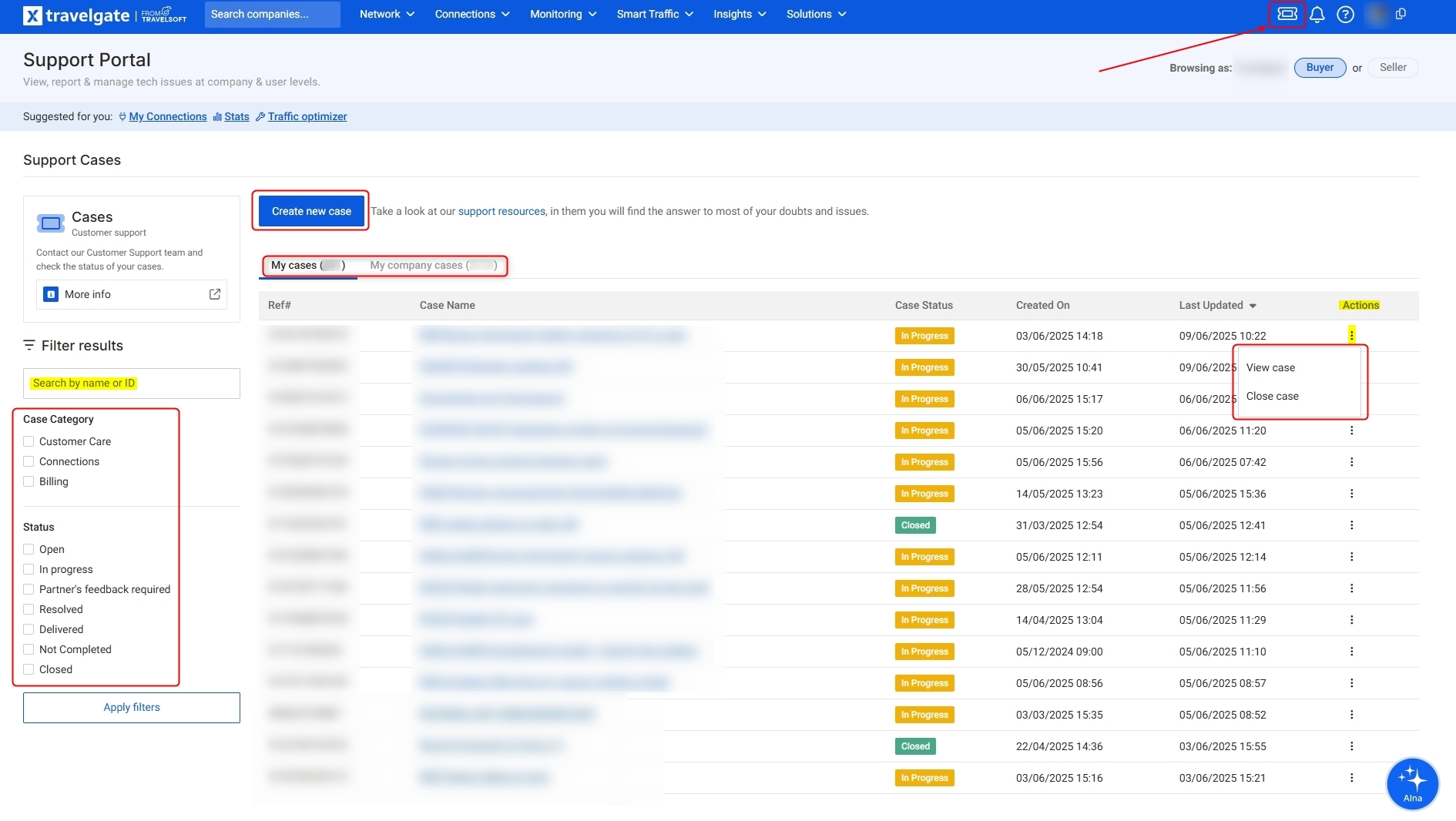
AIna and Customer Support Cases
When you click 'Create New Case', the following happens:
-
AIna Support Screen: Enter your issue in the subject and provide a detailed description (include snippets, method used, error descriptions, etc.). This enables our virtual assistant, AIna, to potentially resolve your issue more quickly, and ensures our support team has all the necessary information to assist you effectively if further help is needed. Refer to our AIna User Guide for best practices.
Click “Continue”, and AIna will search the Knowledge Base and Documentation for solutions.
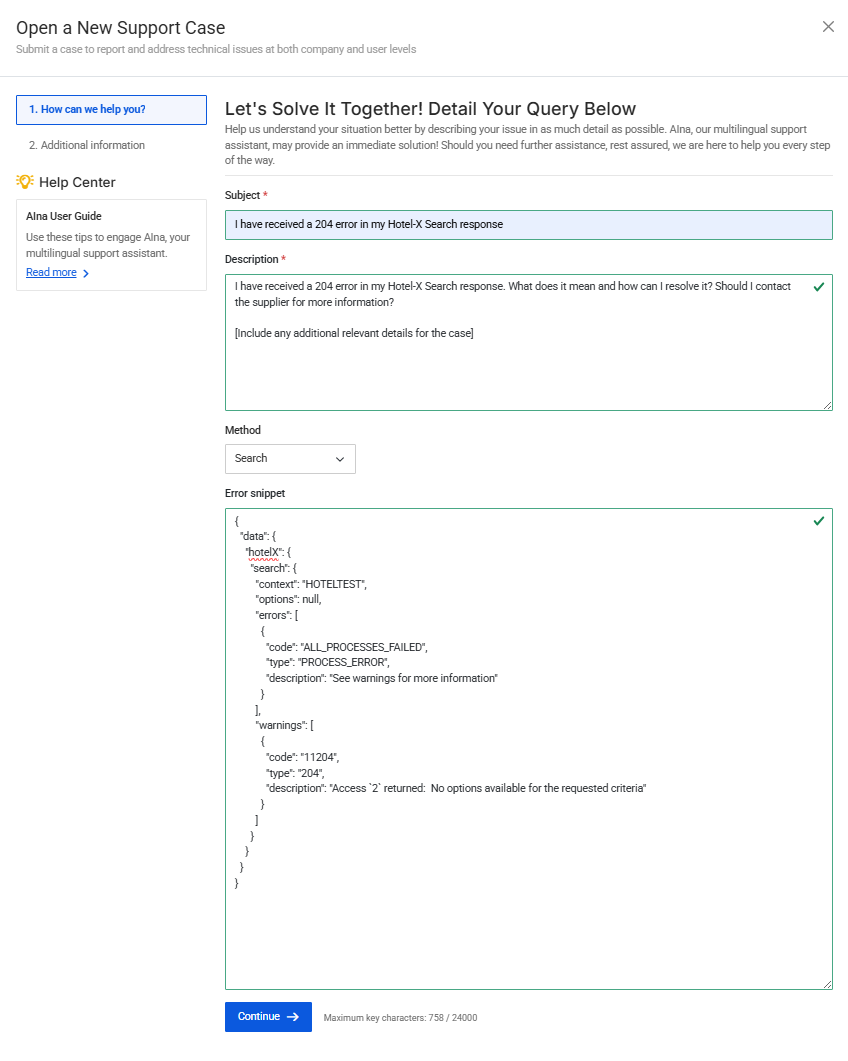
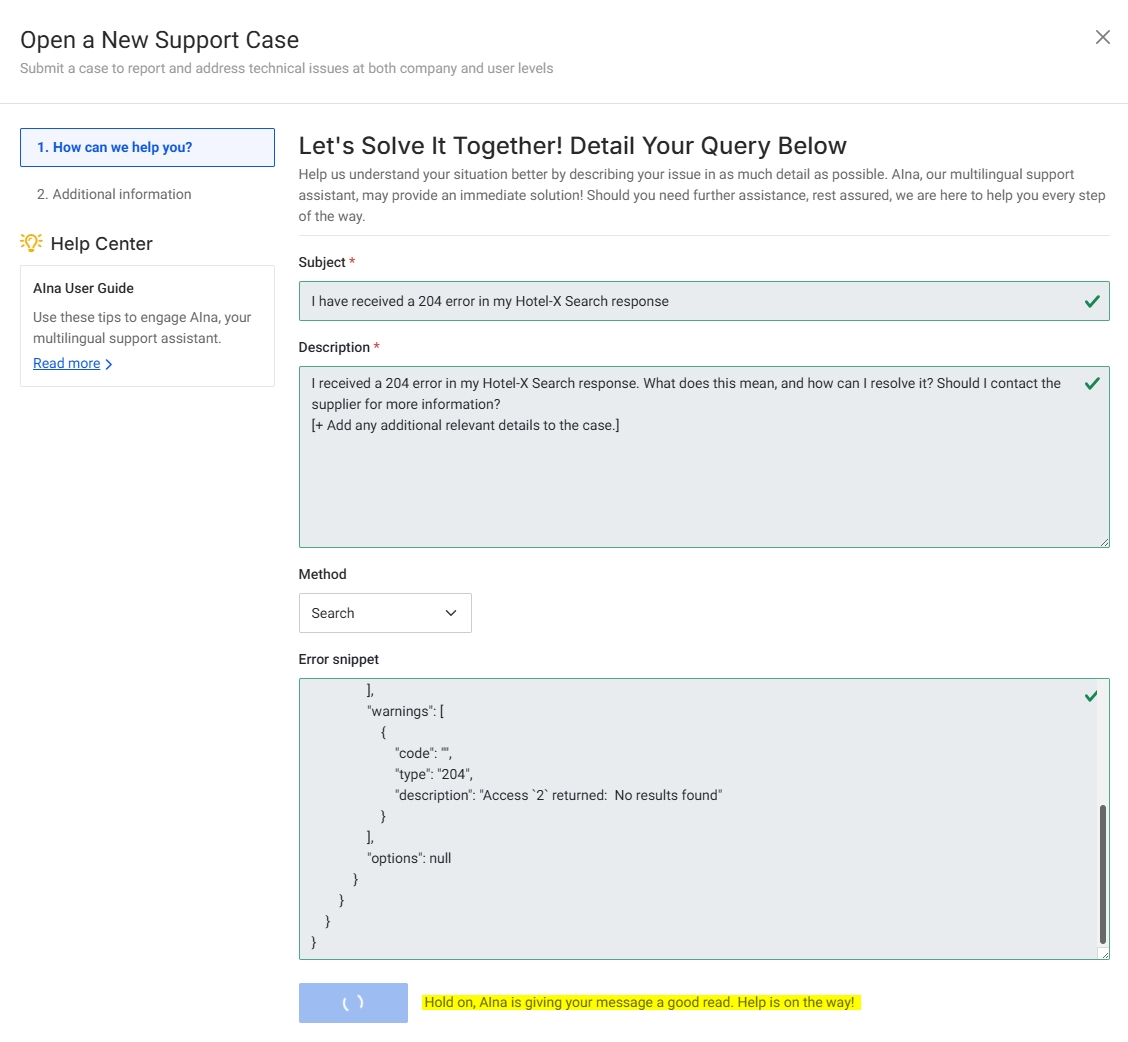
-
Receive AIna’s Response: AIna provides reference links, step-by-step guides, and relevant information that can potentially resolve your issue or inquiry.
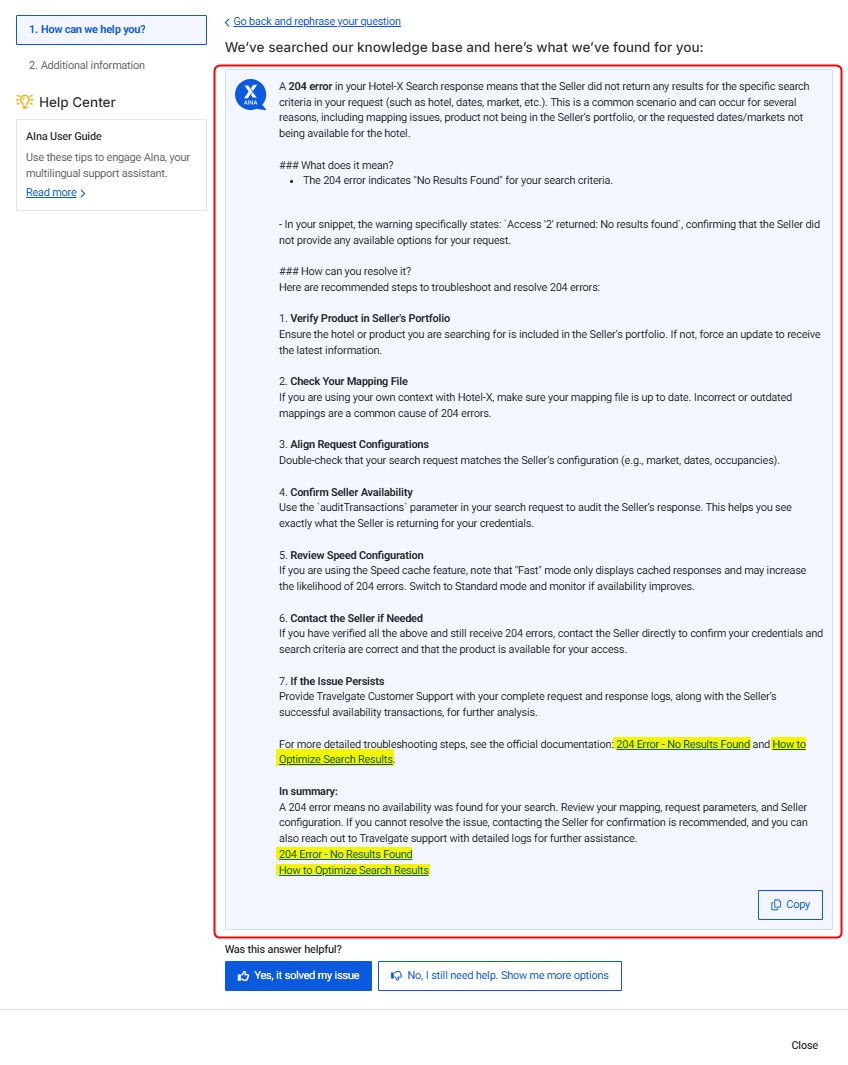
-
Choose One of Three Options:
- “Yes, it solved my issue” – No need to create a case.
- “Go back and rephrase your question” – This option is located above the response box. By clicking it, you can refine your original request for better results. Don’t hesitate to rephrase your question for extra clarity!💡
- “No, I still need help. Show me more options” – Proceed to create a case with additional details for our support team. Before submitting, ensure the issue categories are accurate and include all necessary information to help expedite resolution. Once submitted, you’ll receive a Case ID for tracking, and our team will respond as soon as possible.