Connections Settings
Learn all about the features available in Connections Settings
What can I expect to find in Connections Settings?🔎
In Connections Settings, you can easily view and manage your account settings. Just follow the steps below:
- Log onto TravelgateX
- Click on Connections>Connections Settings
- You fill be able to find the following information:
BROWSING AS A BUYER🔎
You will find 2 tabs: "API Settings" and "Manage Clients".
-
API Settings:
This section displays your API Key as Buyer, Business Settings and Timeout Settings. Both Business and Timeout settings displayed are the ones configured by default for your account, regardless of the folder, client and access - please note Settings set at request level override default settings.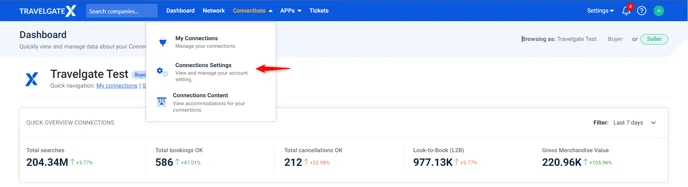
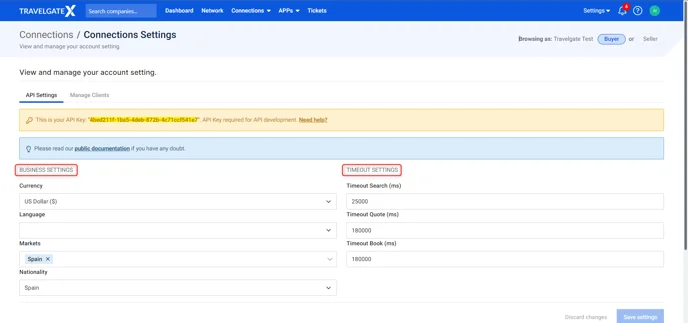
-
Manage Clients:
Here you are able to check the Hotel-X clients already created for your account, as well as generate new ones - adding new clients is as easy as clicking on "Create new client">"Add the new client name"). Regarding client modifications, please open a ticket to our Customer Care Team and provide us your current client code and the new one.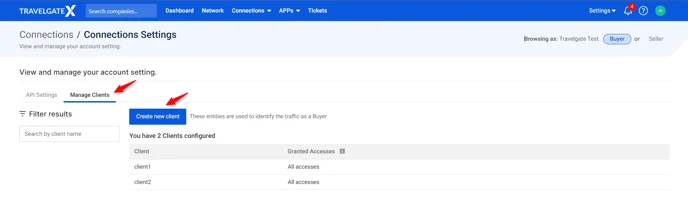
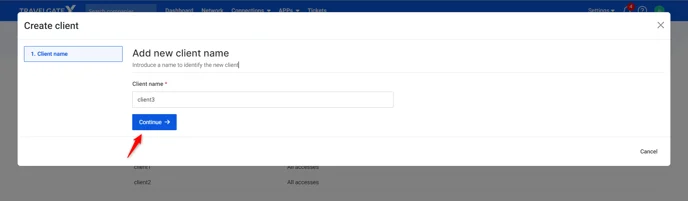
BROWSING AS A SELLER🔎
You will find only 1 tab: "API Settings".
- API Settings:
It displays your API Key as Seller.
Please be aware that you will have separate API Keys for your roles as a Seller and as a Buyer in our Platform. For example, if you are currently browsing as a Buyer and require access to your Seller API Key, you can easily switch your Partner profile type to Seller.