My Connections
Welcome to the My Connections section! Here, we'll guide you through all the essential information you need to fully leverage your connections and accesses at Travelgate.
How can I check My Connections?
To check, activate, and keep track of your connections via Travelgate, simply follow the steps below:
- Log in to our website and make sure you are browsing as either a Buyer or a Seller, depending on your Partner type and the information you need to check.
- Click on Connections in the top menu, and then, click on My Connections:
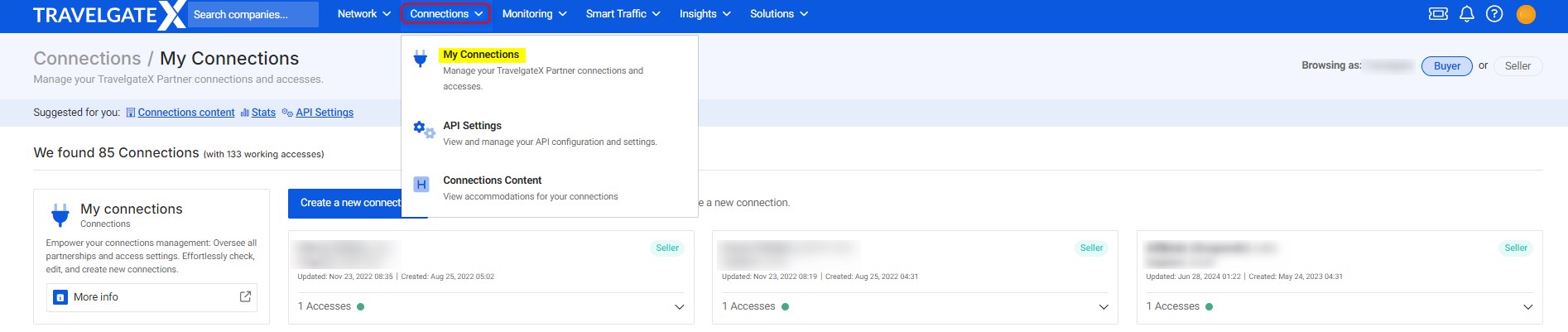
What can I find in My Connections?
In the My Connections section, you will find a list of all your connections and their accesses.
You can quickly filter your Accesses based on status, type, and whether they are active or not, or also filter directly by Hotel-X access Code, Supplier code, or Access name:
-
Access Status:
- Working: Your access is all set and ready to be used!
- In progress: Our automatic activation process is still setting things up, but it'll be ready soon. Once it is, it'll switch to 'Working' automatically. It may also happen that something didn't quite go as planned in the automatic process, but don't worry because our team will step in to sort it out manually, and we'll reach out to you with updates soon.
- Pending Seller's Feedback: The Access is in validation status. We're waiting on final details from either the Seller or Buyer to keep things moving smoothly. Sometimes we need a bit more info, like search criteria, to ensure the activation process passes our tests.
-
Access Type:
- Live: This is an access created with production credentials.
- Test: This is an access created with test credentials.
The access type (live or test) is determined by the credentials agreed upon by the Buyer and Seller. It is their responsibility to ensure consensus on these credentials, as the access type is editable, for each specific access.
- Access Active:
You can activate or deactivate your Hotel-X Accesses. Please note that you can only use Hotel-X Access Codes while they are active in our system.- Yes: Active and operational access.
- No: Inactive and non-operational access. Please note that deactivating an access will prevent any further requests from being processed through that access. However, it may take some time for the changes to propagate through the system, so you might still see some requests in the Stats that were made before the access was deactivated.
Still using our Legacy Pull Buyers API? Connect to Hotel-X API and enjoy this functionality and many more!
-
Hotel-X Access Code: Id of a given access.
-
Supplier code: Supplier code of a given access. Don't forget to check our article on Hotel-X credentials for further information.
-
Access name: The name identifier of a given access.
-
Partner name: The name of the Partner connected through that access (either Seller or Buyer name).
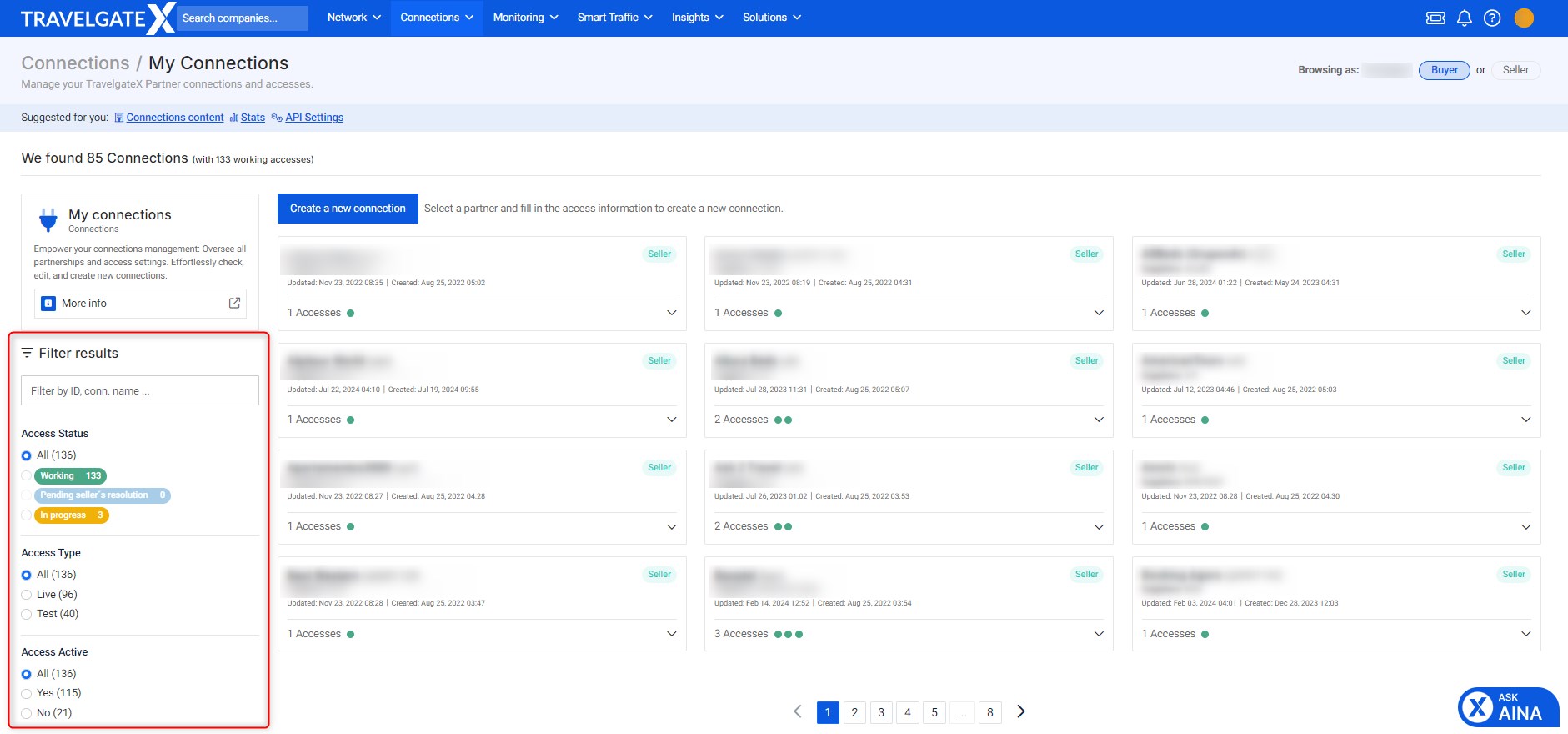
-
Buyer Integration Type: If you are browsing as a Seller, you can determine whether your Buyers are integrated with our Marketplace via the Legacy Pull Buyers API or the Hotel-X Pull Buyers API by checking the Buyer Integration type information. If the Buyer is using the latest version, Hotel-X, you'll see the "Hotel-X" label. If they are connected through our Legacy API, no label will be displayed.
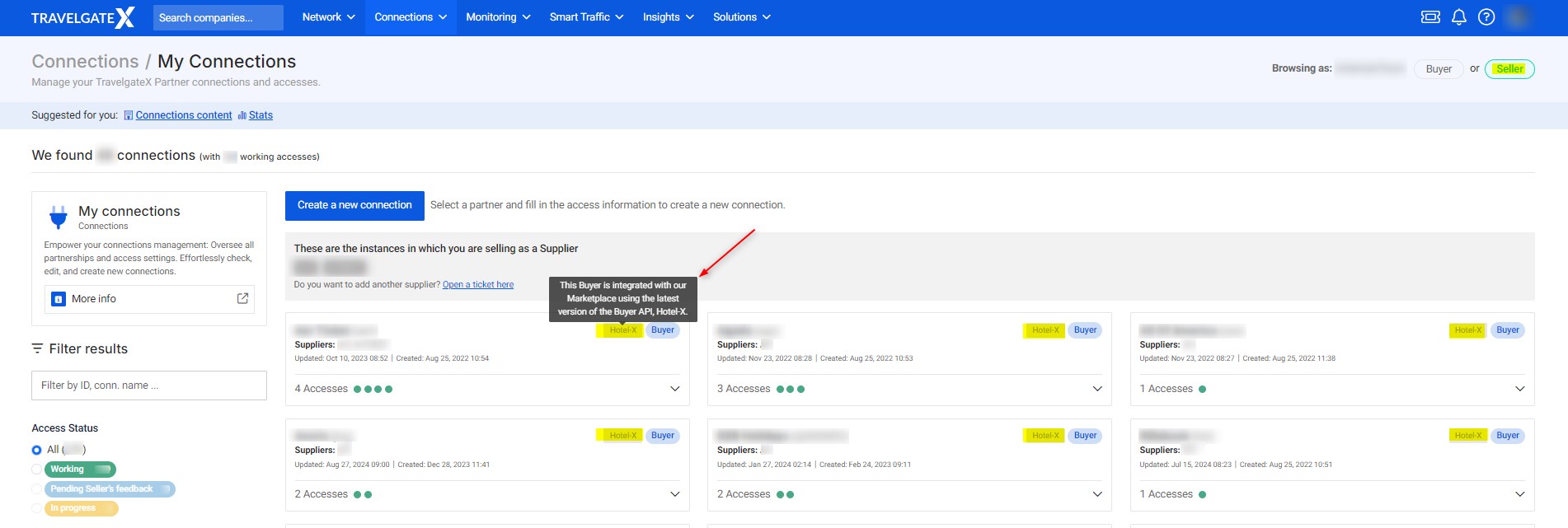
In addition to the aforementioned information, you will also be able to view the following information at the access level:
- Updated and Created date: Information about the last modification made to a given access and its creation date.
- Accomodations: the number of properties available for a given access.
- Context code: content codes utilized.
- Actions:
- Edit access: Edit your current credentials for an access.
- Copy access: Copy a pre-existing access.
- Delete access: Remove unnecessary or invalid accesses.
- View Logs: View the history of changes made to an access.
- Get form data: View your configuration in JSON or XML format, so you can easily consume or store it on your end. Note that to retrieve the password for a configuration, ADMIN permissions are required. Otherwise, the value will be null. More information on user permissions here.
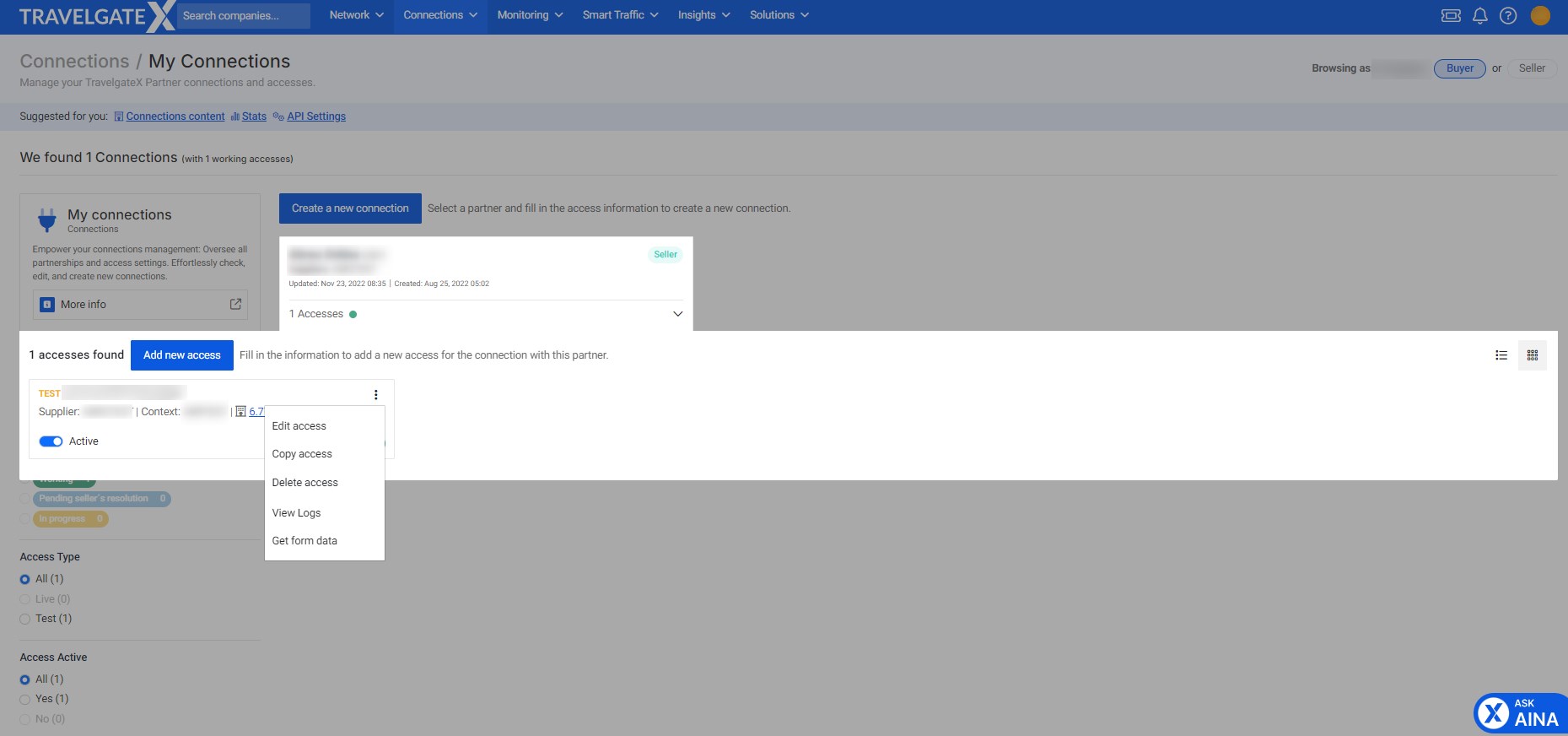
Connections via Legacy Pull Buyers API
Please remember that when Buyer connections are established through our Legacy Pull Buyers API, the management of credential disconnections must be addressed not only through My Connections (at the access level) but also directly between the Buyer and Seller to ensure effectiveness — it is not enough to merely deactivate the Hotel-X Access Code in My Connections.
- If you wish to permanently deactivate a Legacy connection on our Platform, please submit a Case via our Portal - Remember, the deactivation of a Legacy connection would occur at the connection level, not at the credential level.
- If you need to deactivate a specific set of credentials, the deactivation should be managed directly between Buyer and Seller. This ensures that the Buyer stops sending traffic from their system using those particular credentials - please make sure to activate/deactivate the Hotel-X Access Code as well, so that it reflects the actual traffic sent by the Buyer.
- If, as a Seller, you still see requests from credentials linked to a deactivated access, consider reaching out to the Buyer to ensure they have also deactivated the credentials on their end.