Agencies
In Distribution, we employ the concept of "Agency" as a Buyer where every agency is associated with a particular Buyer (how to link them will be explained later). This is why it's essential to create at least one agency for each Buyer, but you can create additional ones if needed. For example, you may have two agencies to distinguish between B2B and B2C rates under the same Buyer.
At the agency level, you have the flexibility to configure distinct pricing rules, blacklists, filters, and other settings to meet the unique requirements of each agency. To edit specific business rules for a particular agency, you should click on the Rules button in the corresponding column. This will direct you to the agency's specific configuration page.
How to create an agency
To create a new agency, click the Create New Agency button and complete the following form:
- Agency ID: (Unique ID)
- Agency name
Please be aware that the new agency will initially be set as inactive. To view it in the list of agencies and activate it, ensure that the Show inactive option is enabled, and then click the Access button.
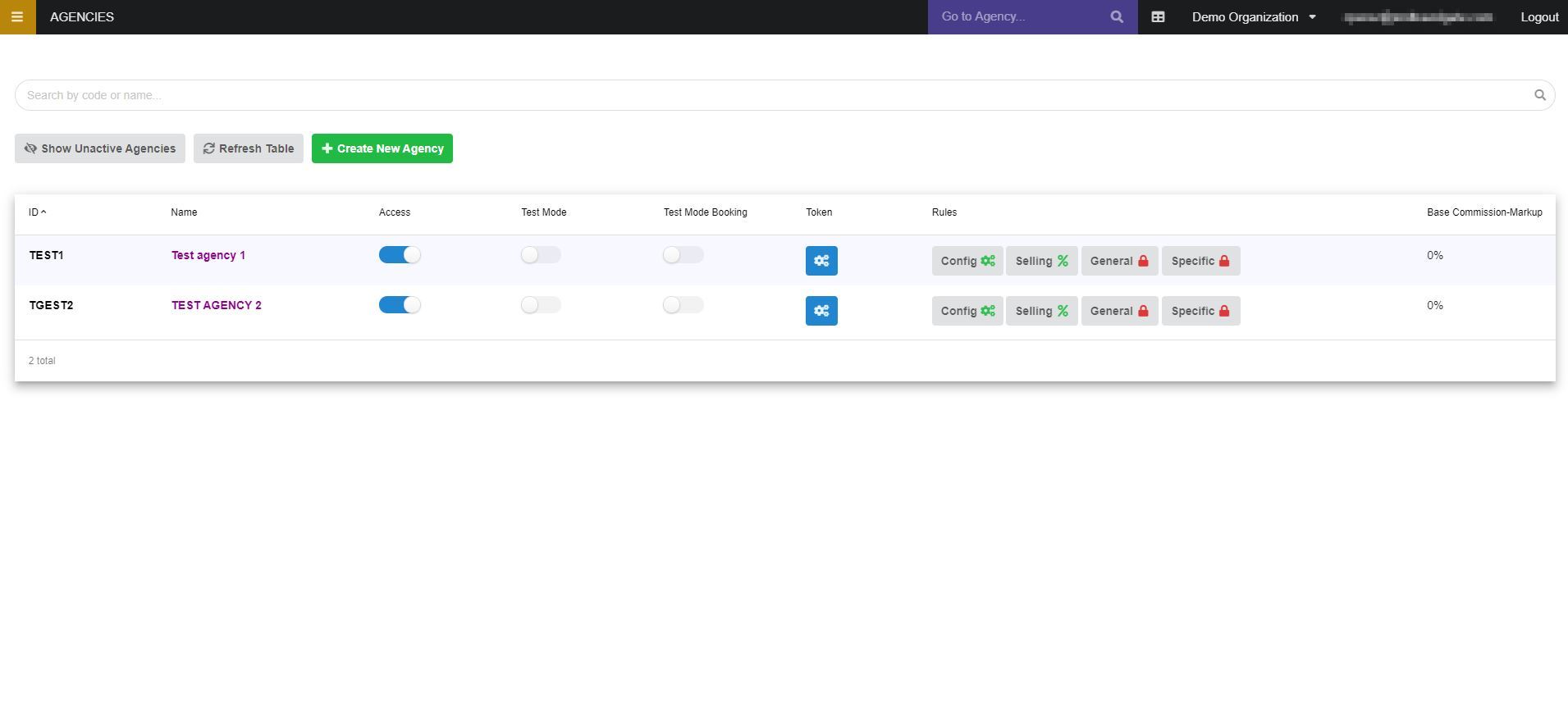
How to link an agency to a Buyer
When requesting a connection with a Buyer in the My Connections form, during the credentials step, you will need to input the information specified in the agency within Distribution. As credentials, you will need to add:
- Agency ID
- Access Token (to access it, click the
Tokenbutton)
Check agency rules and configuration
To see the agency in more detail, and to be able to edit its business rules, you must press the rules button in the column that will take you to the specific configuration of the Agency. You have different rules configuration by agency:
- Config: Configuration settings.
- Selling: Selling Pricing rules.
- General: General stop sales.
- Specific: Specific stop sales.