Alerts: real-time detection of potential issues
What kinds of alerts can I set up🚨
- Status Error Code: Alert when the % for a specific error code exceeds the limit previously established in your configuration.
- L2B: Alert if the L2B equals or exceeds the limit established in the configuration.
- Traffic Peak: Alert when traffic increases or decreases compared to the levels established in the configuration.
How can I use Alerts?⚠️
- Log into our Portal
- Click on APPs > Alerts
- There, you will access our Alerts Dashboard, which allows you to check all the alerts configured for your Organization, as well as the following details:
- ID: Alert ID.
- Status: OK/Alerting.
- Name: Alert name.
- Description: Alert description, if available.
- Alert type: Status error code, L2B or Traffic Peak.
- Active: activate or deactivate an alert without deleting.
- Actions: edit or delete an Alert.
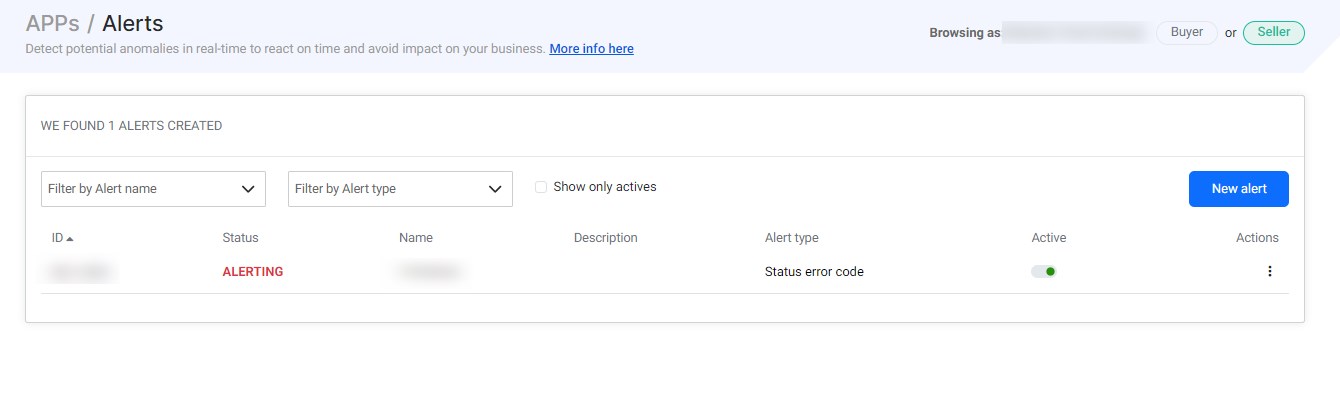
How can I create a new alert?💡
In order to create and configure a new alert just click on the 'New alert' button and a pop up form will appear. Creating a new alert is really easy and it will only take 3 steps:
- Select Connection/s and access/es
- Configure the Alert
- Notifications set up
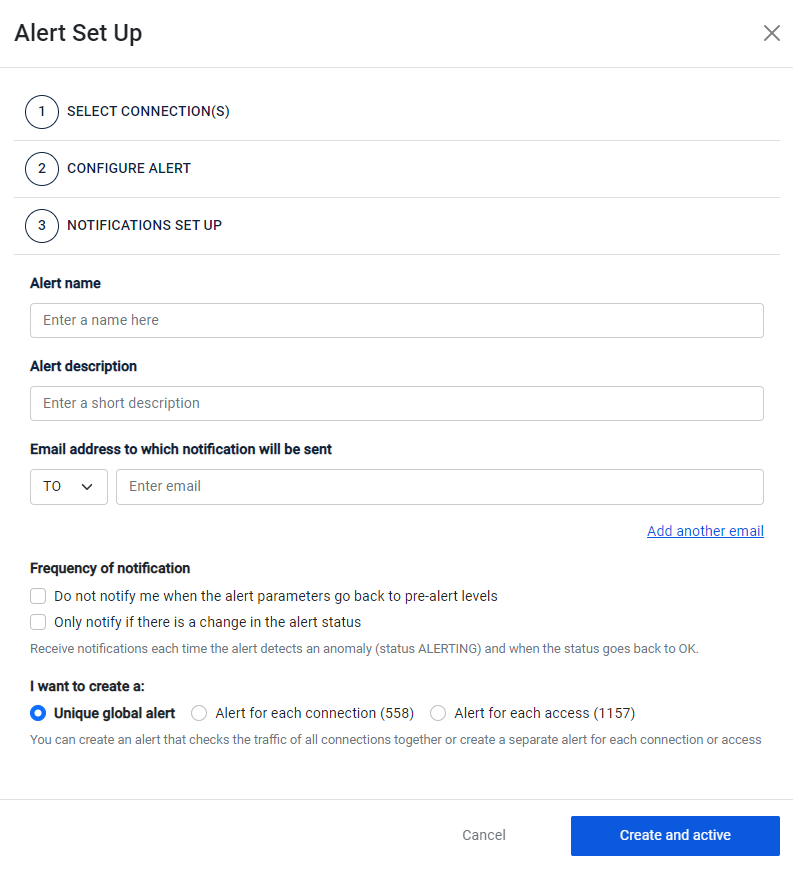
What happens if one of my alerts is triggered?🔔
When the configured conditions are met, you will receive an instant email notification. Additionally, you can conveniently view and track your alerts using the "Alerts Dashboard." This dashboard allows you to search and filter alerts based on their status, name, description, and more!
info
To gain a deeper understanding of each alert type and its configuration process, don't forget to take a look at the informative articles provided below🚀