Support Cases Lifecycle
If you've ever had to submit a Tech Support case, you know how important it is to stay informed about its status. At TravelgateX, we understand this and have a specific process in place to ensure that your case is handled efficiently and effectively. If you submit a case through our Support Portal, here's what you can anticipate:
Support Portal Dashboard
- You can access our Support Portal Dashboard by clicking on the 'ticket' icon in the upper right corner of the screen, next to the bell icon.
- Once there, you will see an overview of all open cases for both your user and your Company, organized into different tabs. You can sort the cases by various criteria such as status, creation date, or update date. Additionally, you can view or close cases by clicking on “Actions > View case” or “Actions > Close case.”
- Regarding filters: On the left panel, you can filter by Case ID, name, or category: Customer Care, Connections, and Billing. This allows you to view only the information that interests you at any given moment.
- If you have already reviewed the Guidelines for opening a case in our Support Portal and AIna User Guide but still need assistance, you can create a case by clicking on the 'Create New Case' button and following the instructions in the form.
- Customer Care: These cases cover product maintenance and minor Seller API updates.
- Connections: These cases are generated for each new connection you or your Partner requests.
- Billing: If you need support related to your billing, this is your category!
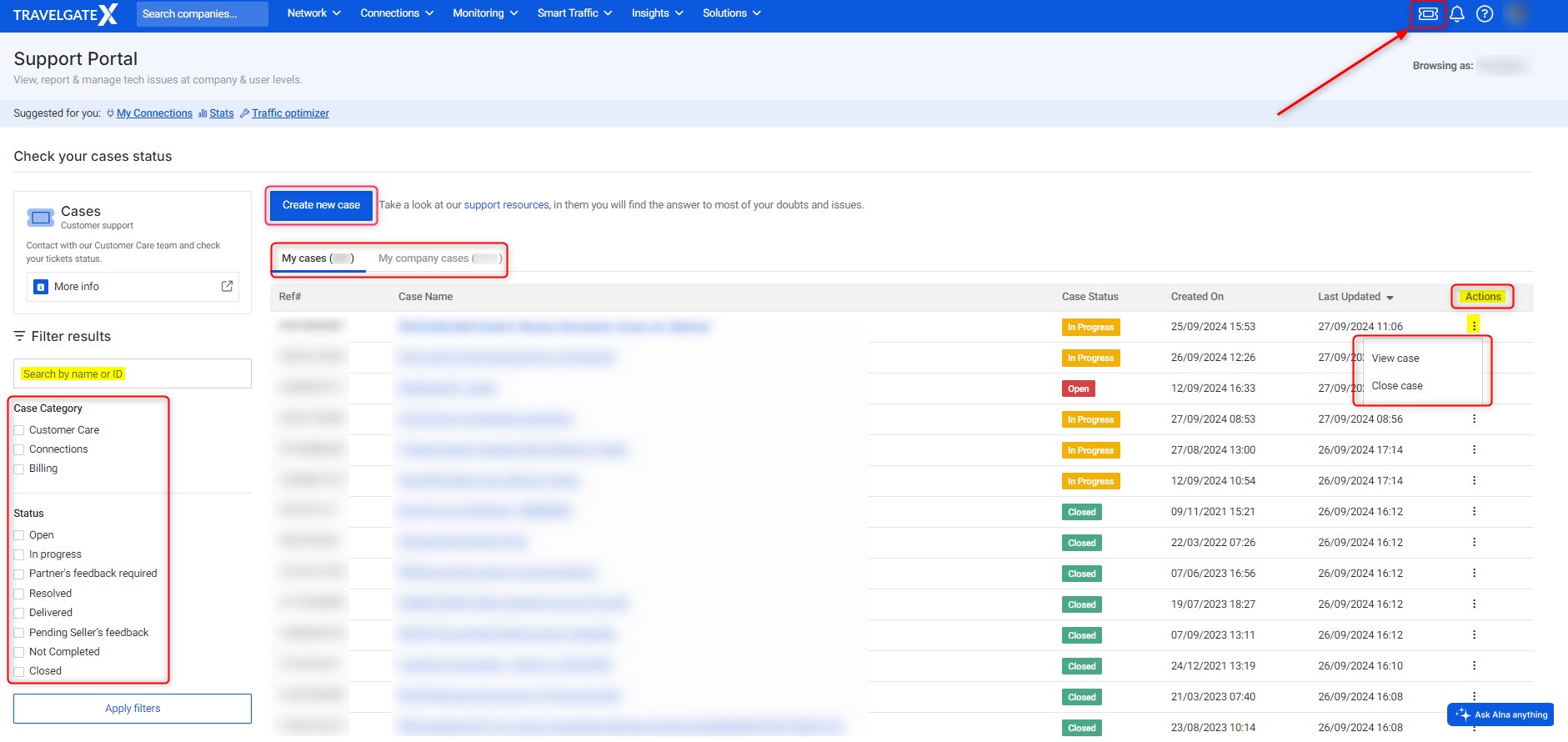
AIna and Customer Support Cases
After clicking on the 'Create New Case' button, this will happen:
-
AIna Support screen: Enter the issue or information needed via the subject and a detailed description. Make sure to include as many details as possible about the issue you're experiencing or the information you need. Don't forget to check out our AIna User Guide for tips and techniques to engage with AIna efficiently.
Then, click the "Continue" button, and AIna will search the Knowledge Base and Documentation to provide you with a response.
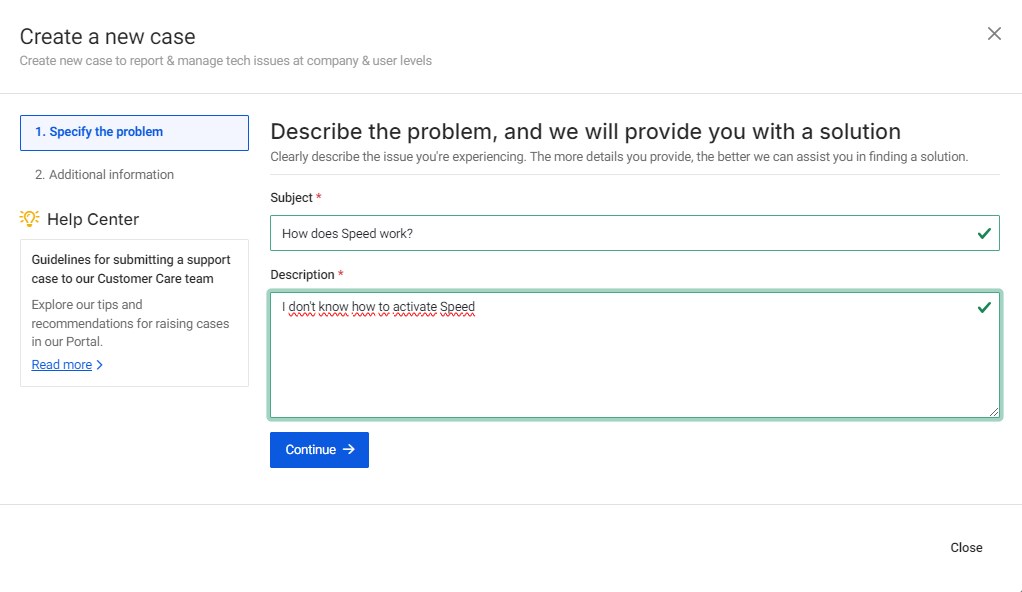
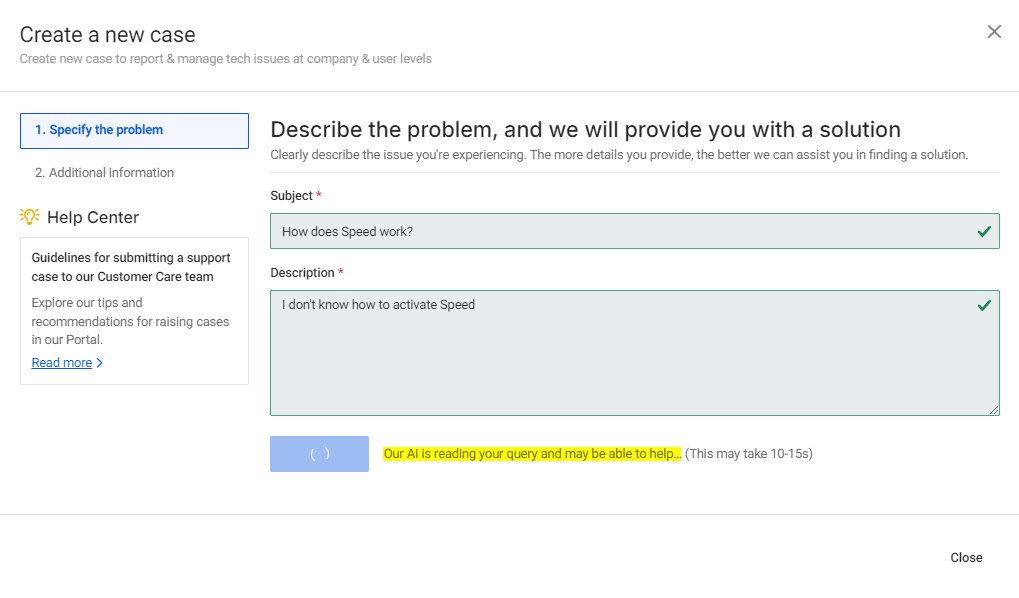
-
Once AIna has searched our documentation and knowledge resources, you will receive a response that includes reference links, step-by-step guides, and relevant information.
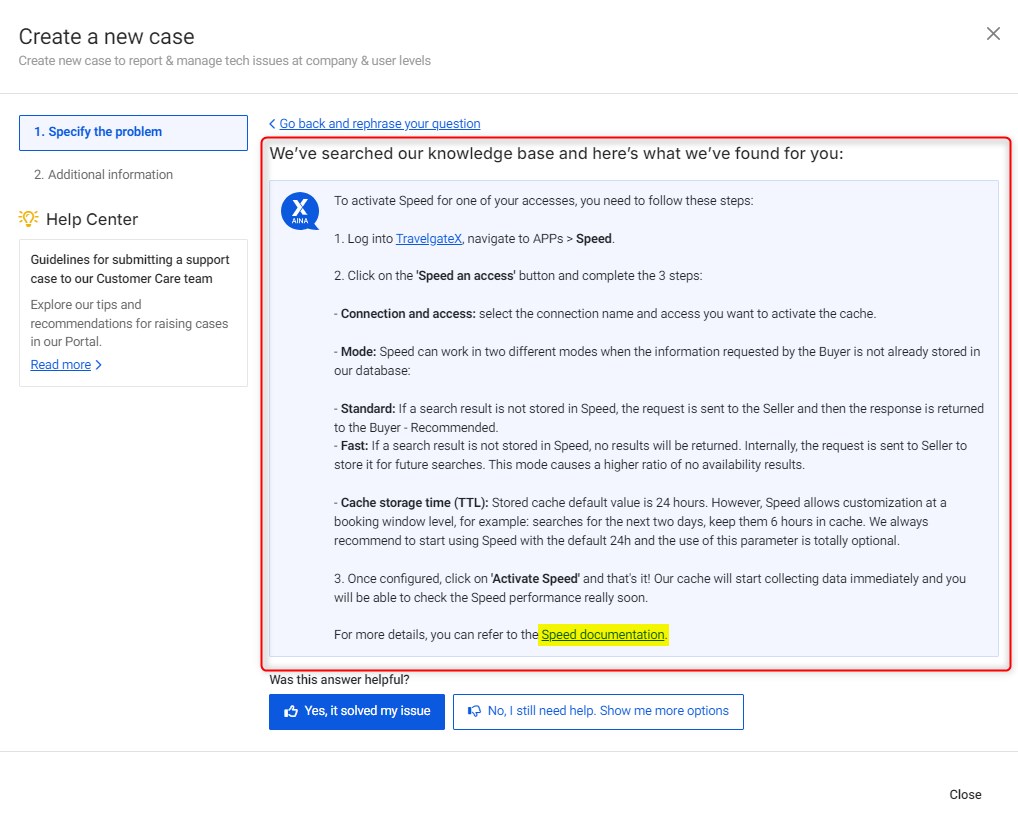
-
You then have three options:
- “Yes, it solved my issue”: AIna has provided the information you were looking for, and your question has been successfully answered. There's no need to create a new case.
- “Go back and rephrase your question”: This option appears at the top of the response. If the initial response needs paraphrasing or if you have additional points or doubts, you can go back to the previous screen and ask AIna for further information.
tipDon’t hesitate to rephrase your question if you need more details!💡
- “No, I still need help. Show me more options”: If you still need more support, click this button to be shown the Case form, where you can add additional information for our Customer Support team. Make sure the issue categories are correct and include all relevant logs related to the case so our team can address it quickly and efficiently.
Upon clicking “Submit new case”, a new case will be created, and you will be provided with the Case ID for follow-up. Our team will get back to you as soon as possible.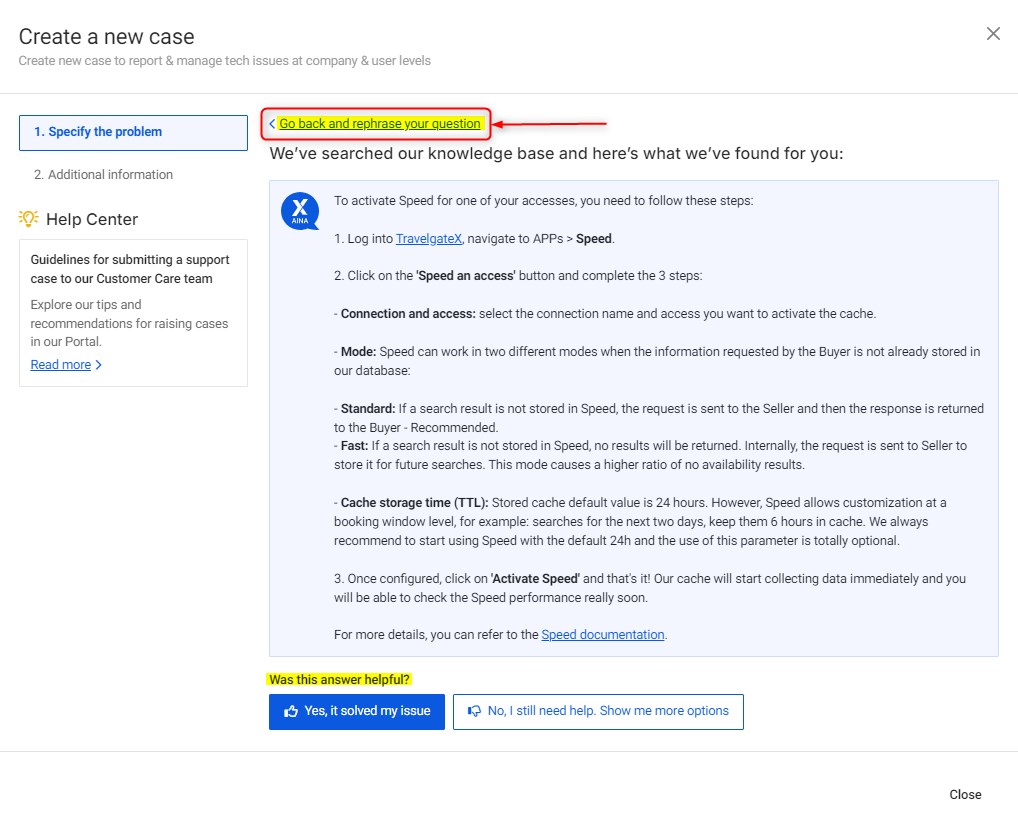
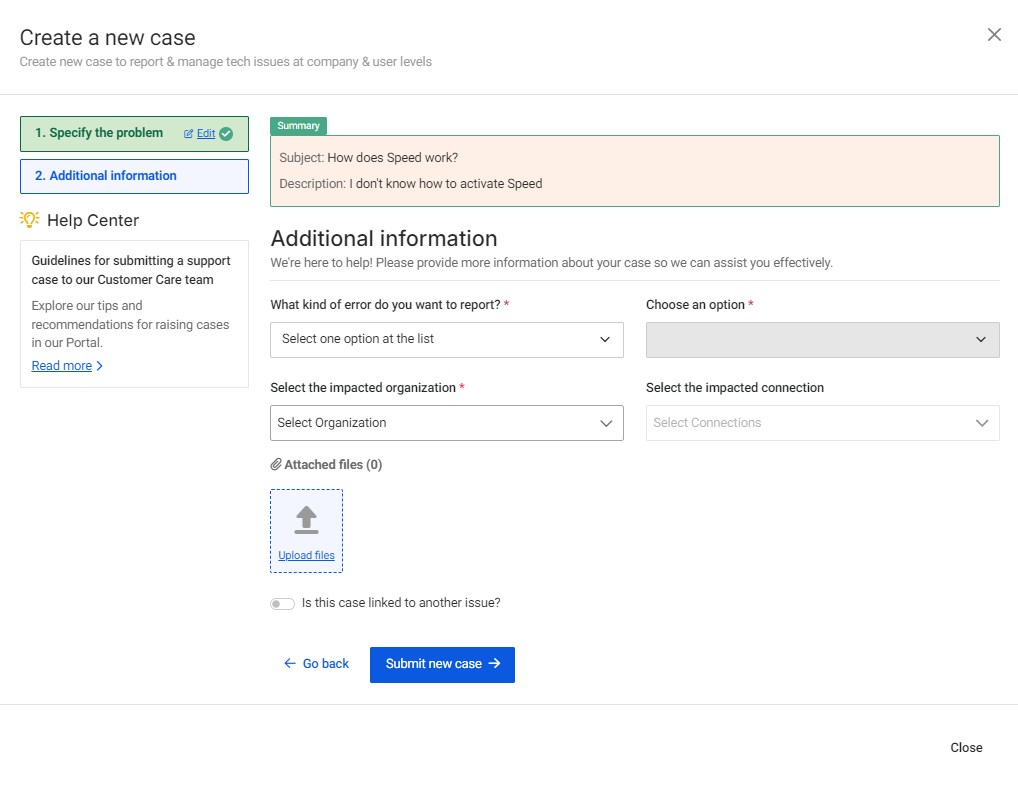
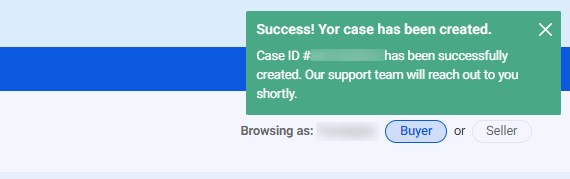
Customer Support Case Status
- Open: Once you've submitted your case, you'll receive an automatic response with a reference number, subject, and description. You can also add additional participants to the case by replying to the email and adding them in copy.
When creating a case, make sure to select the appropriate option or category that best describes your issue or request. This helps us categorize and prioritize cases, making it easier and faster for our team to address the problem. - In progress: One of our Customer Support Agents is already working on resolving your issue. If your case requires escalation, it will be sent to one of our Product teams. While your case is in this status, you won't be able to see all the internal processes we're using to solve it, but please be patient as our Product teams work on it.
- Partner's feedback required: If we need more information or are waiting for comments from the Buyer or Seller, your case will be in this status.
- After 3 days of waiting for a response, we will send a friendly reminder, and our system will send one additional reminder (after 5 days).
- If we have not received a response after 7 days, we will notify you that the case is now closed. If you don't want your case to be closed, be sure to comment on the case or add someone else from the appropriate team to the loop.
- Resolved: Once your case has been resolved, we'll send you an email detailing the solution. If you don't agree with the solution, you have 7 days to respond in order to reopen it.
- Closed: If your case has been waiting for a response for at least 7 days in Waiting on Buyer/Seller or after it's Resolved, it will be considered closed.
If you need to reopen a closed case, all you have to do is click on the "Reopen case" button. This action will generate a new case ID, but all your original case's information will still be there. Just remember to click on the link of the new case ID or refresh the page to make sure you can see the updated details in your Support Portal section, easy right?
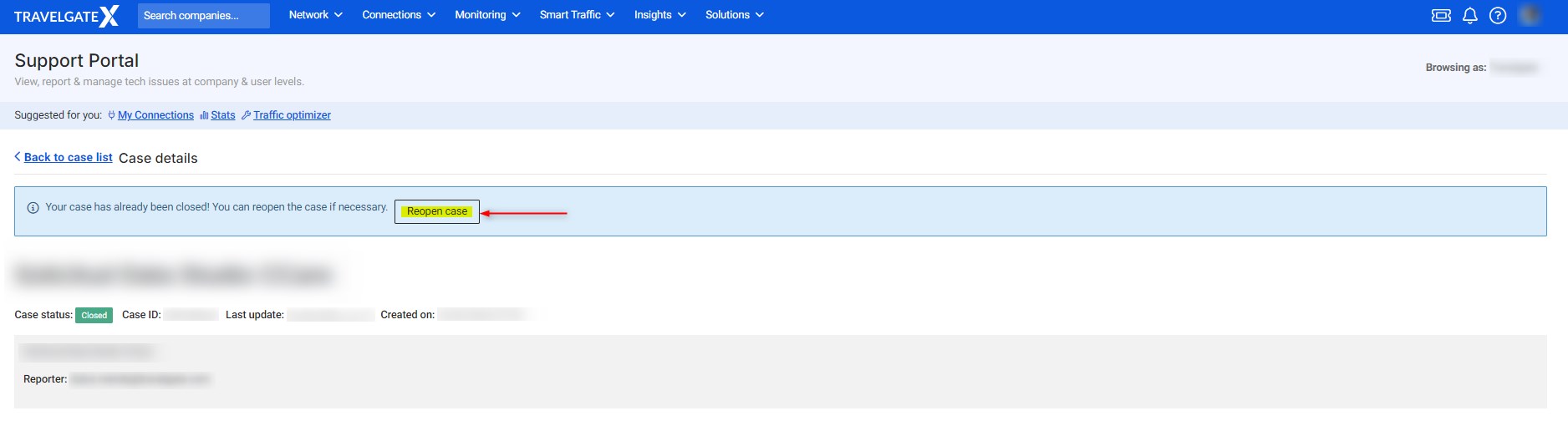
New Connection Case Status
- In Progress: After you submit your new connection request, you'll get an automated response with a reference number, subject, and description. Your request will then go through our auto-activation process, where we generate access and run some search and quote tests. If there are any issues and the activation isn't processed automatically, our Connectivity Team will review it manually as soon as possible. While you won't see all the behind-the-scenes work, rest assured our activation team is on it and will reach out to you and your partner if needed. If you have any requests or additional information, just message this case and we'll get back to you.
- Pending Seller’s Feedback: If we need more information or are waiting for comments from the Seller, your case will be in this status.
- Delivered: Great news! The activation process was successful and the new credentials have been delivered.
- Not Completed: The activation process wasn't successful and won't continue due to Partner's cancellation or case duplication.