How to add or edit a room in Inventory
With Inventory, you have the convenience of accessing your own personalized room type list across all your connected Channel Managers. This feature enables you to effortlessly reuse existing room types or swiftly create new ones as per your requirements.
Say goodbye to the hassle of manually configuring room types for each Channel Manager and enjoy the flexibility and efficiency offered by Inventory's customizable list!
How to add a Room Type to my rate
-
All Room Types
Simply access your SetUp/rate where you want to add a room and click in "+Add Room". Then, choose a room code and description from your own room master list using the autocomplete field.
You also have the option to modify the room code (used by the Channel Manager for mapping purposes) for this rate.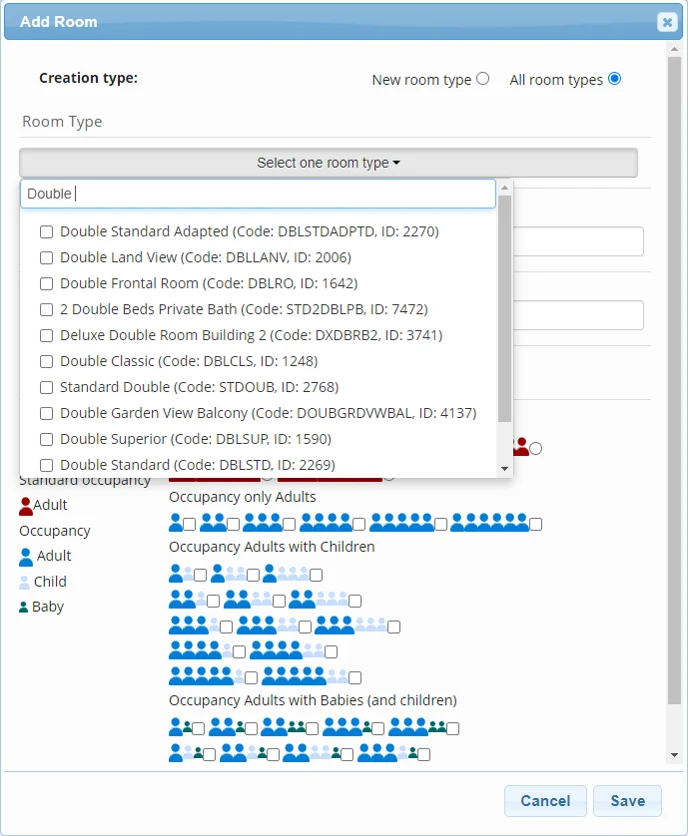
-
New Room Type
To create a new room type, simply provide a code and description for your own reference. Once you save it, the room type will be added to the room master list and will be available as an option in the "All room types" section.
How to edit a Room Type from my rate
-
All Room Types
There is no need to create a new room type to edit a room type that has already been created and added to a rate. Simply follow the steps below:- Deselect the current room type from the field list.
- Select the desired room type from your own master list.
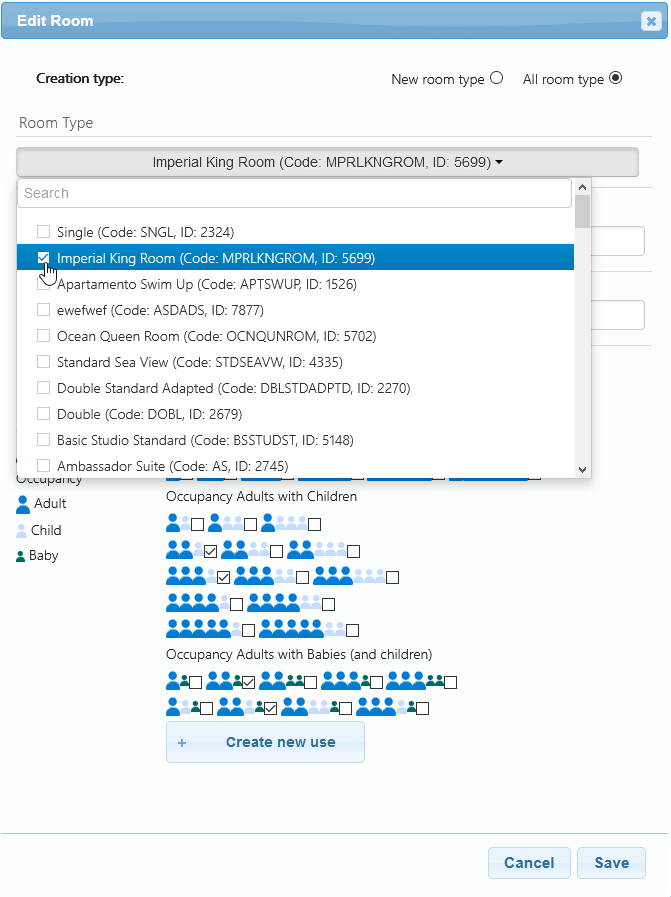
-
New Room Type
To replace the current room type with another one that is not yet in your room master list, you can create a new room type. Simply provide a code and description for your own reference, and save it. This newly-created room type will then be added to the room master list and will be available as an option in the "All room types" section.
Check our full Documentation to understand how the Inventory extranet works in detail and find out all its functionalities and tools