How to download Search logs
Just imagine the enormous task of storing the astounding number of search transactions, exceeding 6 billion, that occur daily at TravelgateX. As a result, we have opted not to store search transaction logs by default.
What can I do if I need Search logs in order to review an error?
-
Log onto Travelgate.
-
Click on Monitoring > Logging.
-
Head to the “Audit Search Logs” option.
-
Indicate the connection or access you need Search logs from. You will also be able to check the Audit Searches History for further details on your previous audits.
-
Our APP will start saving 5% of your Search traffic for 5 minutes.
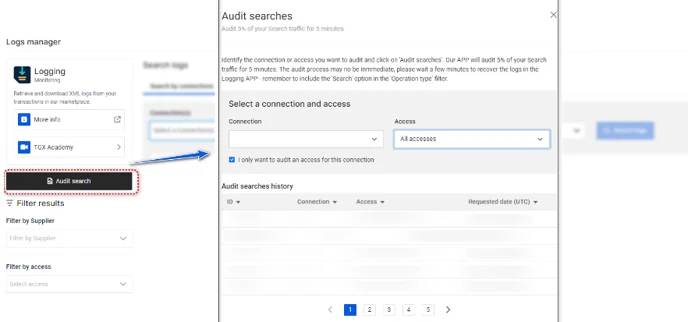
-
The audit process may no be immediate, please wait a few minutes to recover the logs in the Logging APP and remember to filter by “Search” Operation type.
Our system requires a steady flow of traffic (not just isolated requests) to accurately register your Search transactions with this functionality. If you are in a testing phase and/or your traffic is low, you can retrieve your complete Search transactions on a request level by following the guidelines in this article.