How to add a hotel to the Inventory Extranet
How can I add a hotel to my Inventory SetUp?
Inventory's system works with its own master hotel database where we store all the basic information of the hotels configured by our Partners. To add a new hotel to your SetUp simply follow the steps below:
-
Access our Inventory Extranet.
-
Click on Inventory>SetUp (top menu).
-
Click on +Add Hotel and introduce the hotel name in the Autocomplete field. Our system will display all the properties that match your input.

-
Select the property of your choice - Note that the hotel you want to add will only appear as a suggestion in the autocomplete field if it is not already added to that client-provider relation.
How can I add a new hotel to Travelgate's Inventory Extranet?
If the hotel you require is not found within the autocomplete field, click on "Create Hotel" and provide the hotel's basic information to create it in our database:
- Name: Hotel name.
- Category: Hotel category.
- Code: (Optional) Channel Manager's Hotel Code. Only required if channel manager works with their own hotel codes, otherwise leave this field empty.
- Inventory Context: Channel Manager owner of the hotel. Only required if Code specified.
- eMail: Hotel contact eMail address.
- Telephone: Hotel contact telephone number.
- ZIP code: Hotel postal code.
- Address: Hotel location.
- Country: Country where hotel is located.
- Locality: Area where the hotel is located.
- Latitude: Hotel exact latitude.
- Longitude: Hotel exact longitude.
This feature is only available for client and provider admin users.
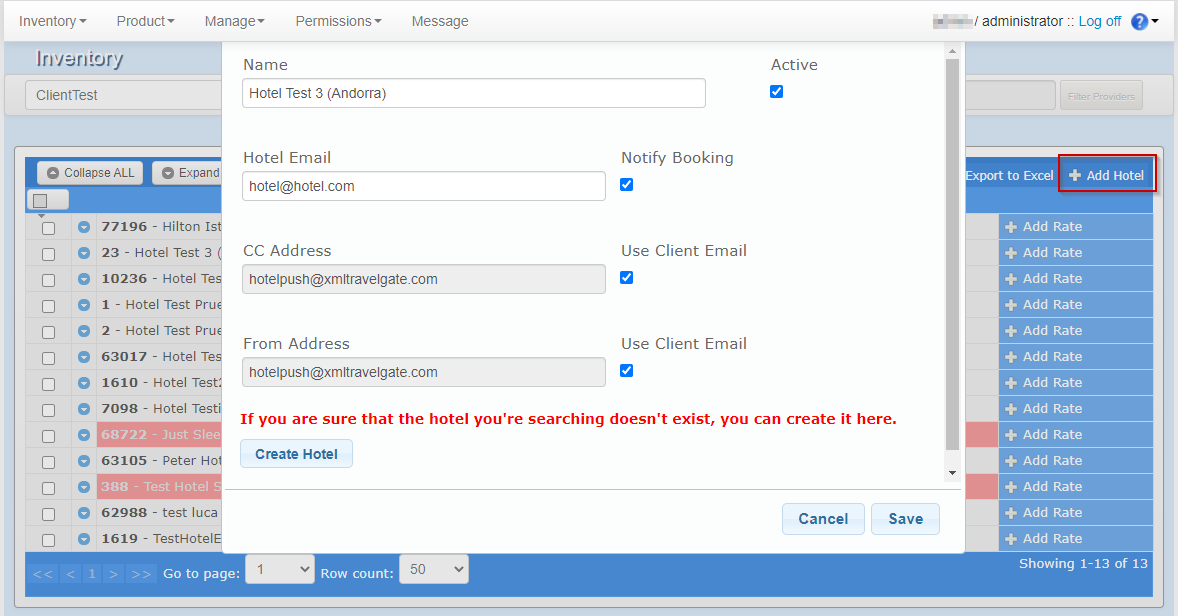
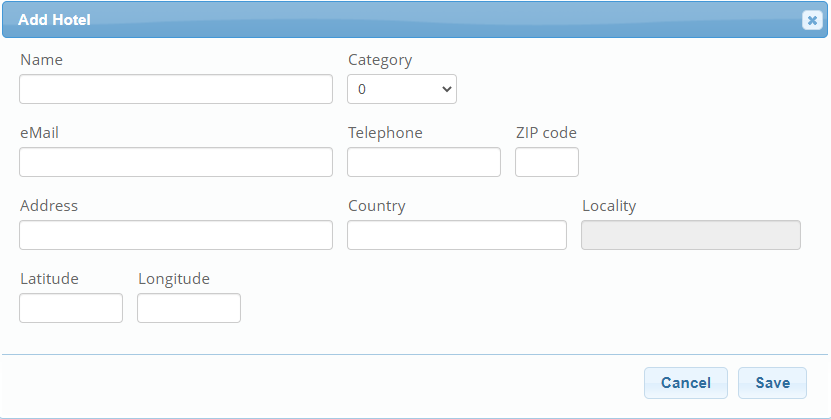
- Please complete the form using the hotel's real information.
- It is mandatory that the e-mail and telephone are those of the hotel.