Availability and Price Load
First, please select the client and the Channel Manager in order to continue the process of loading conditions. Then indicate the hotel to which you want to load availability conditions or prices and finally select Rates in the Choose your Load field. Once the rate is specified in the selectable, select either prices or conditions using the Load Type field.
How to load Availability
To load availability, select Availability.
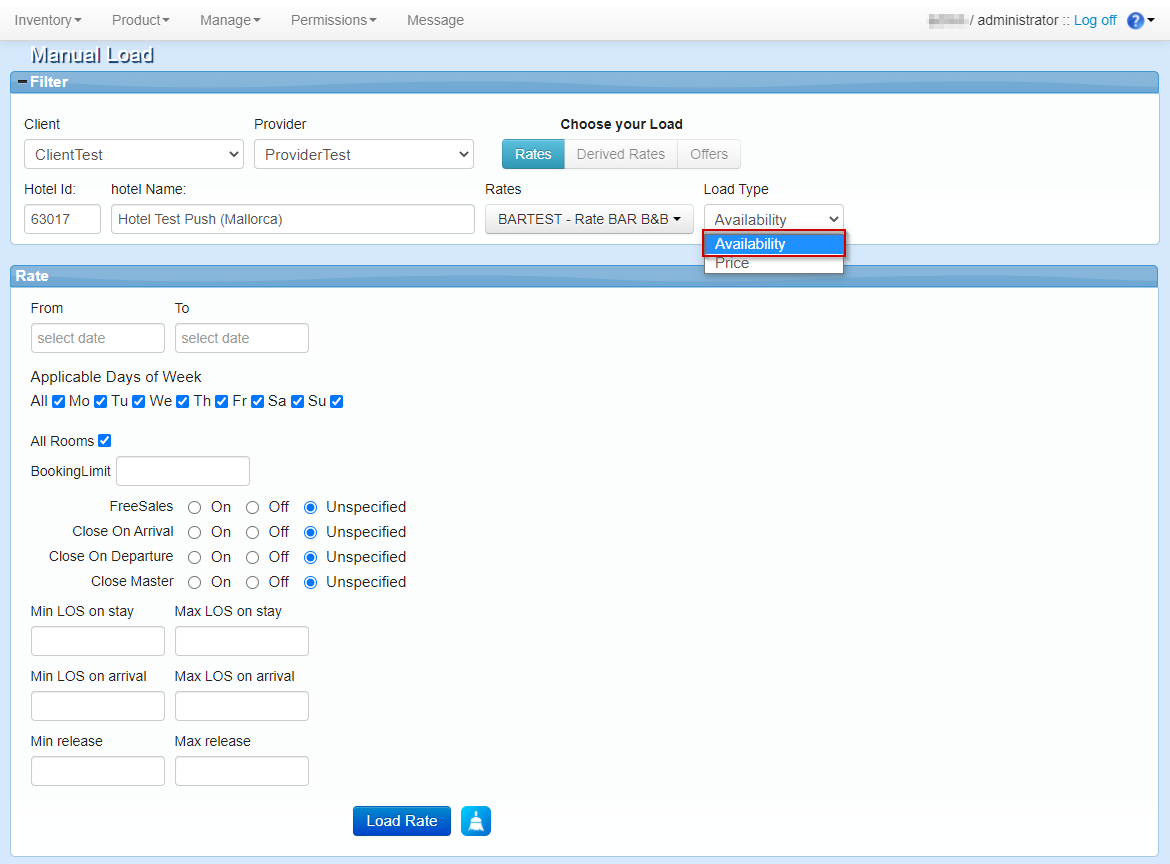
The new panel allows you to indicate the date range, rooms, allotment (number of rooms available) and conditions to be applied. Once you have introduced the data you want to apply, clicking Load Rate saves the changes. Doing this will overwrites the data loaded previously for those dates, if any.
- From - To: Date range when the conditions will be applied.
- Applicable Days of Week: Days of week in which the condition in the previous date range applies.
- All Rooms: Rooms to which the conditions apply. In case the checkbox is not selected, a new field pop ups, allowing you to select the rooms you want it to apply
- Booking Limit: Maximum number of rooms available to be sold.
- Free sales: Sign of free sales: there is no limit in the number of rooms to be sold. If you check "On" you will apply the free sales condition, if you check "Off" you will delete a free sales if one was previously loaded. If you check unspecified you won't apply any change (on/off) in the free sales condition. If the "Booking Limit" field is indicated and the "Free sales" is "On", the free sales status will have priority and the booking limit will be ignored.
- Close On Arrival: Stop sales on arrival date: in the date range specified before it's not possible to check-in. If you check "On" you will apply the close on arrival condition, if you check "Off" you will delete a close on arrival condition if one was previously loaded. If you check unspecified, you won't apply any change (on/off) in the close on arrival condition.
- Close On Departure: Stop sales on departure date: in the date range specified before is not possible to do a check-out. If you check "On" you will apply the close on departure condition, if you check "Off" you will delete a close on departure condition if one was previously loaded. If you check unspecified you won't apply any change (on/off) in the close on departure condition.
- Close Master: Stop sales: in the date range specified before is not possible to stay, so the client will not receive availability for any stay that include those days. If you check "On" you will apply the close master condition, if you check "Off" you will delete a close master condition if one was previously loaded. If you check unspecified you won't apply any change (on/off) in the close master condition.
- Min LOS on Stay: Minimum stay number of nights for this rate and rooms to be available.
- Max LOS on Stay: Maximum stay number of nights for this rate and rooms to be available.
- Min LOS on Arrival: Minimum stay number of nights for this rate and rooms to be available. Only depending on the arrival date.
- Max LOS on Arrival: Maximum stay number of nights for this rate and rooms to be available. Only depending on the arrival date.
- Min Release: Minimum number of days before the check-in date for which the product will be available to be booked.
- Max Release: Maximum number of days before the check-in date for which the product will be available to be booked.
How to load Prices
To load price you should select Price in the load type field.
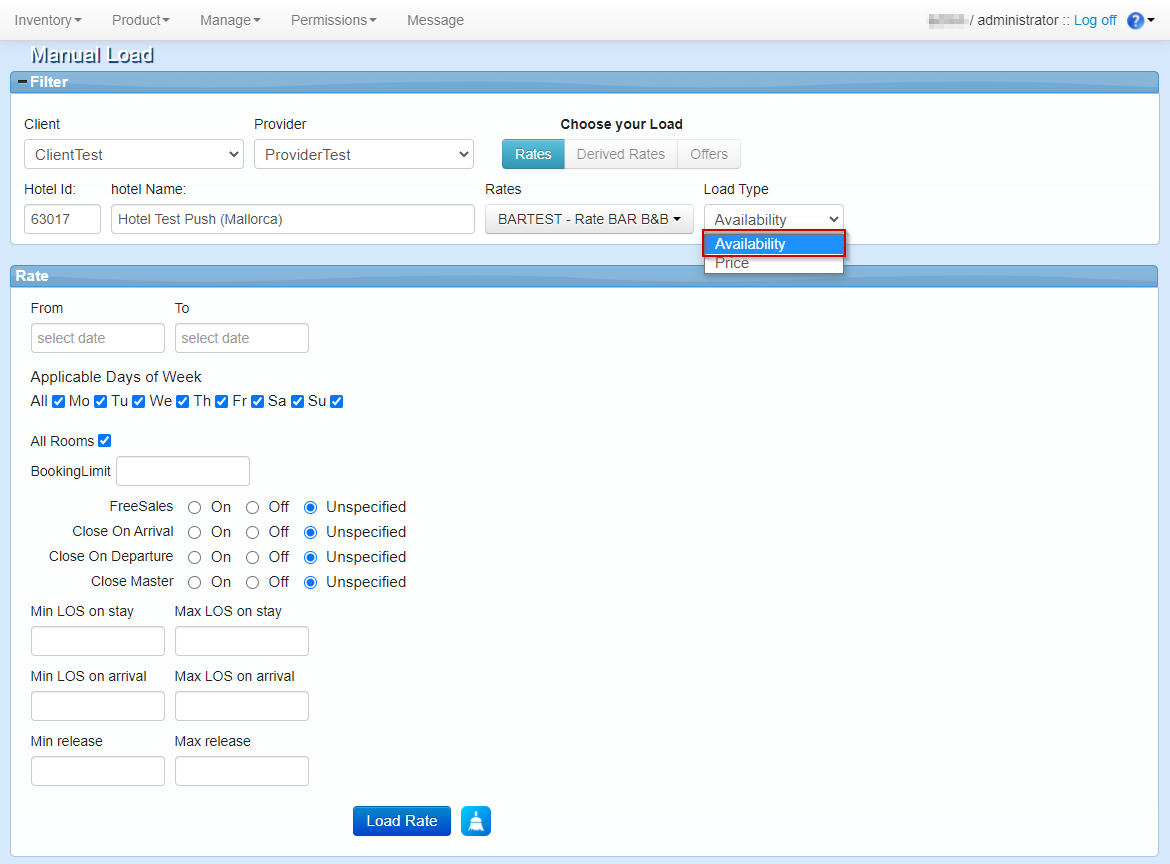
This allows you to load the 3 different types of price and extra passengers and meal plan supplements.
- From - To: Date range when the price applies.
- Applicable Days of Week: Days of week that the price in the previous date range applies
- All Rooms: Rooms to which the prices apply. In case the checkbox is not selected, a new field pops up to allow you to select the rooms you want the prices to apply.
- Price Type: Inventory-X system allows three different types of price:
- Price per Room
- Price per Standard Occupancy
- Price per Occupancy
Price per Room
Price per room allows you to load a price for the whole room and the option to add occupancy and meal plan supplements.
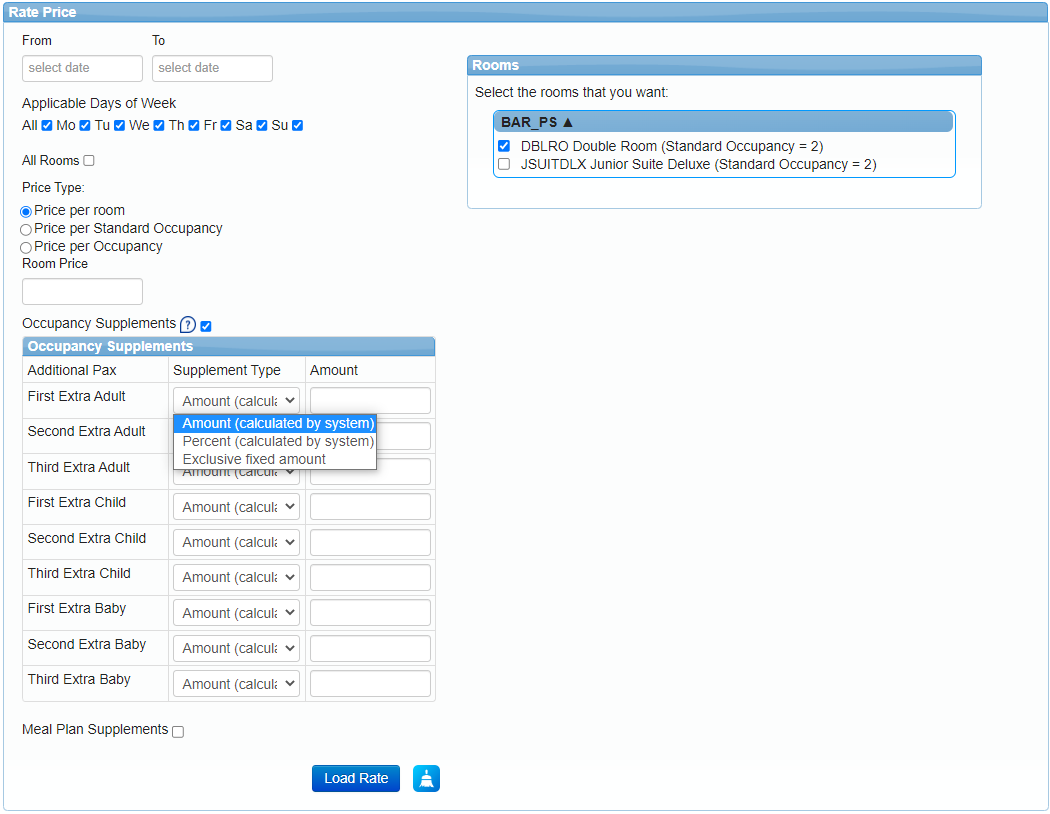
AdditionalGuestsSupplements: There is a limitation of up to three additional passengers for the different age groups: adult, child, and infant.
If you want a unique price for the whole room and you don't use occupancy supplements, you can load your price in the Room Price field. That way, no matter the occupancy uses your room has, the final price will be the one indicated in the Room Price field.
For example, if you load 100€ in Room Price and your room in the SetUp has several uses (as 1 adult, 2 adults, 3 adults, 2 adults and 1 child and more), the price will be still 100€.
Occupancy supplements
In case you want to add supplements by pax you have to consider the standard occupancy indicated in the SetUp. For example, a Double Room with standard occupancy 2 and multiple occupancy uses would work as per below:
All occupancies uses equal and below the room standard occupancy will have the price loaded in the Room Price field:
- 1 adult (1-0-0): 100€ (room price)
- 2 adults (2-0-0): 100€ (room price)
If the room allows occupancies uses above the standard occupancy you can control the price for these extra passengers using the Occupancy Supplements option. You can add different supplements by adult, child and baby. The supplement type defines how the calculation is done:
-
Amount (calculated by system): This price is the amount added to the average price per pax calculated by the system. If the price per room is 100€ and the first extra adult has an amount supplement, the final price in our example for different occupancies would be:
- 1 adult (1-0-0): 100€ (room price)
- 2 adults (2-0-0): 100€ (room price)
- 1 adult and 1 child (1-1-0): 100€ (room price)
- 3 adults (3-0-0): 100€ (room price) + 50€ (average price per pax: room price / standard occupancy, 100/2) + 50€ (adult amount supplement) = 200€
- 2 adults and 1 child (2-1-0): 100€ (room price) + 0€ (child exclusive supplement) = 100€
-
Percent (calculated by system): This price is the percent obtained from the average price per pax calculated from the room price. If the price per room is 100€ and the first extra adult has a percent of 10% supplement, the final price in our example for different occupancies would be:
- 1 adult (1-0-0): 100€ (room price)
- 2 adults (2-0-0): 100€ (room price)
- 1 adult and 1 child (1-1-0): 100€ (room price)
- 3 adults (3-0-0): 100€ (room price) + 50€ (average price per pax: room price / standard occupancy, 100/2) + 5€ (10% from 50 - average price per pax) = 155€
- 2 adults and 1 child (2-1-0): 100€ (room price) + 0€ (child exclusive supplement) = 100€
-
Exclusive fixed amount: This price is absolute. If the price per room is 100€ and the first extra adult has an exclusive supplement, the final price in our example for different occupancies would be:
- 1 adult (1-0-0): 100€ (room price)
- 2 adults (2-0-0): 100€ (room price)
- 1 adult and 1 child (1-1-0): 100€ (room price)
- 3 adults (3-0-0): 100€ (room price) + 50€ (adult exclusive supplement) = 150€
- 2 adults and 1 child (2-1-0): 100€ (room price) + 0€ (child exclusive supplement) = 100€
Meal plan supplements
In the SetUp section you have specified a unique meal plan for your rate, but here you can load meal plan supplements if you wish. You can indicate them by pax type (adult, child or baby), the meal plan and the amount to be added to the final price.
If you want to load a meal plan supplement type "free", you should load it with a price of 0.
Price per Standard Occupancy
Price per standard occupancy allows you to load price for all occupancy uses under or equal to the standard occupancy and the option to add occupancy and meal plan supplements.
Please bear in mind that the prices here are calculated using the room standard occupancy and that all passangers under this value will be treated as an adult, so occupancies with children under the standard occupancy will have the same price as only adults with the same pax count. That means that, in order to calculate the final amount, it is always necessary for the paxes to reach the number of adults indicated by the standard occupancy.
For example, if the room standard occupancy is 2 and the occupancy use is 1 adult and 2 children (1-2-0), the first two passengers will be treated as adults and the remaining will be treated as what they actually are, in this case as a child. In this example, the occupancy use of 1 adult and 2 children (1-2-0) will be treated as 2 adults and 1 child (2-1-0).
Let's check some examples to know how prices are calculated for different occupancy uses. First, we'll check the standard occupancy and uses from our Double Room set in the SetUp section:
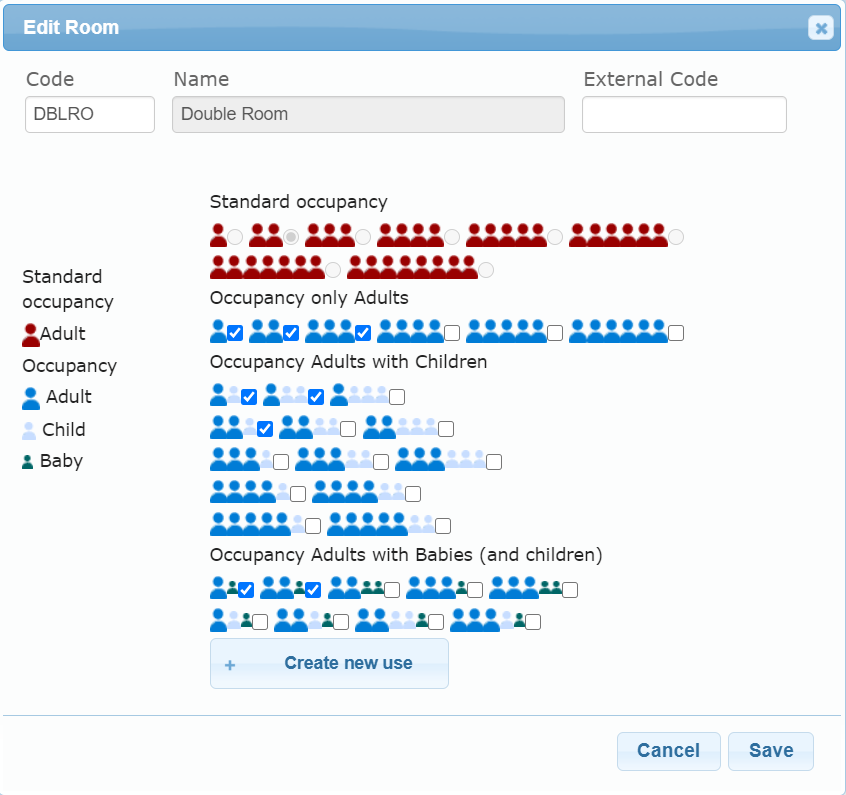
In this case, our standard occupancy is 2 adults, but the room allows different occupancy uses as 3 adults, 1 adult, 2 adults and 1 child, 2 adults and 1 baby...
If we load price for this room using price per standard occupancy we will be able to load price for all occupancies under or equal the standard occupancy:
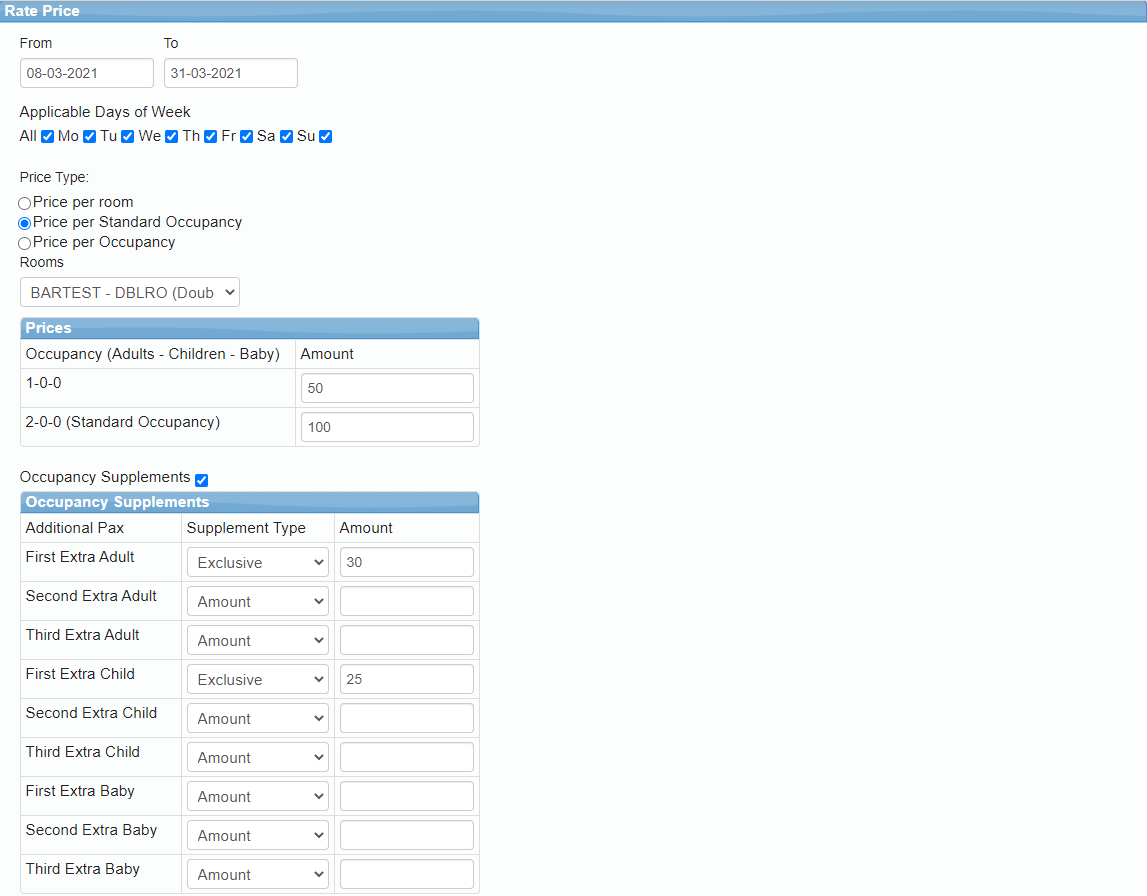
If we load 50€ for 1 adult and 100€ for 2 adults, let's check how all occupancy uses will be priced:
- 1 adult (1-0-0): 50€ (occupancy below the standard occupancy and price loaded specific for this use case).
- 2 adults (2-0-0): 100€ (occupancy equal to the standard occupancy and price loaded specific for this use case).
- 1 adult and 1 child (1-1-0): 100€. Children and babies are trated as adult until the standard occupancy is fulfilled, so in this case we have 1 adult + 1 child converted as an adult because we need to have 2 adults (standard occupancy), that way the price will be the one loaded for two adults.
- 1 adult and 2 children (1-2-0): 100€ (for two adults) + 25€ (child supplement) = 125€. Children and babies are treated as adult until the standard occupancy is fulfilled, so in this case we have 1 adult + 1 child converted as an adult + 1 child, that way the price will be the one loaded for two adults and the price for the first extra child.
- 3 adults (3-0-0): 100€ (for two adults) + 30€ (adult supplement) = 130€. In this case, all paxes are adults, as the standard occupancy is 2, we use that price and the supplement for the third adult.
- All prices for occupancy uses below and equal to the room standard occupancy must be loaded ir order to return availability to the Buyers. If for example, price for 1 adult is not loaded, there won't be availability response for that occupancy use.
- If no supplements are added for paxes above standard occupancy, each one will cost the average price per pax calculated by the system (equivalent to an amount supplement of 0).
Check the occupancy supplements sections explained earlier to know how different types of supplements work.
Price per Occupancy
Price per occupancy allows you to load exactly the amount for each occupancy use that your room allows. In this case, our system doesn't do any calculation and we don't use the standard occupancy, only the occupancy uses.
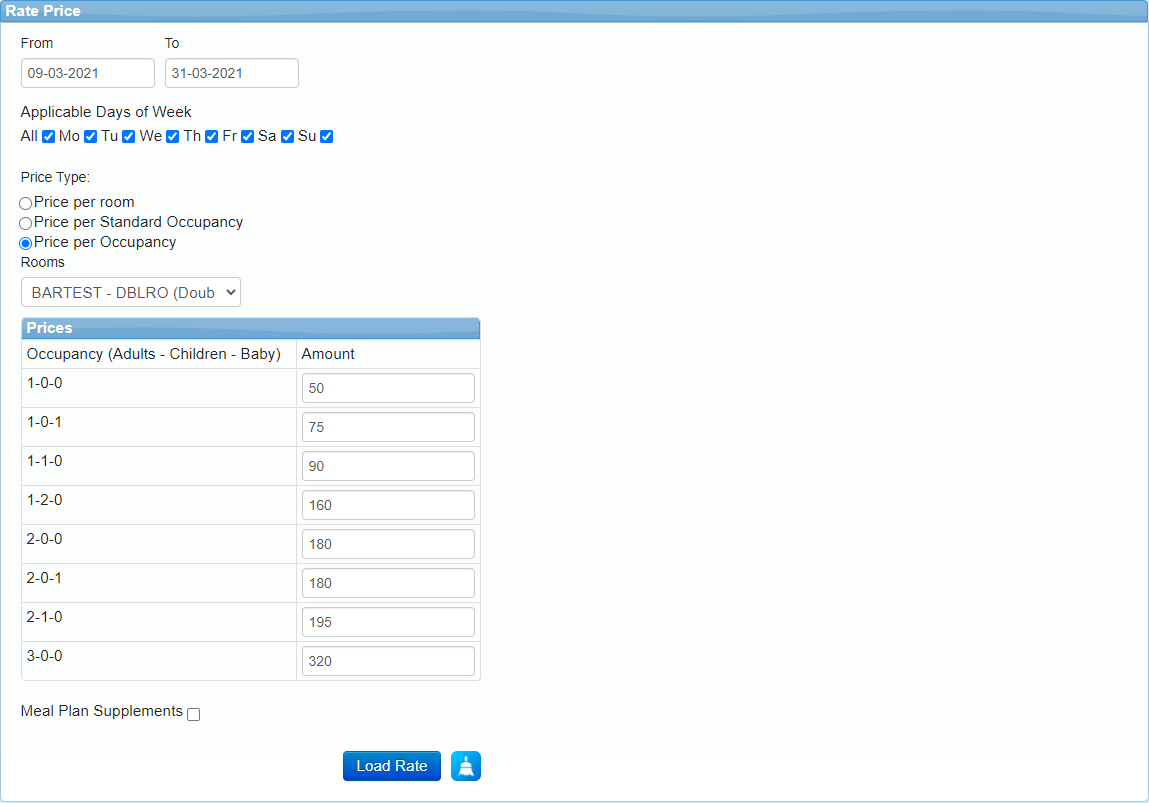
As you can indicate an specific amount for each occupancy, it doesn't make sense to have occupancy supplements, but you can load meal plan supplements explained before.