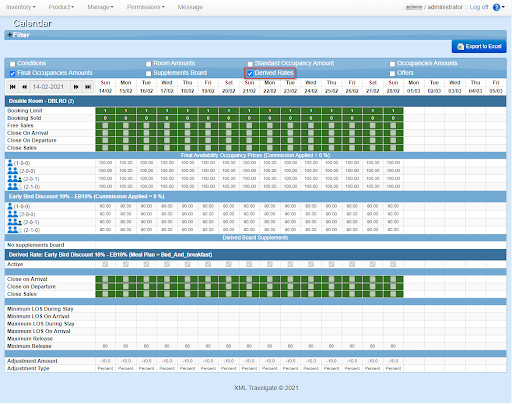Derived Rate
After selecting the client, the Channel Manager and the hotel you will be able to select in the Choose your Load field, the Derived Rates option. Finally, indicate the base rate and the derived rate you want to load or update.
How to load availability and supplements/discounts
In the following panel you will be able to load all conditions for your derived rates.
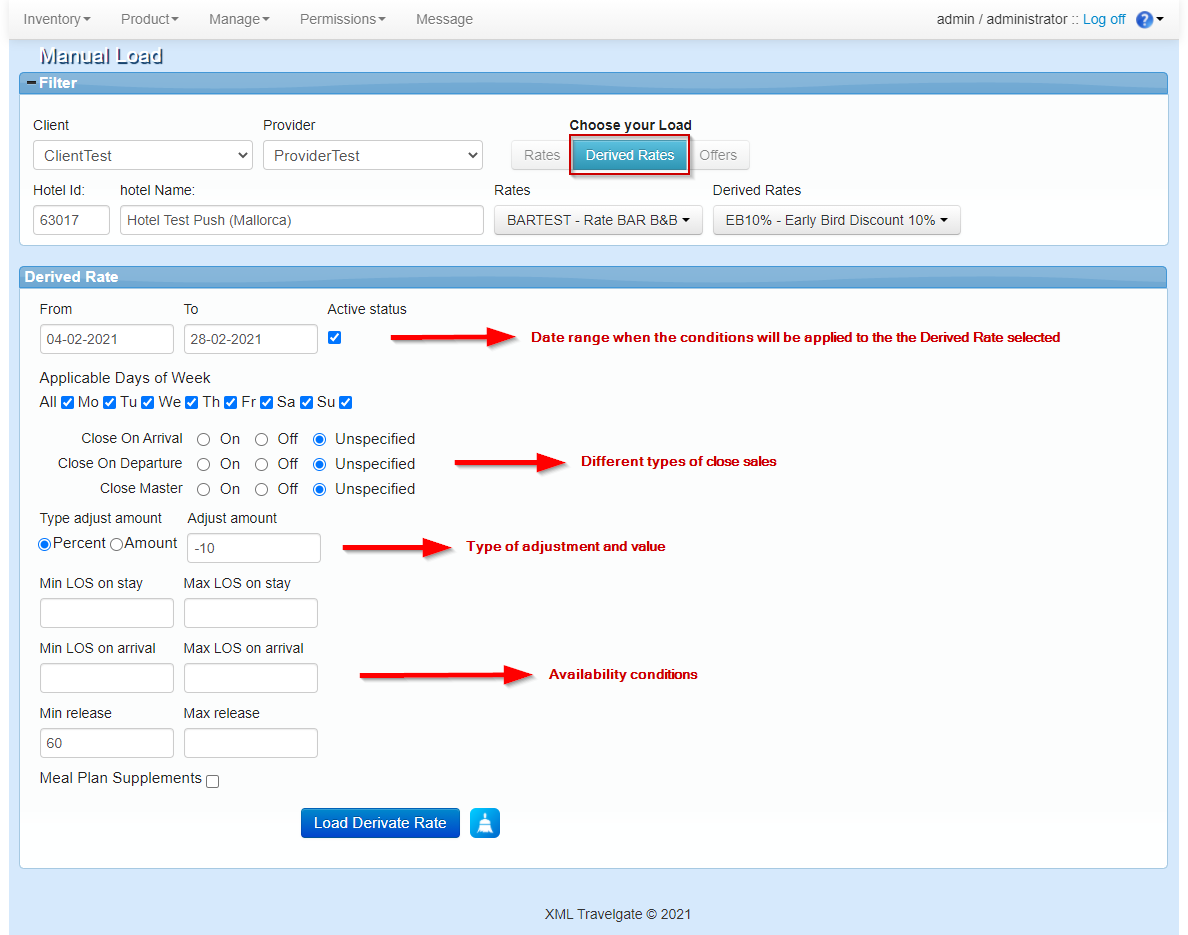
- From - To: Date range when the conditions will be applied.
- Applicable Days of Week: Days of week that will apply the condition in the previous date range.
- Close On Arrival: Stop sales on arrival date: in the date range specified before is not possible to do a check-in. If you check "On" you will apply the close on arrival condition, if you check "Off" you will delete a close on arrival condition if it was previously load and if you check unspecified you won't apply any change (on/off) in the close on arrival condition.
- Close On Departure: Stop sales on departure date: in the date range specified before is not possible to do a check-out. If you check "On" you will apply the close on departure condition, if you check "Off" you will delete a close on departure condition if it was previously load and if you check unspecified you won't apply any change (on/off) in the close on departure condition.
- Close Master: Stop sales: in the date range specified before is not possible to stay, so the client will not receive availability for any stay that include those days. If you check "On" you will apply the close master condition, if you check "Off" you will delete a close master condition if it was previously load and if you check unspecified you won't apply any change (on/off) in the close master condition.
- Type adjust amount: You will be able to select a specific amount or percent to be a supplement or discount.
- Adjust amount: Numeric amount. This should have a minus symbol if the amount is a discount.
- Min LOS on Stay: Minimum stay length of nights for this rate and rooms to be available.
- Max LOS on Stay: Maximum stay length of nights for this rate and rooms to be available.
- Min LOS on Arrival: Minimum stay length of nights for this rate and rooms to be available. Only depending on the arrival date.
- Max LOS on Arrival: Maximum stay length of nights for this rate and rooms to be available. Only depending on the arrival date.
- Min Release: Minimum number of days before the check-in date for which the product will be available to be booked.
- Max Release: Maximum number of days before the check-in date for which the product will be available to be booked.
- Meal Plan Supplements: Option to add multiple meal plan supplements by pax type (adult, child or baby). Select the pax type, the meal plan and the amount per pax that will be added.
Please, remember that a Derived Rate shares the allotment with its base rate, that's why you can't load and specific allotment for a derived rate.
Frequently Asked Questions
How can I create a discount or supplement using derived rates?
In order to create discounts or supplements as early bird offers, non refundable discounts or gala extra you can use what we call derived rates. These are rates that descend from non-derived rates and they may or may not modify some of the values of the base rate, such as cancellation policies or markets
We are going to explain the process to add a derived rate using an example of creating an Early Bird discount:
Step 1: Derived Rate SetUpFirst, it is necessary to create the Derived Rate in the SetUp section. Once there, select the hotel and click the Add Derived Rate button for the same rate for which you want to create a derived rate:
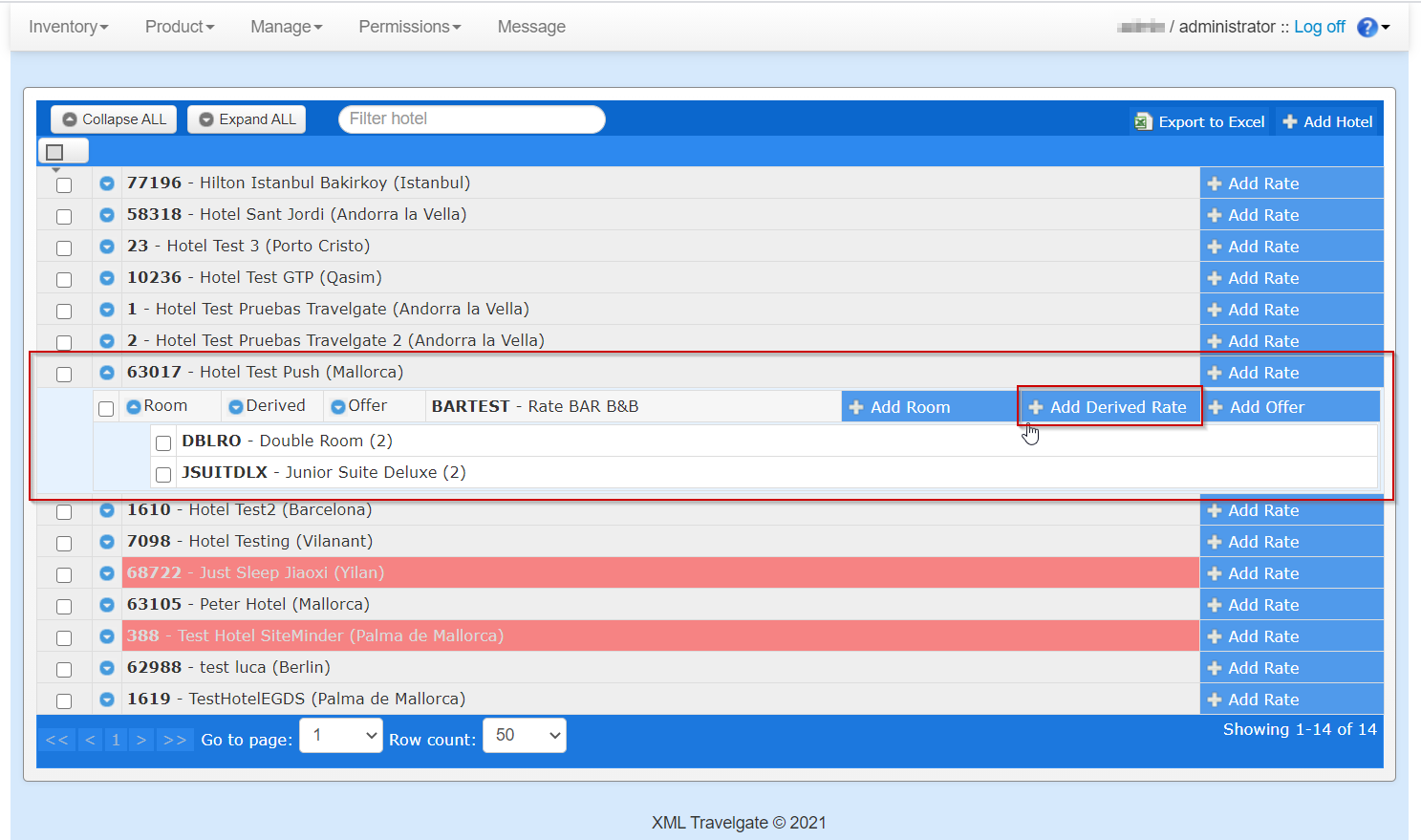
A pop up window will appear for you to fill in the derived rate information:
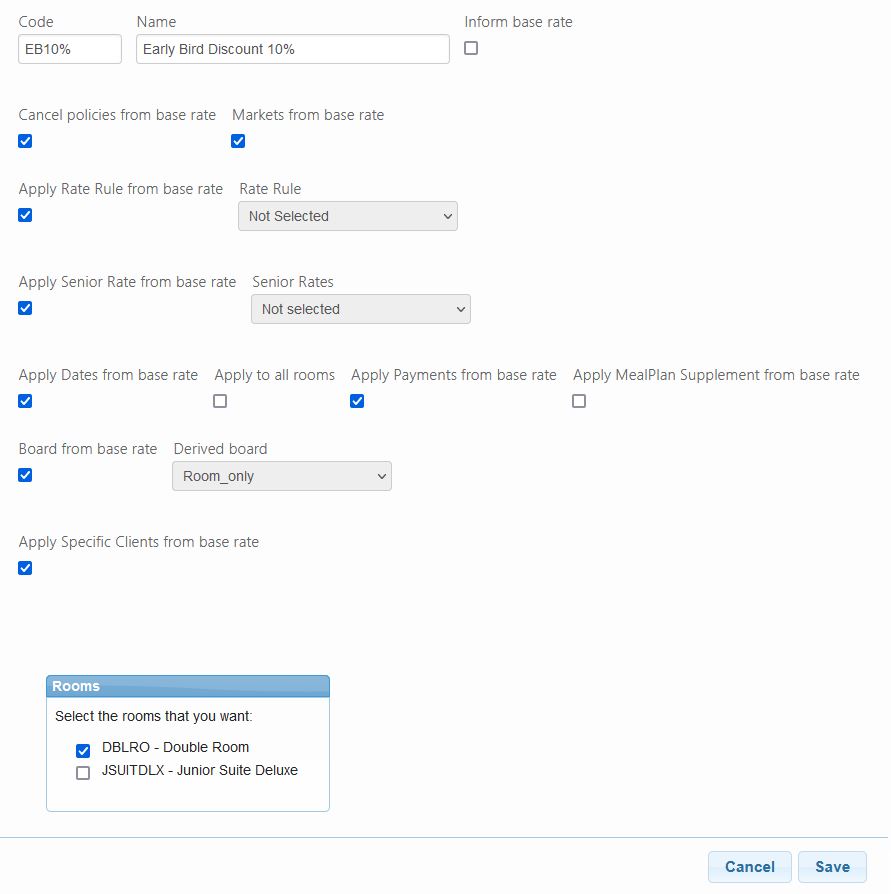
In our example we have created a derived rate specifying its code and name as a discount and we’ve indicated that we only want this discount to be applied to our ‘Double room’. All other conditions will remain the same as its base rate.
Step 2: Derived Rate Price and Availability LoadNext step will be to add the discount or supplement and the availability conditions for your derived rate in the ‘Manual Load’ section:
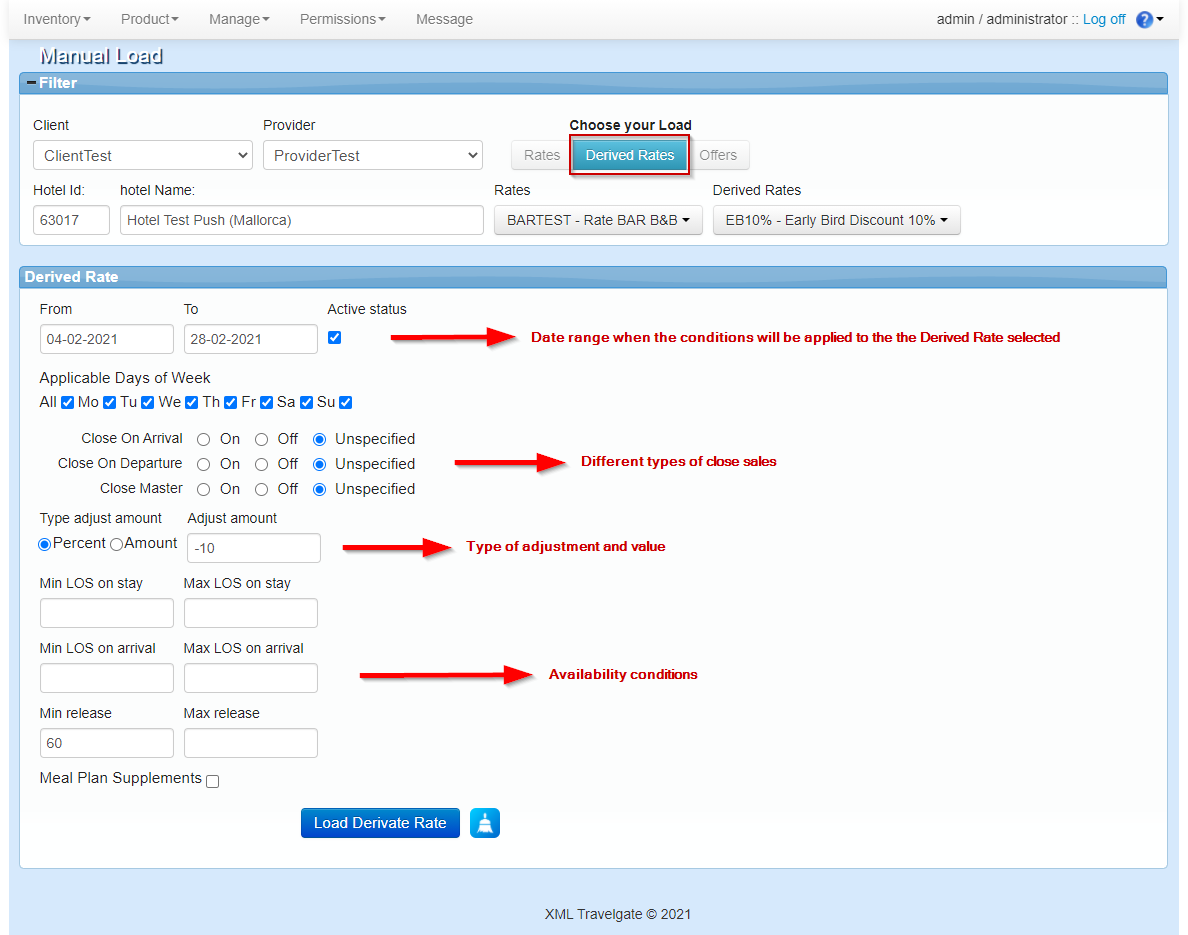
Select your Derived Rated and load the date range that this discount/supplement will be applied and the sort of adjustment type (Type adjust amount) to apply with its value (Adjust Amount). The adjust type is either percentage or amount.
The four possible combinations will be:
1.Percent supplement: Type adjust: Percent + Percent Adjust Amount: Integer positive value.This means that a supplement has been applied equal to the amount calculated, based on the percentage introduced, over the final price.
2.Percent discount: Type adjust Amount: Percent + Adjust Amount: Integer negative valueThis means that a discount has been applied equal to the amount calculated, based on the percentage introduced, over the final amount.
3.Amount supplement: Type adjust Amount: Amount + Adjust Amount: Integer positive valueThis means that a supplement has been applied equal to the amount introduced to the final amount.
4.Amount discount: Type adjust Amount: Amount + Adjust Amount: Integer negative valueThis means that a discount has been applied equal to the amount introduced to the final amount.
If you want the derived rate to have a discount or offer applied to it, you will have to introduce a negative value. To do so you must introduce a minus before the value.
In this example, we have loaded availability and conditions for our ‘Early Bird Discount 10%’. The discount will be available all February, applying a 10% discount and only if the release is 60 days before the check in day.
Once you have created your discount/supplement you will be able to check this information in the Calendar section as follows: