Quick guide to auto-connections
In this guide, we'll walk you through the process of requesting a connection with one of our Partners via the Travelgate Marketplace. We aim to make this journey as straightforward and seamless as possible, ensuring you can easily connect with your chosen partners and enhance your business opportunities. We had, and still have, only one objective: to make connecting a Partner easier and faster.
- Having a commercial contract with Travelgate is essential to request a new connection. If you have any questions or need assistance, feel free to reach out to our team at sales.support@travelgate.com.
- Similarly, remember that activations of connections with Channel Managers via Travelgate should always be requested by the Buyers, not by the Channel Managers themselves.
How can I request a new connection?
-
Log into our Portal.
-
Head over to the "Connections" > "My connections" section. Before you begin, double-check that you're logged into the correct Organization and Partner profile type (Buyer or Seller). If you're unsure, you can find this information in the top right corner of your screen.
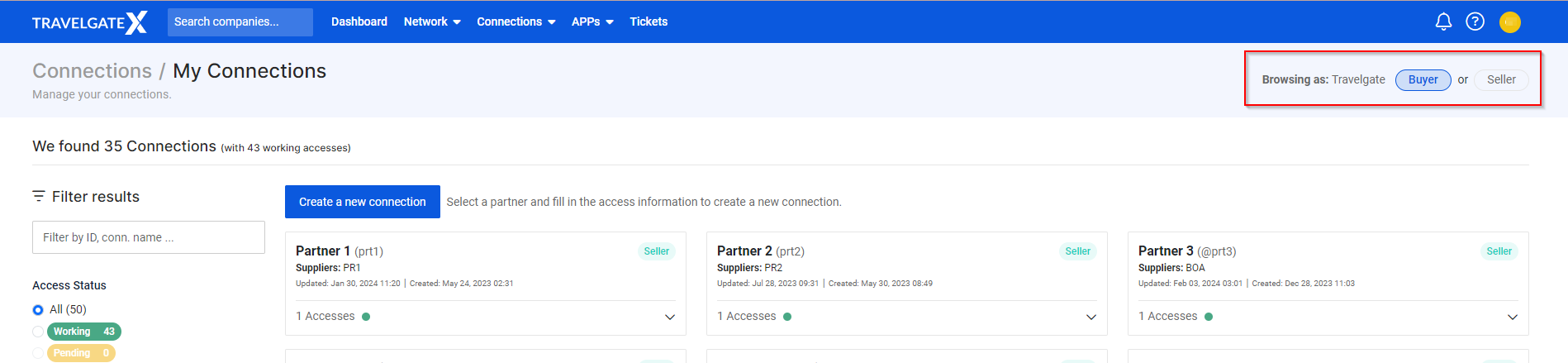
-
Click on "Create a new connection" and let's get started with the steps for a smooth connection process.
-
Step 1 (Partner): Choose the Partner you want to connect with. Some Sellers may offer multiple connection types (Pull or Push), so pick the one that suits you best.
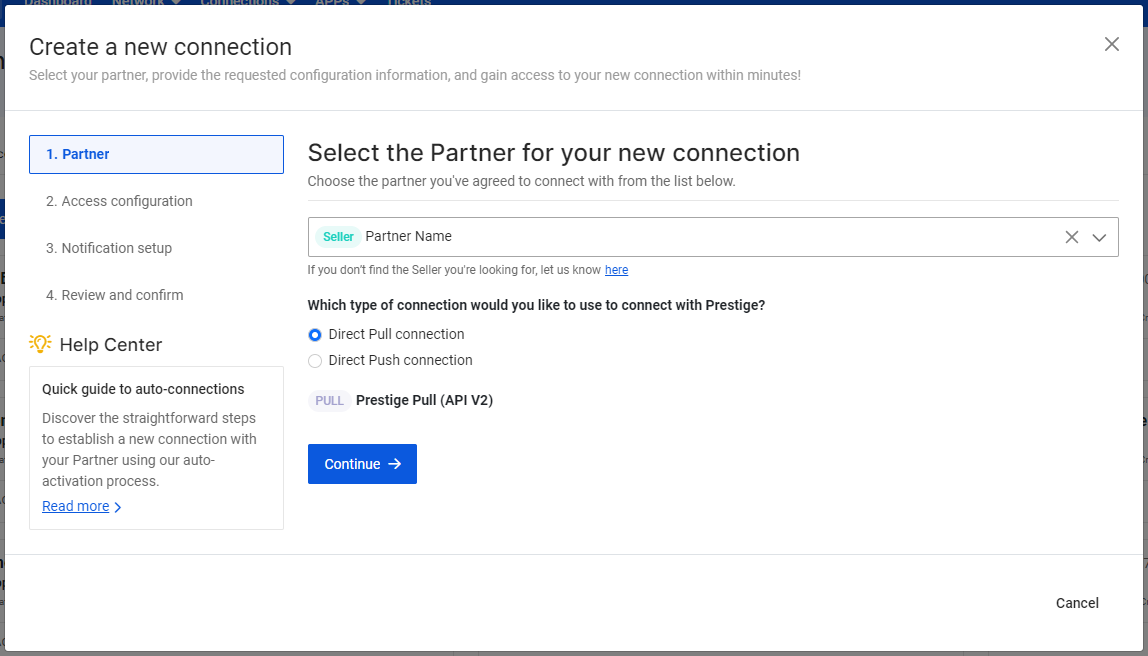
-
Step 2 (Access configuration): Let's dive into configuring your access with the Partner! Firstly, assign a distinctive name to your access, perhaps indicating whether it's intended for B2B or B2C operations. Next, specify whether it's for testing purposes or if it's ready to go live. Then, complete the form with the credentials provided by the Seller.
Keep in mind that each Seller may require different information based on their system's specifications. It's important to note that activating your access with credentials that haven't been greenlit by the Seller can disrupt the workflow and cause delays. Therefore, ensure that your credentials are active and fully operational before proceeding.
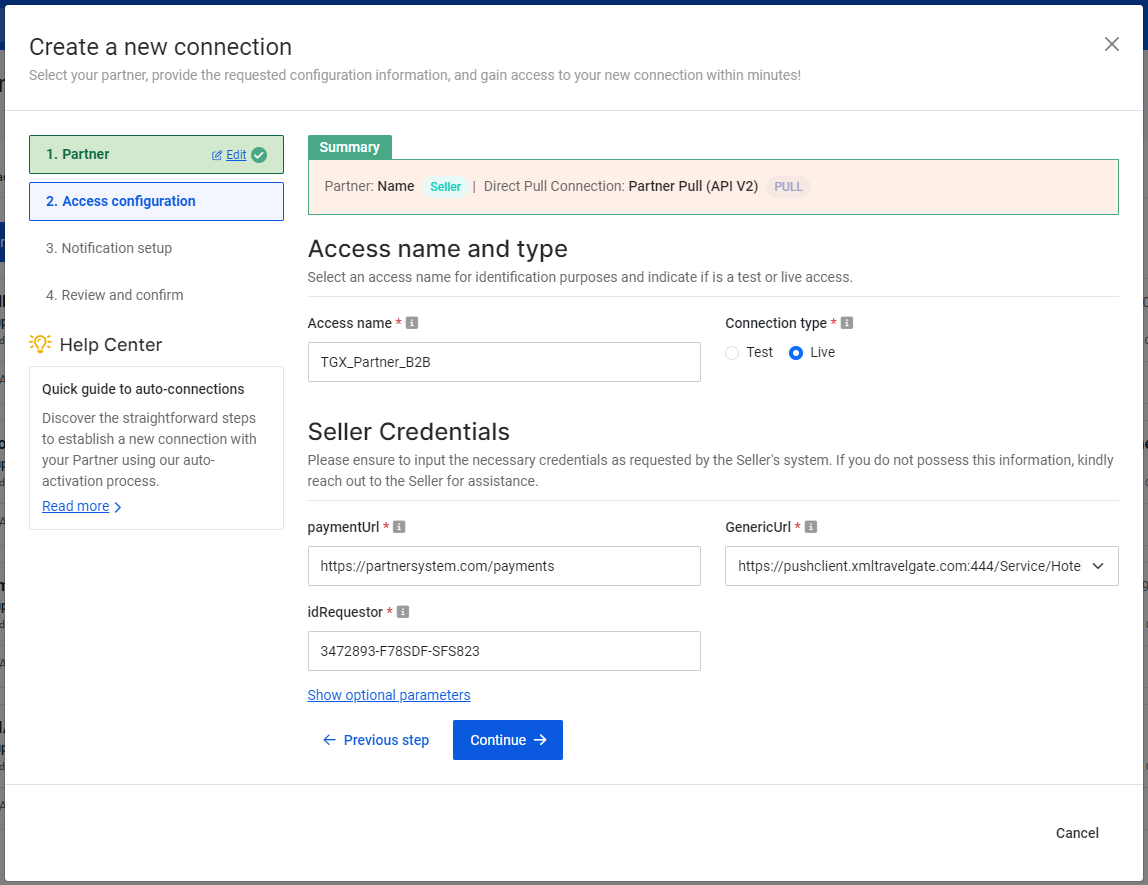
-
Step 3 (Notification setup): Provide one or more contact emails for the Partner you are connecting with so they can also be notified once the connection has been created and is ready for use. The Partner contact must be registered in TravelgateX. In the "Other Contacts" field, you can include additional email addresses, such as colleagues or other relevant team members, who should also receive the notifications.
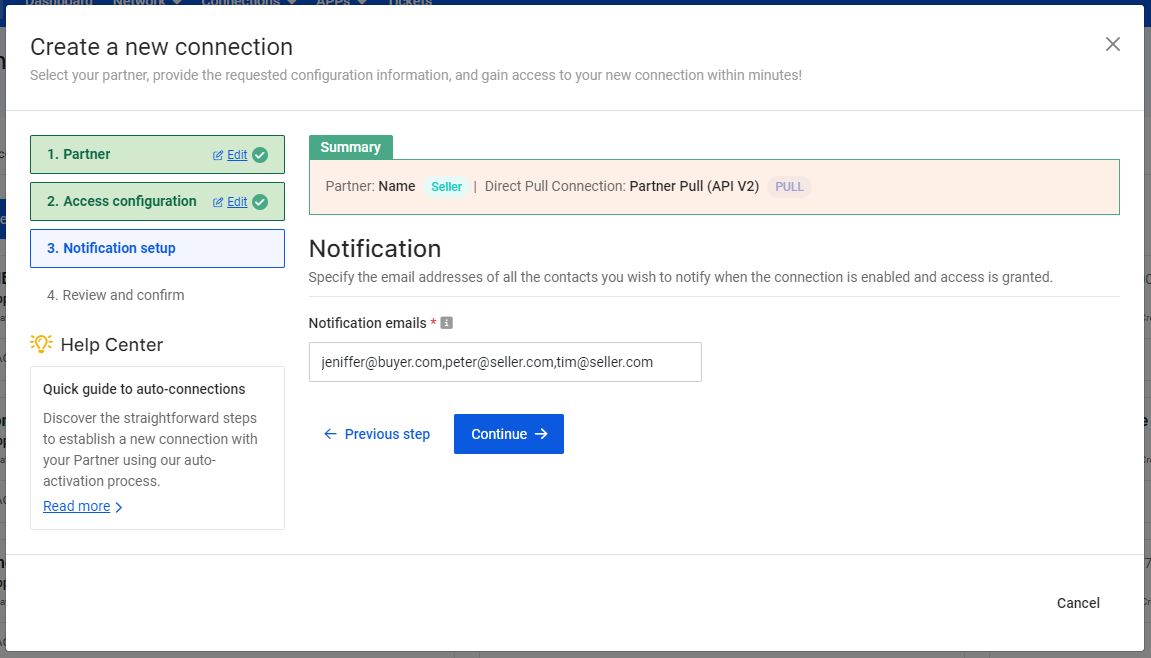
-
Step 4 (Review and confirm): Double-check all the provided information and confirm to start the auto-connection process. Also, only if you and your Partner have a Commercial Agreement 2023, the form will show you the available payment types for this new connection:
- FREE: This connection has no cost for you. Your Partner must confirm the full payment of the connectivity from its side.
- STD: Standard booking fee applies for you and your Partner, share costs.
- SUP: Both standard booking fees and supplement apply to this connection for you. For your Partner, it will be free.
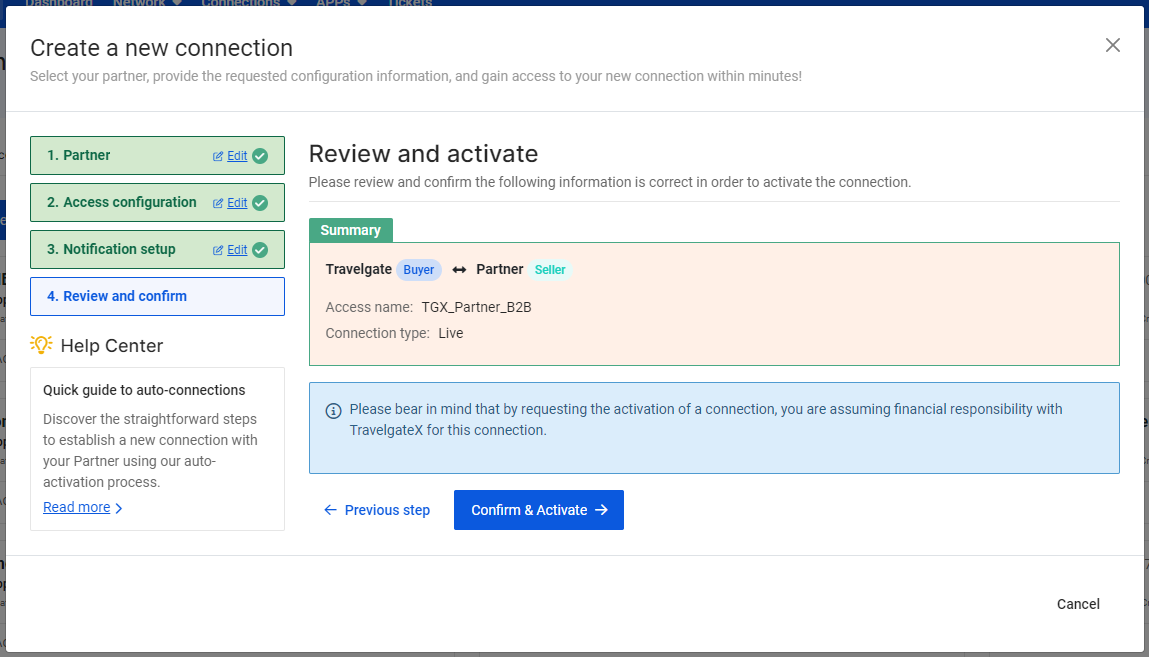
Once complete, we'll send you an email containing all the necessary information to set the connection live. Additionally, you can monitor the information and activation status from the "My Connection" section for your convenience. Easy, right?
I haven't received the confirmation email for the credentials I requested. What can I do?If you haven't received the confirmation email for the requested credentials, please follow the steps below:
- Verify Activation and Credential Status: Verify that the status of the activation ticket is 'Delivered' and that the requested credential is displayed as 'active' and 'working' in the 'My Connections' section of the website. If not, our Activations Team may still be working on this connection.
- Inspect Spam/Junk Folder: Sometimes, confirmation emails can be mistakenly filtered into the spam or junk email folder. Please check these folders in your mailbox.
- Email Notification Settings: If the email is not in your spam folder, there might be an issue with the email notification settings. Please review the notification e-mail provided to our Activations Team.
- Contact Support: If you still do not receive the confirmation email after following these steps, I suggest contacting Travelgate's Support Team directly for further assistance.
-
Auto-connection Status
Once you've requested a new connection with your Partner, you can track its progress in the 'My Connections' section. Here's what each status means:
| Status | Description |
|---|---|
| 🟢 Working | Your access is all set and ready to be used! Please wait for the email from our activations team confirming that your credentials are ready before opening your feed. |
| 🟡 In progress | Our automatic process is still setting things up, but it'll be ready soon. Once it is, it'll switch to 'Working' automatically. It may also happen that something didn't quite go as planned in the automatic process, but don't worry because our team will step in to sort it out manually, and we'll reach out to you with updates soon. |
| 🔵 Partner's feedback required | We're waiting on final details from either the seller or buyer to keep things moving smoothly. Sometimes we need a bit more info, like search criteria, to ensure the process passes our test. |
Frequently Asked Questions
As a Seller, I have been contacted regarding an activation, what should I do?⚠️
What is the activation testing phase?🚀
What happens if there are any contact mismatches?🔎
I can't find a Partner in the dropdown menu of the New Connection form, what can I do?⚠️
If you have any activation-related updates or details to share, please avoid submitting additional Cases for our Customer Support team. Instead, kindly reply to our Connectivity Team email thread. Your cooperation in streamlining our communication process is highly appreciated!