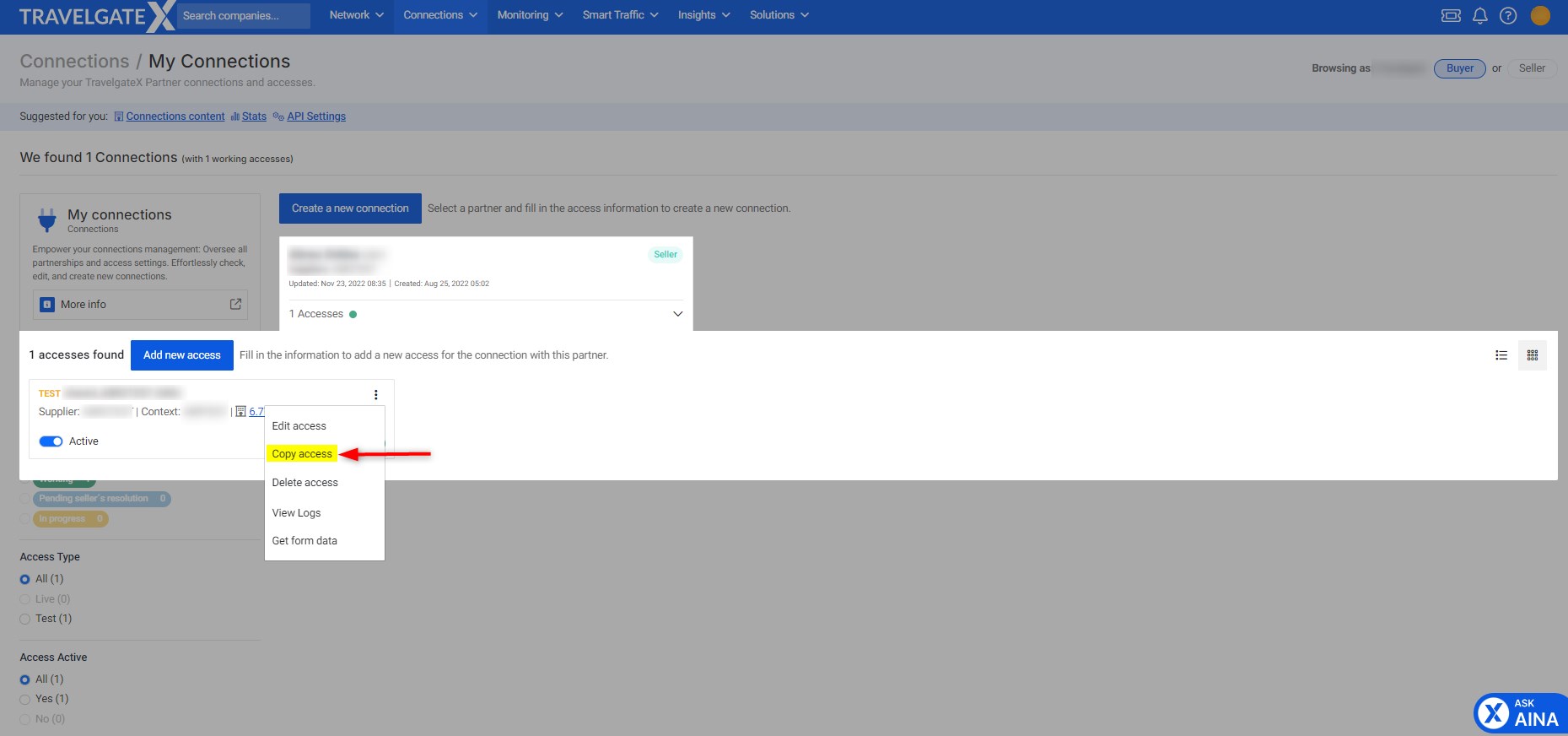How to copy an access
In order to speed up the process of copying a pre-existing access and minimize typographical errors when filling in the access form, we have enabled the "Copy Access" feature in the section My Connections.
In order to copy an access, simply follow the steps below:
- Select Connection: click in My Connections and filter the access to be copied, then click on “Actions” and choose the function “Copy access”
- Check and complete the "Copy access" pre-filled form. Note that you may still need to edit/fill in some fields, since they include sensitive information:
- Access name: the access name is filled in by default with the copied access name and the prefix COPY_ in order to distinguish it from the original one. Choose a distinctive name for the new access.
- Notification emails: add your email/s so you can be notified about the activation process status.
- Set your credentials for that specific connection. Remember to check all the fields in the form in case you need to modify some information before requesting the activation.
- Activation Process: The activation process is similar to any other activation and may take some time. Don't forget to check our articles on Auto-Activations for further information.