Managing Users and Permissions in the Inventory Extranet
User Roles
You can set up user roles (user types) through our "Manage" section. The Inventory Extranet gives Clients the power to manage usernames for both hoteliers and your team, allowing you to create, modify, or delete accounts as needed.
Each user role defines the actions that can be performed and the sections of the Inventory Extranet that can be accessed.
Which user roles can be assigned in the Inventory Extranet?
- Client: These users are able to see all the information regarding hotels assigned to them regardless of the Provider (Channel Manager). They are able to make changes to these hotels.
- Client Admin: These users are able to see all the information related to a Client, such as hotels or Channel Managers, and they are able to do all sorts of modifications. Unlike the Client role, it will not be necessary to assign permissions at a hotel level. This user role will have access to everything related to the Client.
- Client Viewer: These users are able to see all the information but they cannot carry out any kind of modifications. They have access to the tabs “Availability”, “Calendar”, “Booking List” and “Booking Price Details” of the section “Product” in the Extranet.
- Provider: These users are able to see, load and modify information and configurations of the hotels assigned to them. The difference between this role and a Client role is that these users will only have access to the Channel Managers they are related to, and also to the sections "Inventory" and "Product".
- Provider Viewer: These users are able to see all the information but they cannot modify it. They have access to the tabs “Availability”, “Calendar”, “Booking List” and “Booking Price Details” of the section “Product” in the Extranet. This is the kind of user that will be created for a hotelier .
How can I configure user roles in the Inventory Extranet?
- Log In: Access our Inventory Extranet and click on the "Manage" section in the top menu.

- Click on "Users".
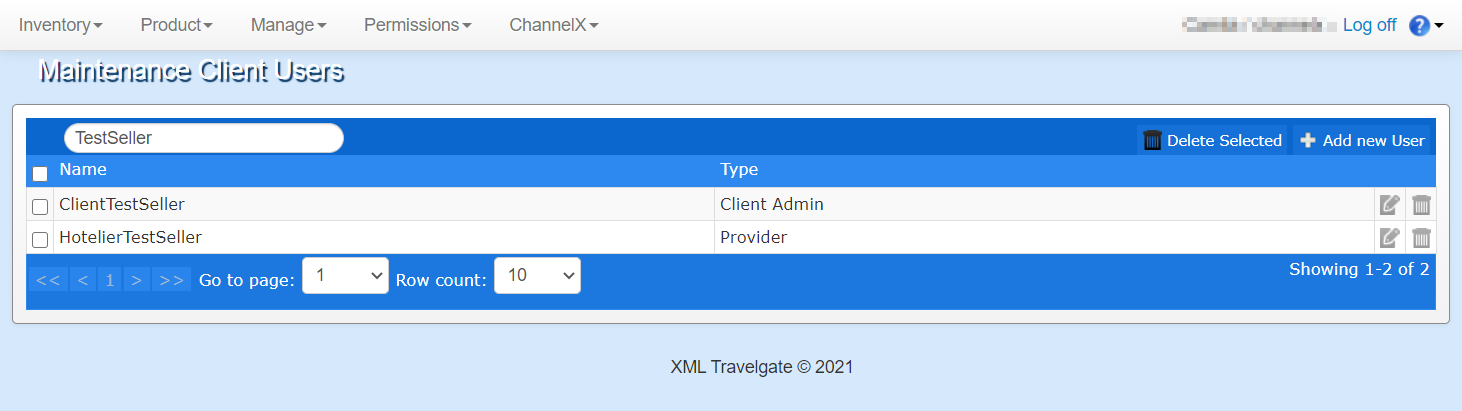
- Click on "+Add New User" on the right side of your screen. A pop-up window will appear where you can enter the following information:
- Username: Create a username for the new user.
- User Role (Type): Select the user role.
- Password: Set a password for the new user.
- Email Address: Provide an email address for password recovery purposes.
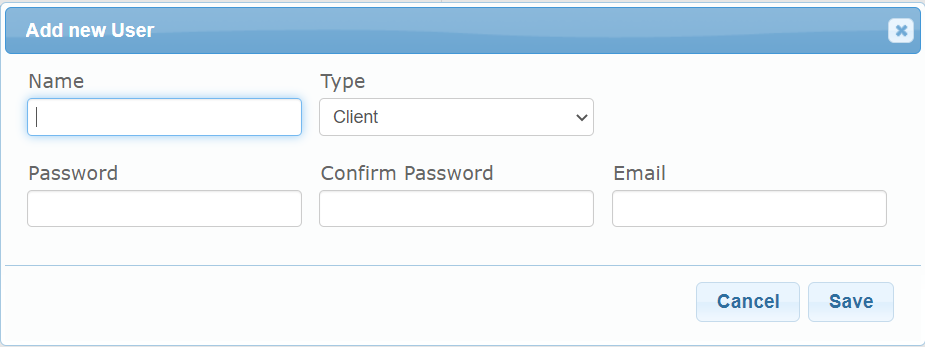
If a hotelier requests access to the Extranet, it's the Client's responsibility to create the username and assign their role/permissions (not Travelgate). Typically, the types of users created for hoteliers are "Provider" or "Provider Viewer" with permissions limited to a specific hotel.
User Permissions
The "Permissions" section allows you to assign a user to different hotels or Channel Managers:
How can I configure user permissions in the Inventory Extranet?
First of all, access our Inventory Extranet and click on the "Permissions" section in the top menu. Then, you should select the permissions to be granted: "Provider-User to Provider" or "User to Hotels".

-
Provider - User to Provider: In this section, you can grant access to one or more Providers (Channel Managers) for users with the Provider role. To give permissions to a specific user, simply click the "+ Add New UserProvider-Provider" button and select the provider which it will have access to.
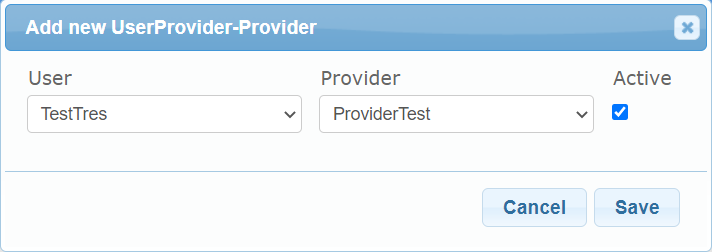
-
User to hotels: In this section, you can grant a user, regardless of their role, access to one or multiple hotels. To do this, just select the user you want to give access to, and click the "+ Add New User-Hotel" button.
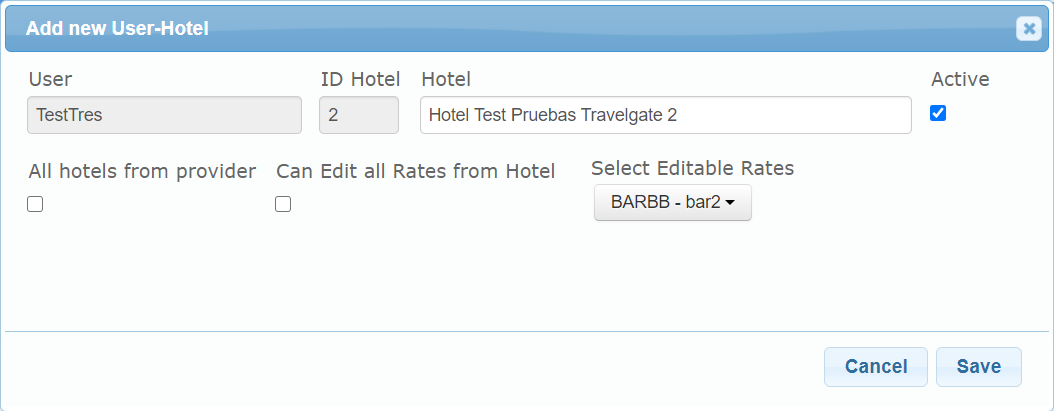
Feel free to check our Inventory Documentation on Management and Permissions for further information!