Billing: View your agreements, control your usage, and check your invoices
Billing Key Definitions🔎
- GMV (Gross Merchandise Value): total value of all reservations made through the platform, based on check-ins. Canceled reservations are excluded (except non-refundable rates).
- STD (Standard Booking Fee): rate applied to the GMV, monthly by check-in. It represents the shared cost between the parties involved in the connection.
- SUP (Supplement fee): additional charge to the standard booking fee (STD) if either the Buyer or Seller decides to cover the cost for the other party (SUP), or if the supplier is a direct product such as Channel Manager, Switch or Hotel (SUP_DP).
- FREE: The connection has no cost for you. The counterpart fully covers the cost of the connection.
To ensure seamless billing, it's important that you handle all cancellations via our API.
Should you face any issues, please don't hesitate to get in touch with our Customer Support team for assistance. Additionally, please make sure to cancel any test bookings with Sellers and to check that such bookings are refundable.
How can access Billing? 🖱️
-
Log into our Portal, click on your initials in the top right corner, and then select 'Billing'.
-
Use the tabs provided in order to check your Agreements, Usage or Invoices.
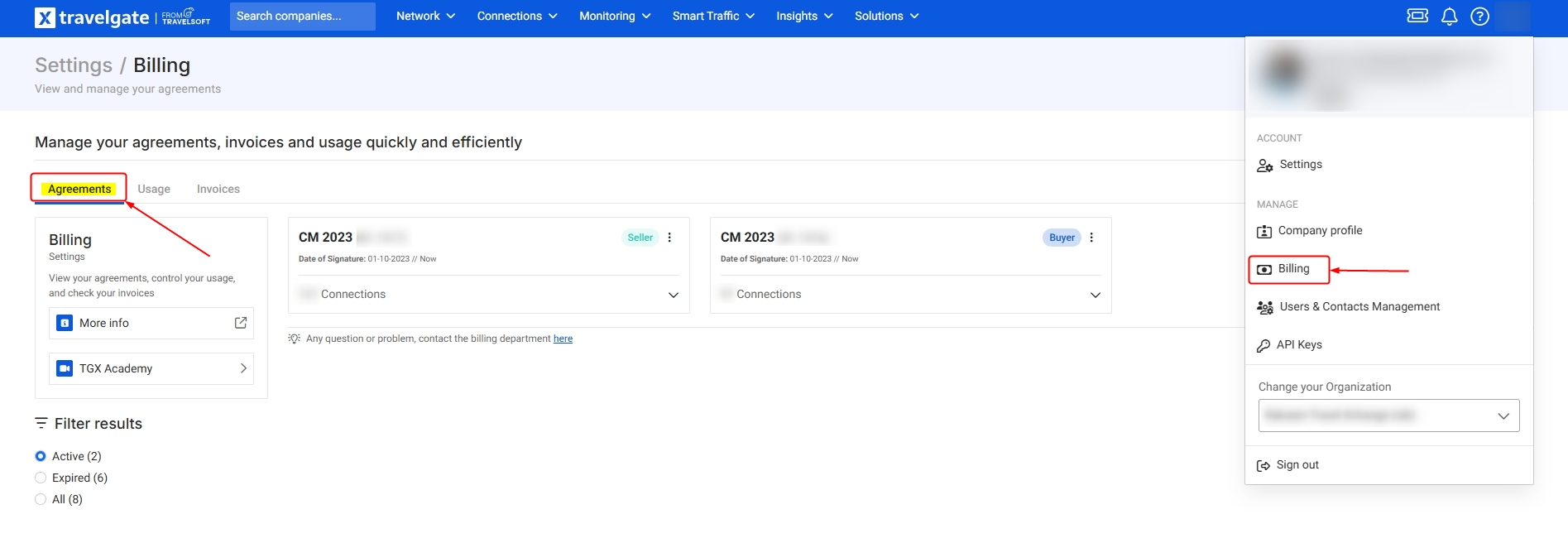
How can I manage my agreements? 📑
-
Click on the "Agreements" tab.
-
Here, you will be able to filter your agreements by:
- Active
- Expired
- All
-
Click on "Options" (three dots) of a specific agreement and you will be able to visualize the following actions:
- View your fiscal data
- View your fees
- Pdf: Download the signed agreement in Pdf format (only available for Commercial Agreement 2023)
- Change history: View the history of payment type changes (only available for Commercial Agreement 2023)
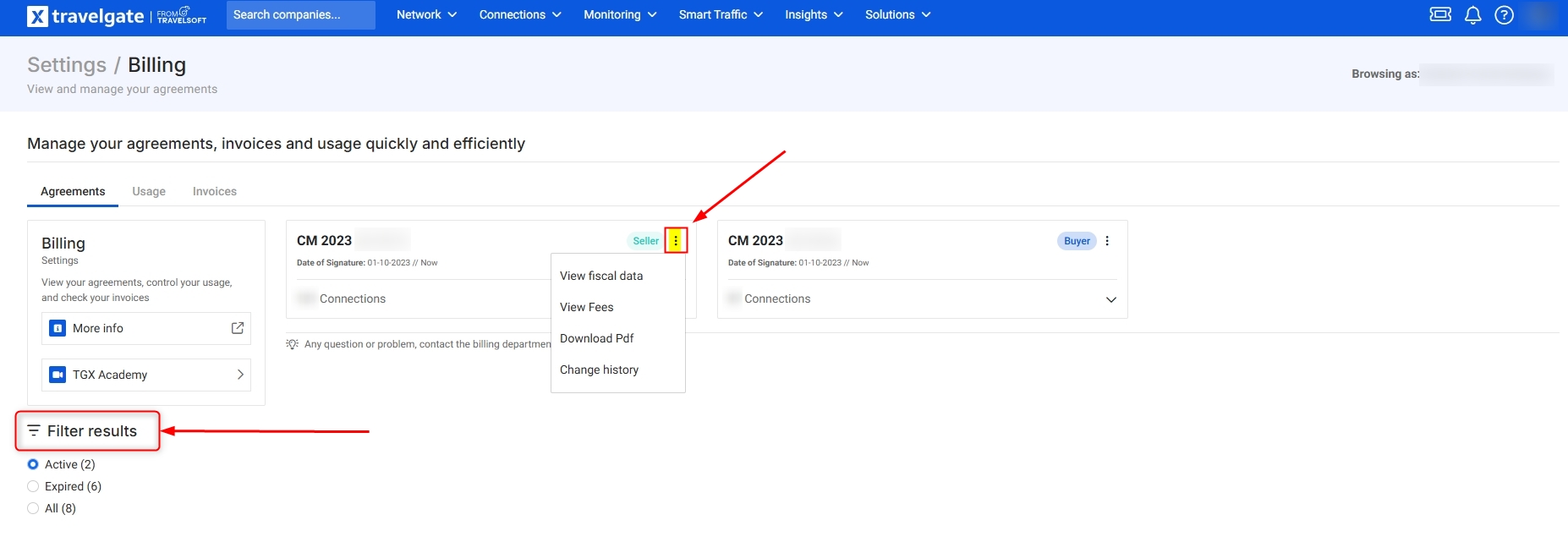
-
Click in the arrow beside the Agreement to review your connections and understand the payment types in more detail:
- You can download a list of your connections and detailed descriptions for each payment type.
- You can request a change of payment type to the other Partner
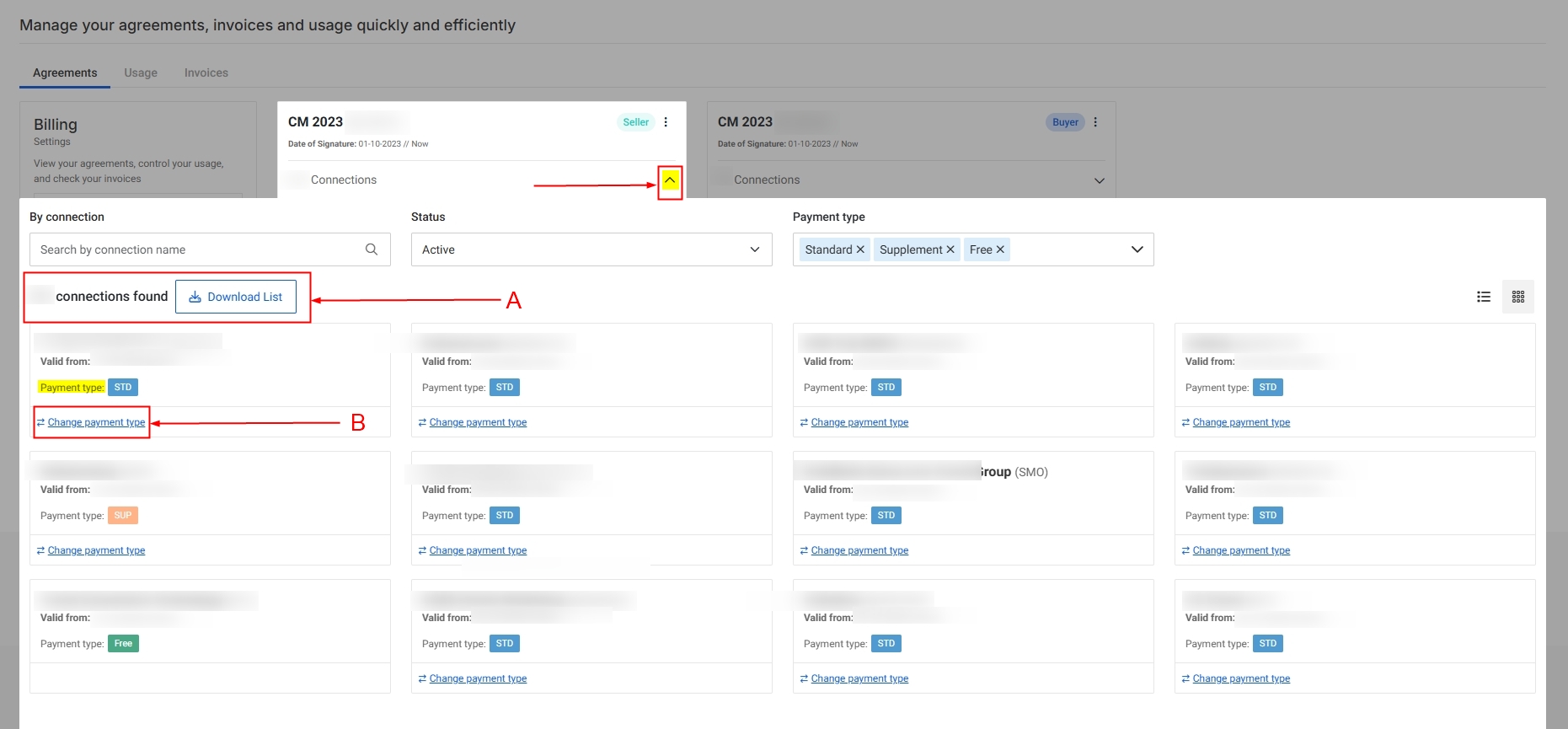
Remember that if both you and your Partner are under the Commercial Agreement 2023 (CM 23), the Auto-Activations form to request a new connection on our Platform will display these available payment types:
- STD: Rate applied to the GMV monthly by check in. You and your Partner share costs.
- SUP: Both standard booking fees and supplement apply to this connection for you. For your Partner, it will be free.
- SUP_DP (Supplement direct product): additional fee to the STD if the supplier is a direct product such as a Channel Manager, Switch or Hotel.
- FREE: This connection has no cost for you.The counterpart fully covers the cost of the connection.
Only owner and admin users have access to the complete menu.
How can I request a payment type change for one of my Partners?
It's possible that you and your Partner are currently splitting the cost of the connection under a Standard Payment Agreement (STD). If you're interested in switching to a free arrangement where your Partner takes on the payment responsibility, you'll need to wait for their acceptance before proceeding with the change. If needed, you can also cancel the request.
Other modifications, such as switching from Free to Standard or Standard to Supplement, do not require Partner confirmation as the total cost of the connection is assumed. These changes can be processed automatically.
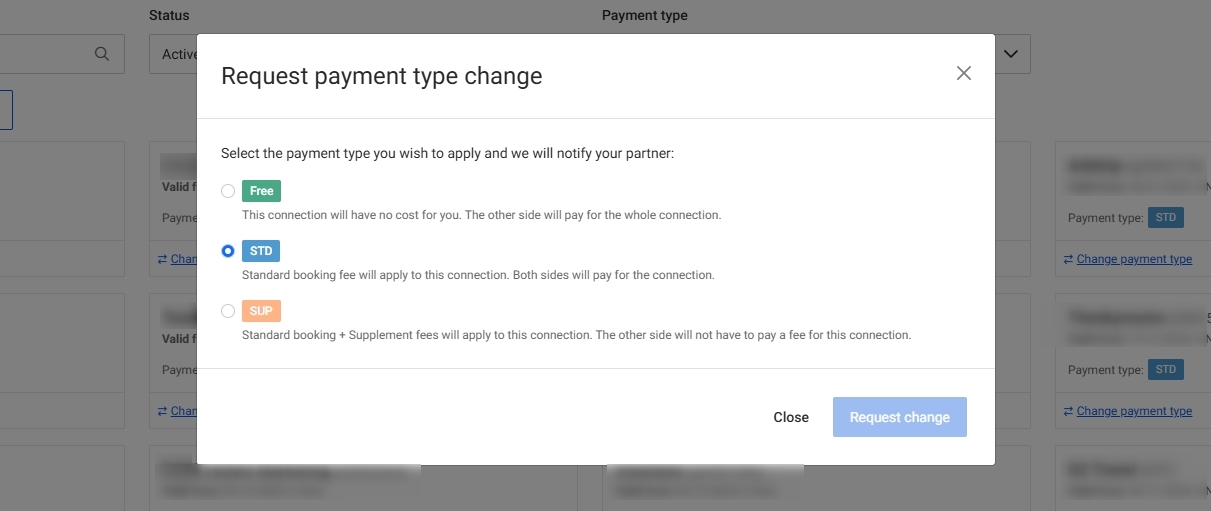
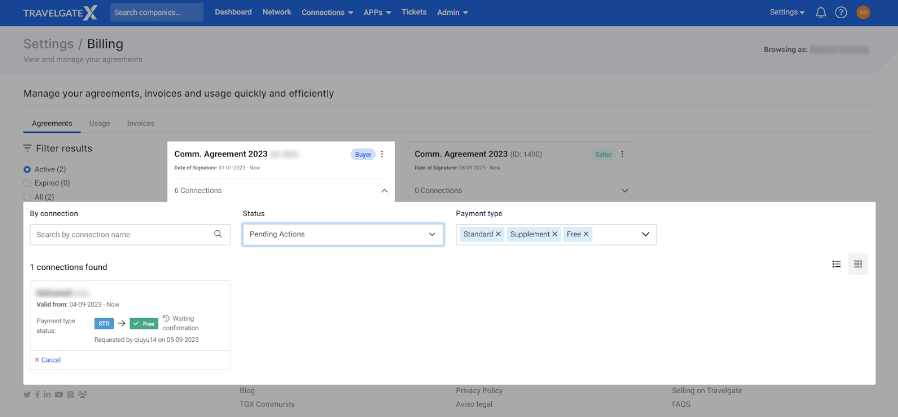
Additionally, you will have access to the historical record of changes made in each agreement:
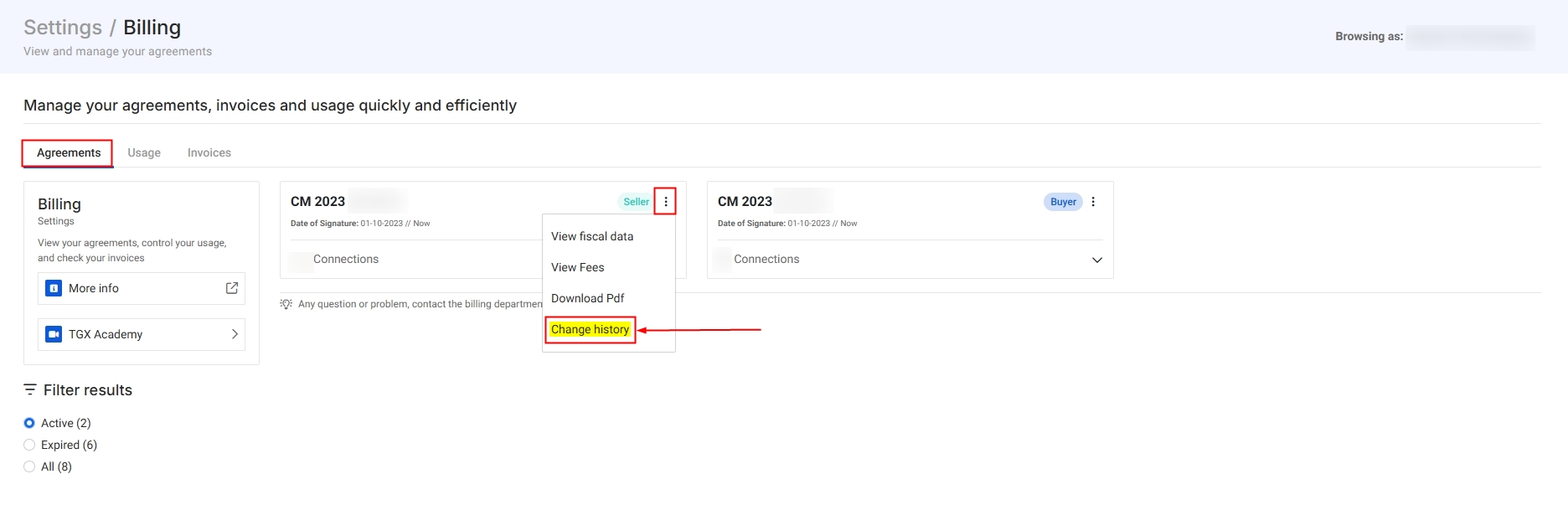
1.Received: requests of changes received from other Partners
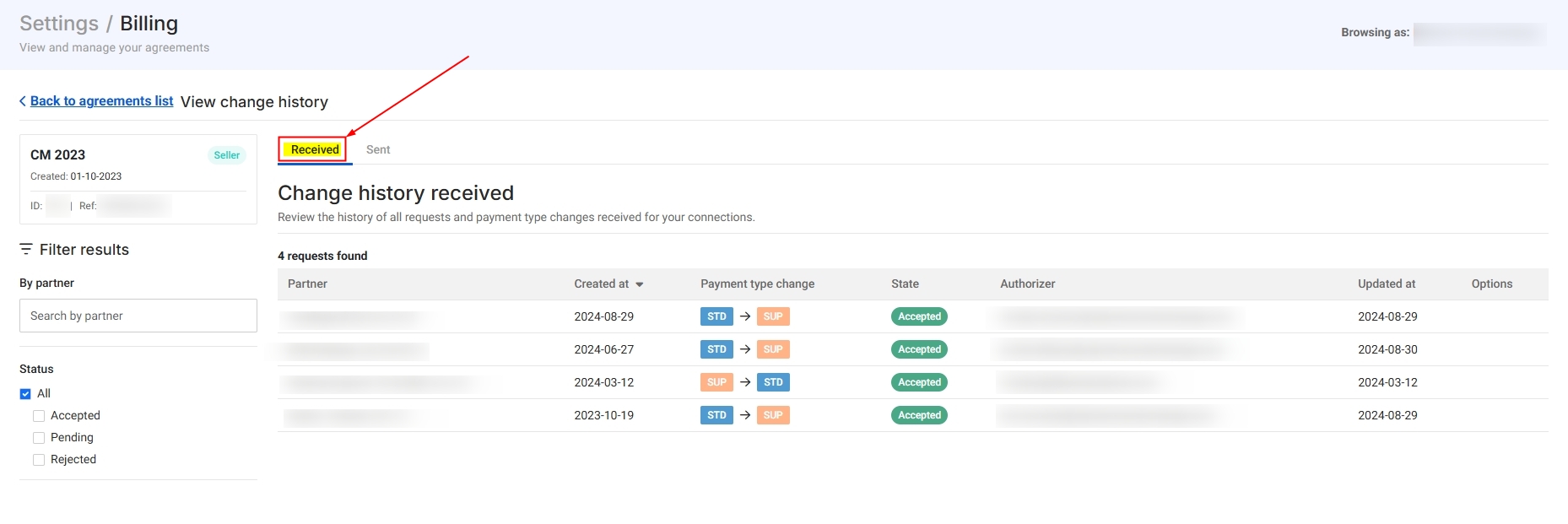
2.Sent: requests of changes sent to other Partners
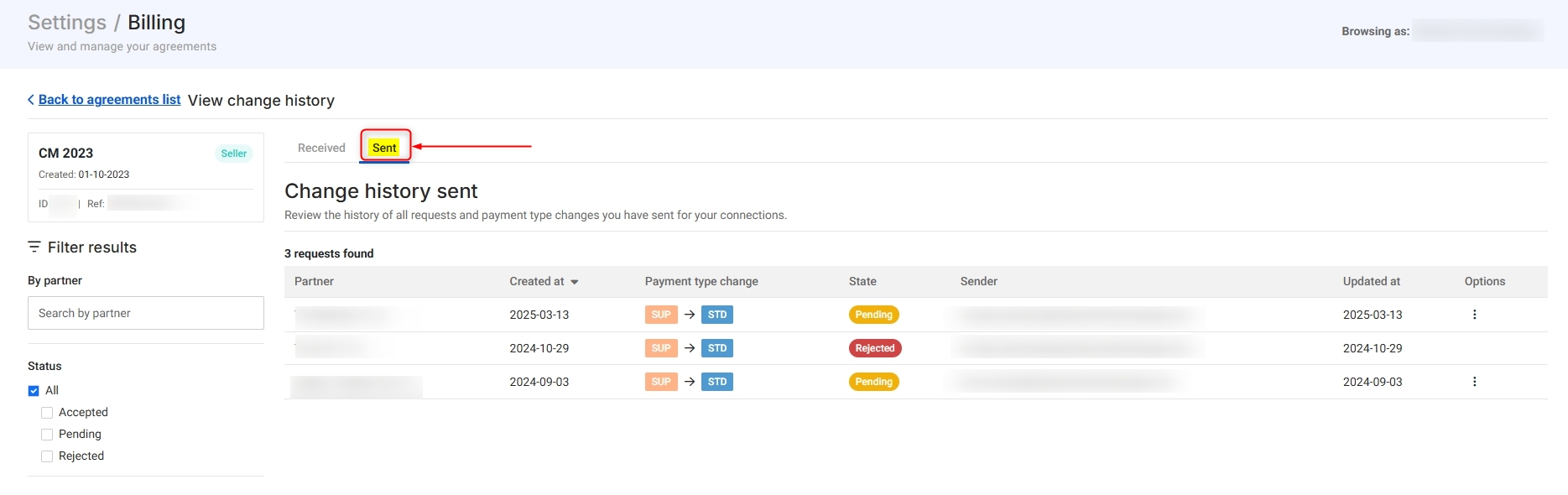
- Keep in mind that your Partner needs to log in through their Profile to accept the payment change request. They will receive a notification in the bell-shaped icon located on the right side of the settings menu.
- Any changes made to the payment type will apply to all reservations with an entry date starting from the first day of the following calendar month after the notification.
- Remember, if you have an agreement 2023, you will have the option to choose the Payment Type during the auto-activation process.
- A payment change can only be requested if you're adhering to the Commercial Agreement 2023.
How can I control my usage?⚠️
At Travelgate, we offer essential data that enables you to review your invoices and evaluate the cost per connection. You have the option to filter by:
- Agreement: The drop-box menu shows the existing agreements.
- Time range: It is important to note that invoices at Travelgate are calculated on a monthly basis, following the calendar month.
Additionally, you can easily download the necessary data for your analysis.
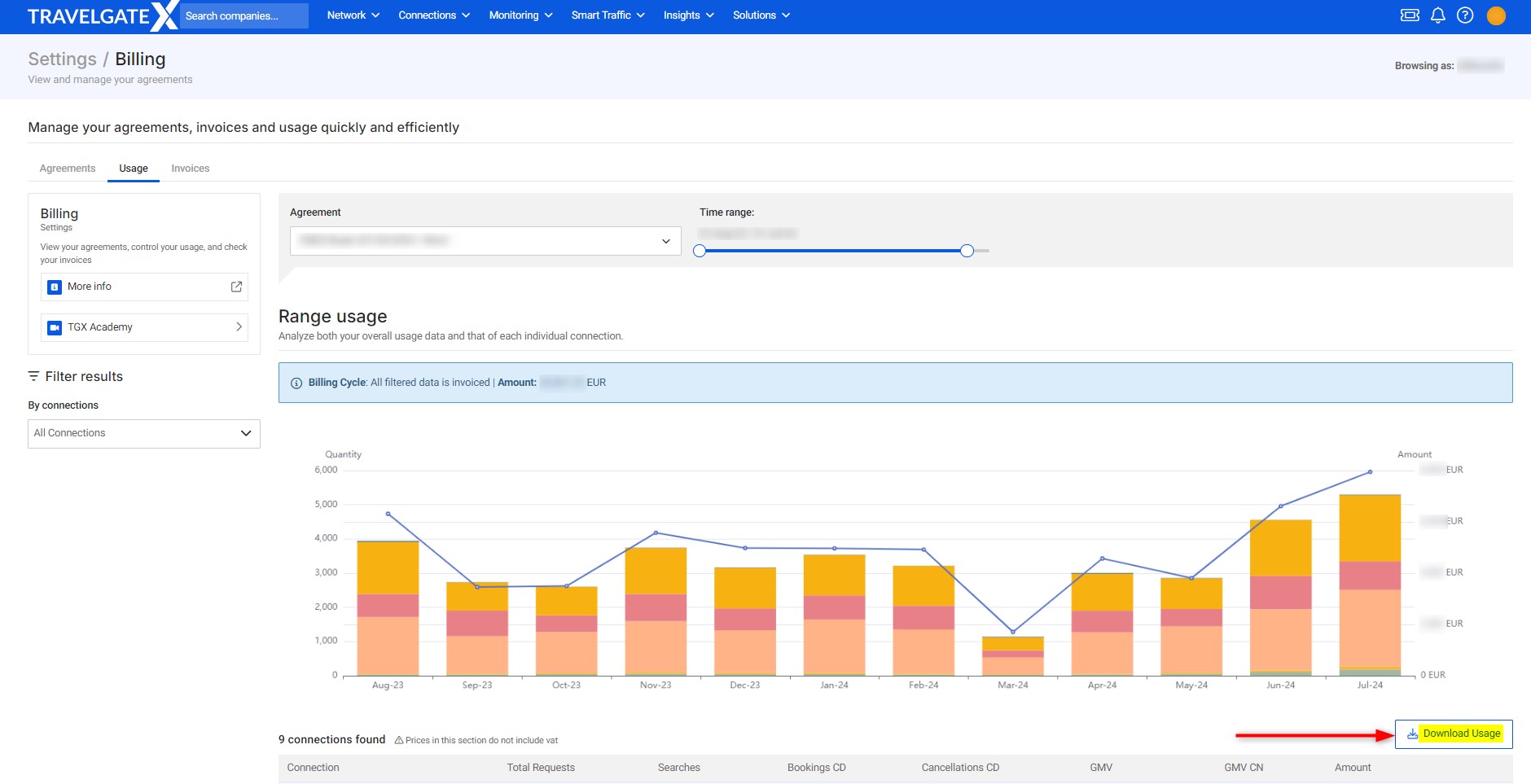
How can I check my invoices?🔎
Each monthly invoice provides comprehensive and relevant data specific to your contract type, enabling you to gain a more detailed understanding of your billing information.
In order to check your invoices, you just need to click on the 'Invoices' tab. There, you will be able to visualize your monthly invoices, your current outstanding balance, and your upcoming overdue invoices:

Additionally, you can use various filters to search for specific information such as reference number, invoice date, agreement, and expired date.
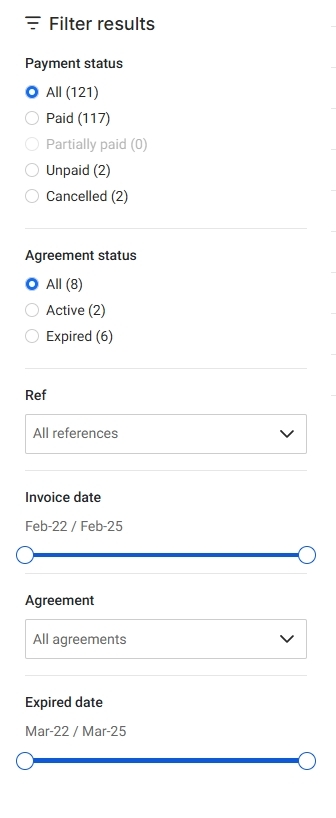
You can click on "Actions" (drop-down menu) in order to access the following information from a specific invoice:
- View details
- Download PDF
- CSV bookings locator
- Pay invoice

1. View details
Review the full details of your invoice—including total GMV, booking fee (STD), and supplement fee (SUP)—with breakdowns provided for each connection.
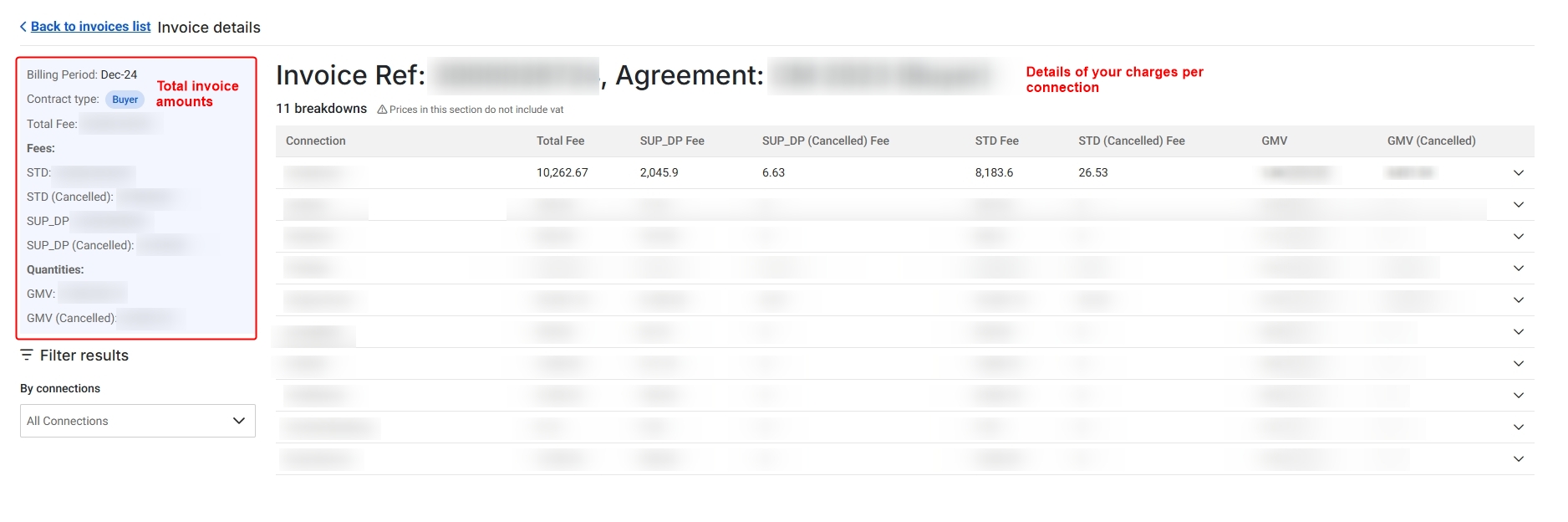
2. Download PDF invoice documents
You can download the PDFs of your invoices or credit note.
3. Access CSV bookings locator
Download the booking list with their corresponding locator in CSV format.
4. Pay Invoice
Find our bank information and pay your invoices by wire transfer.
Does your system send payment reminders?
Our system doesn't send reminders, but it does automatically email invoices to you. To make sure you receive them, please keep your billing contact information up to date. You can easily update this information and add any additional contacts through the 'Users & Contact Management' section.
Can I pay Travelgate invoices by credit card?
Credit card payments are only available for amounts less than 500 EUR. Please raise a ticket to the Billing department and request the corresponding payment link.
Can I change the billing currency at Travelgate?
No, Travelgate processes all invoices in EUR, and we are unable to accommodate changes to the billing currency.